Theme, Email + accounts, Add an account – Samsung SPH-I800HNASPR User Manual
Page 74: Internet sharing
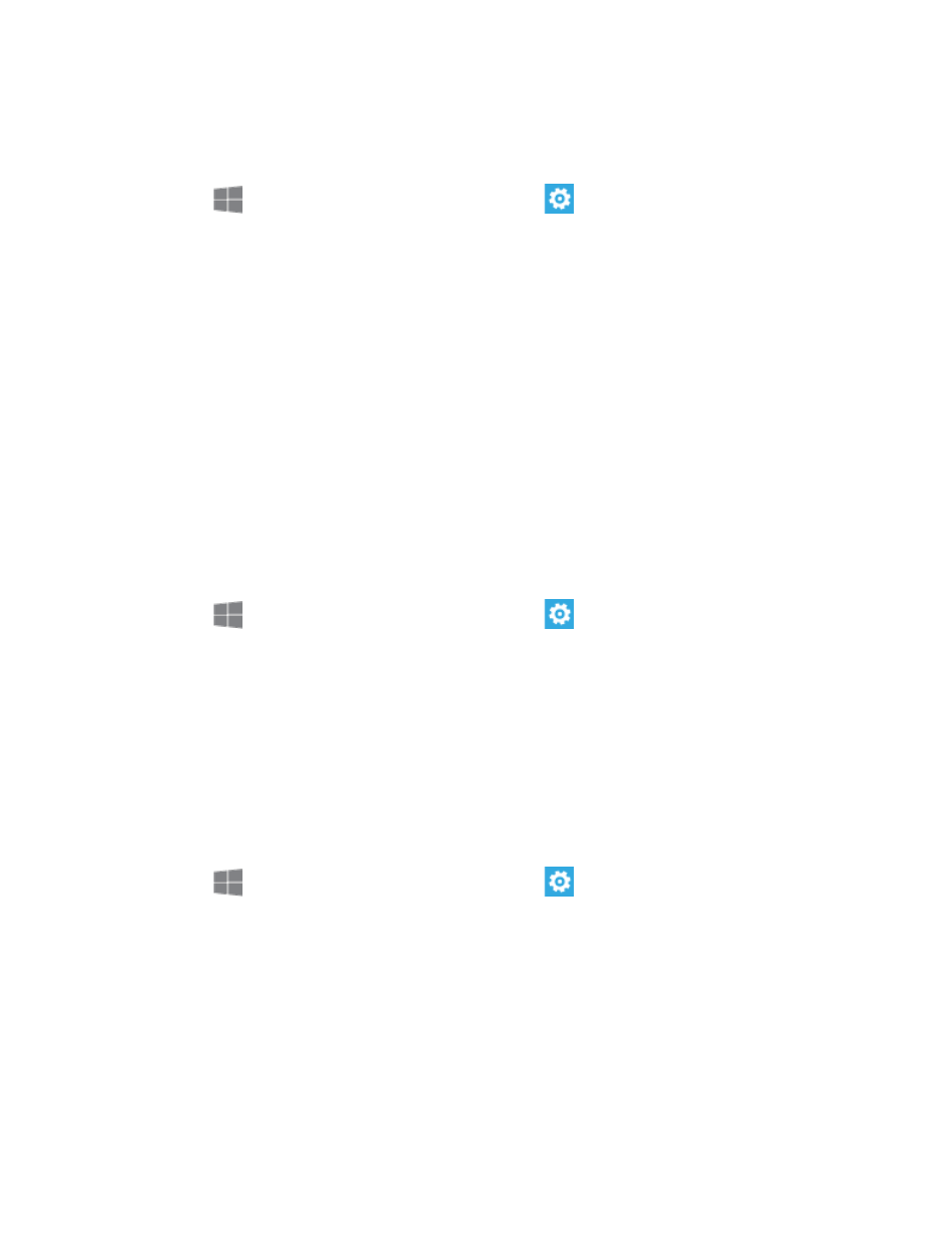
Settings
66
Theme
Choose a background and accent colors for the screen.
1. From
Start, swipe left to Apps, and then tap
Settings.
2. Swipe left or right to display System, and then tap theme to configure these settings:
Background: Choose a background for your phone’s screens.
Accent color: Choose a color to be used on your phone’s screens. The accent
color shows up in the tiles on Start, in the App list, the keyboard, People Hub, and
some apps.
Email + Accounts
Set up your accounts on your phone, to make accessing them easier, and to sync account
details, like contacts with your phone.
You can set up email accounts, as well as Facebook and other social networking accounts.
Add an Account
Set up an account on your phone.
1. From
Start, swipe left to Apps, and then tap
Settings.
2. Swipe left or right to display System, and then tap email + accounts > add an
account.
3. Follow the prompts to choose an account, and then enter your credentials and complete
setup.
Internet Sharing
You can turn your phone into a mobile hotspot, to share your wireless data connection with
other devices over Wi-Fi.
1. From
Start, swipe left to Apps, and then tap
Settings.
2. Swipe left or right to display System, and then tap internet sharing.
3. Tap the switch to turn Sharing On or Off. When Sharing is turned On,
4. Configure these options:
Broadcast name: Enter a name for your phone. Other devices will use this name to
connect to your shared connection.
