Samsung SPH-I800HNASPR User Manual
Page 76
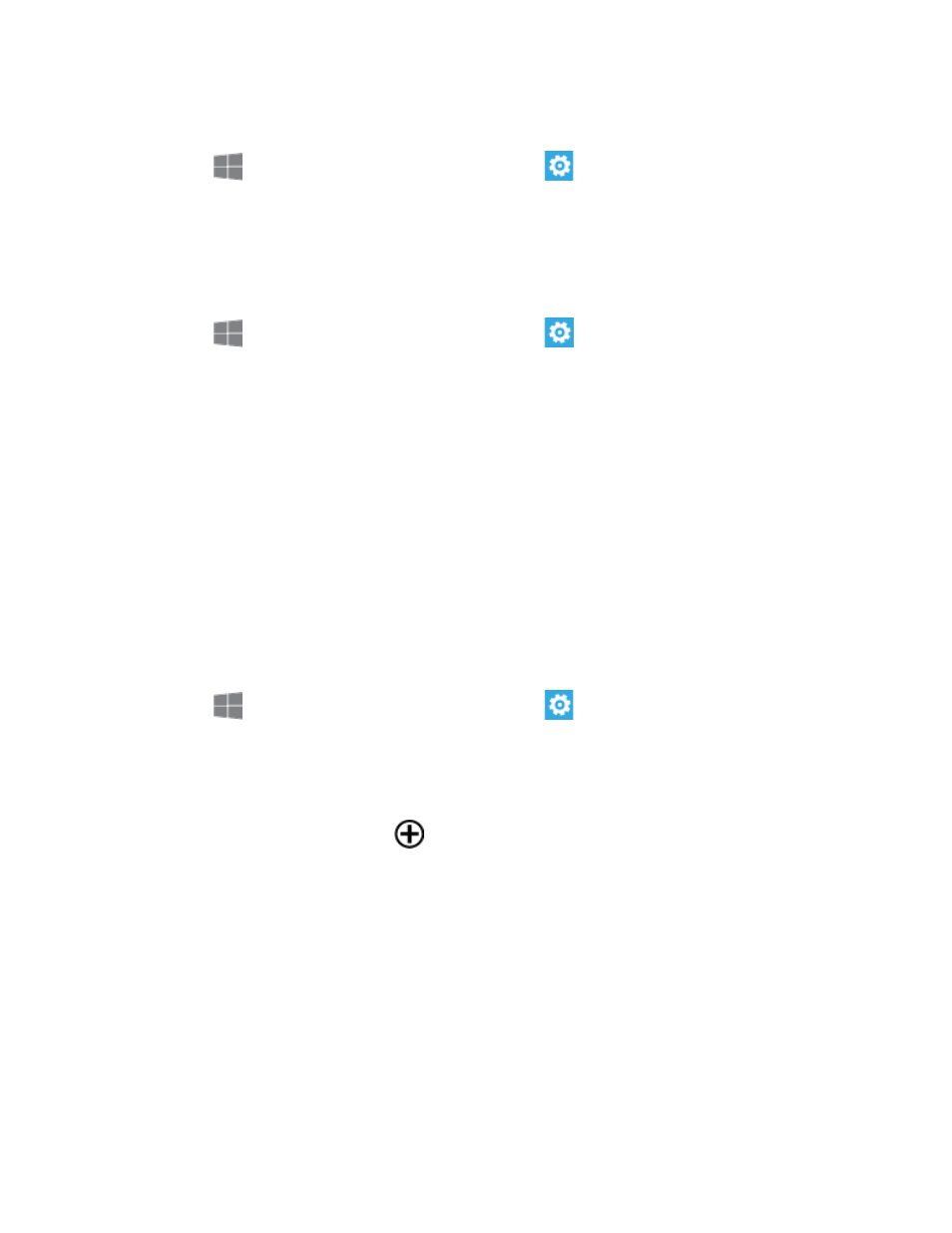
Settings
68
Turn Wi-Fi on:
1. From
Start, swipe left to Apps, and then tap
Settings.
2. Swipe left or right to display System, and then tap Wi-Fi.
3. Tap the ON/OFF switch to turn Wi-Fi On.
Scan and connect to a Wi-Fi network:
1. From
Start, swipe left to Apps, and then tap
Settings.
2. Swipe left or right to display System, and then tap Wi-Fi.
3. Tap the ON/OFF switch to turn Wi-Fi On.
4. When you turn Wi-Fi On, your phone automatically scans for nearby network and
displays them. Choose a network, and then follow the prompts:
When you select an open network, you will be automatically connected to the
network.
When you select a secured network, enter the User name and password and tap
done.
You can use the Show password option to display the password as you enter
it.
Add a new Wi-Fi network manually:
1. From
Start, swipe left to Apps, and then tap
Settings.
2. Swipe left or right to display System, and then tap Wi-Fi.
3. Tap the ON/OFF switch to turn Wi-Fi On.
4. Tap Advanced, and then tap
.
5. Enter the Network name and then tap add. This is the name of the Wi-Fi network.
6. If a password is required, enter it in the Password field and then tap done to store the
new information and connect to the Wi-Fi network.
Note: The next time your phone detects a previously accessed or secured wireless network,
you won’t prompted to enter the wireless password again, unless you reset your phone
back to its factory default settings.
