Settings, System, Ringtones + sounds – Samsung SPH-I800HNASPR User Manual
Page 73
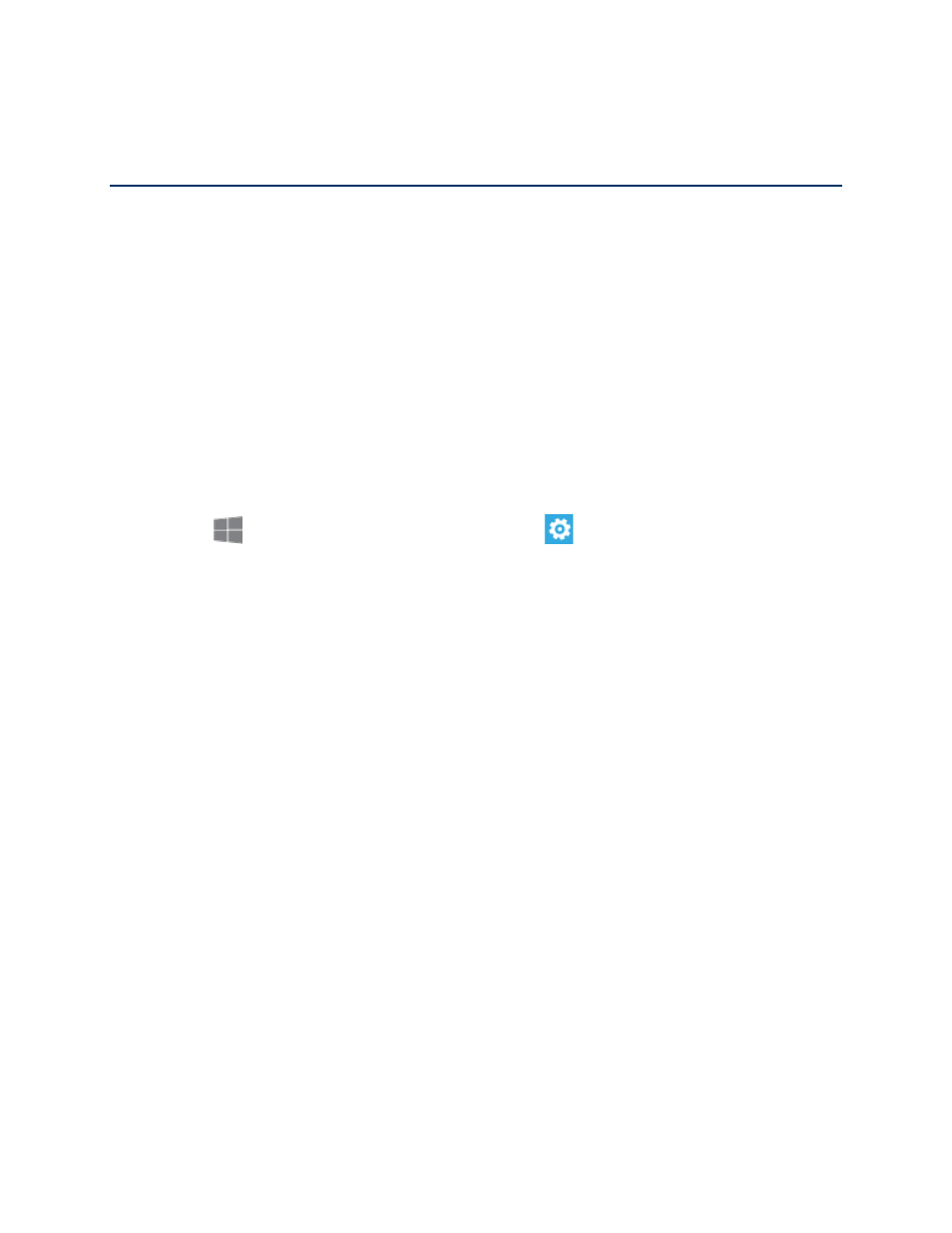
Settings
65
Settings
Use Settings to configure your phone to your preferences.
System
Configure your phone’s basic options.
Ringtones + Sounds
Choose ringtones, sounds and vibrations to play for incoming calls, messages, and other
notifications.
Note: You can quickly set the default volume from any screen by pressing the Volume Key.
Continue pressing the Volume Key up or down to set a volume level, or tap the icon at
the right top corner of the screen to switch between silent, ring, or ring + vibrate, if you
have vibrate turned on in settings.
1. From
Start, swipe left to Apps, and then tap
Settings.
2. Swipe left or right to display System, and then tap ringtones + sounds to configure
these settings:
Ringer: Tap the switch to enable or disable a ringer for incoming calls and alerts.
Vibrate: Tap the switch to enable or disable vibration for incoming calls and alerts.
Ringtone: Choose a sound to play for incoming calls, or tap get more to browse for
new sounds.
New text or IM: Choose a sound to play for new text messages or IMs.
New voicemail: Choose a sound to play for new voicemails.
New email: Choose a sound to play for new emails.
Play a sound for: Tap the check box to enable or disable sounds for these actions:
•
Reminders
•
Key press
•
Lock and unlock
•
Camera shutter
•
All other notifications
