Share photos and videos – Samsung SPH-I800HNASPR User Manual
Page 51
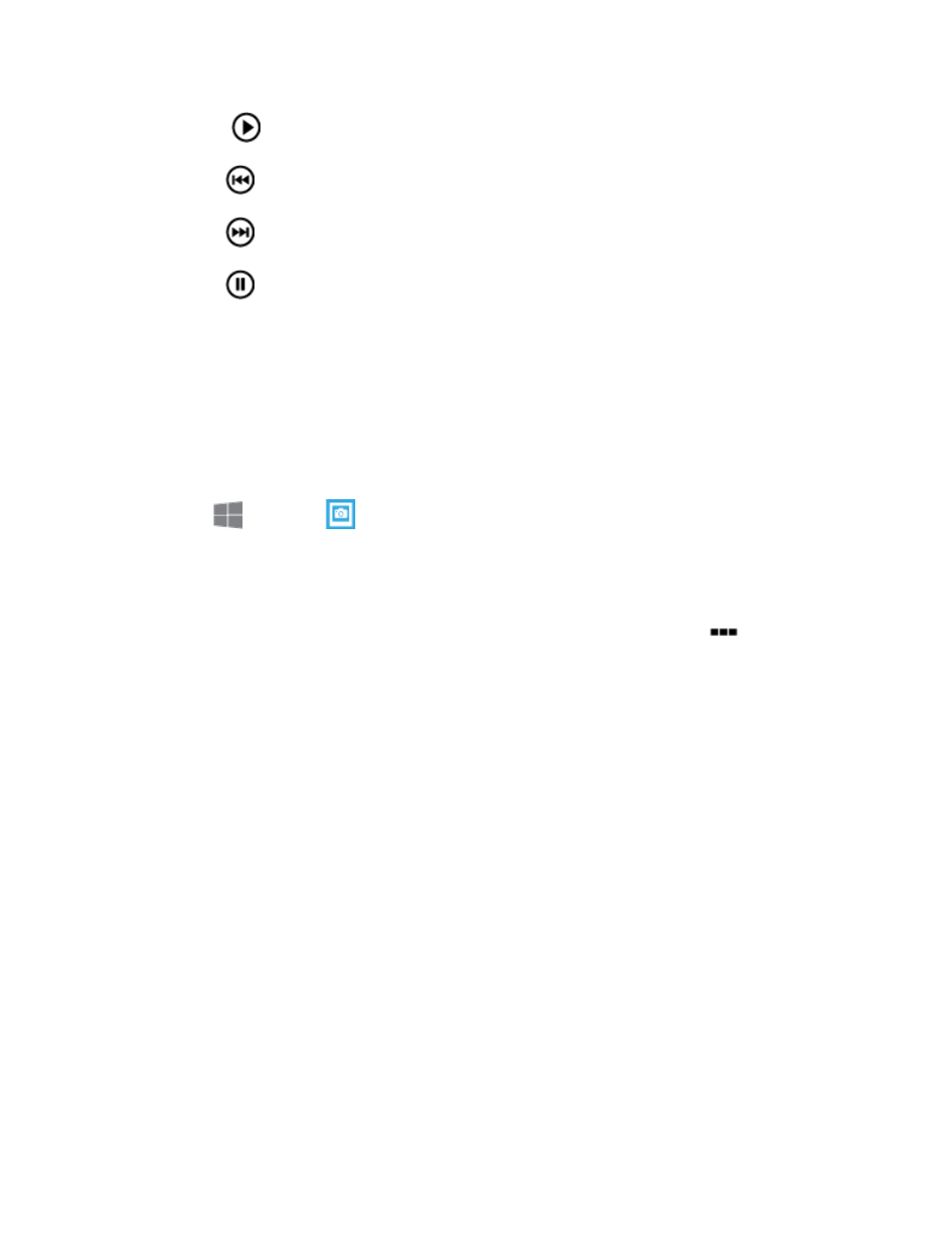
Camera and Video
43
Tap
Play to play the video. While playing the video, you can use these options:
•
Back: Tap to move backward in the video.
•
Forward: Tap to move forward in the video.
•
Pause: Tap to stop playing the video.
Share Photos and Videos
You can share photos on your social networks (such as Facebook, Picasa, and Twitter) and
share videos on YouTube. You can also send them to another phone or your computer using
Bluetooth.
You can send several photos, videos, or both in an email message. They are added as file
attachments in your email.
1. From
Start, tap
Photos.
2. Tap camera roll, albums, or date to access photos or videos you’ve taken with the
Camera or transferred to your phone’s storage.
3. Tap a thumbnail to view an item. While viewing a photo full-screen, tap
more >
share…, and then choose an option:
Tap + Send: Share photos or videos to other NFC-capable devices. Hold your phone
up to the other device to share the selected item. Tap + Send must be turned on in
Settings to use this feature. For more information, see
Bluetooth: Send photos and videos to someone’s phone or your computer using
Bluetooth.
Messaging: Attach a photo or video to a message to send it. Although you can
attach multiple photos or videos in a multimedia message, it may be better to send
one at a time, especially if the files are large. For more information, see
Email: Attach a photo or video to an email to send it. For more information, see
ATIV Beam: Share photos or videos by tapping your phone to other NFC-capable
devices, including Android and Samsung Windows Phone devices. NFC must be
turned on to use this feature.
