Edit a contact, Add or edit information for a contact, Assign a picture to a contact – Samsung SPH-I800HNASPR User Manual
Page 33: Assign a ringtone to a contact, Add contacts from an account
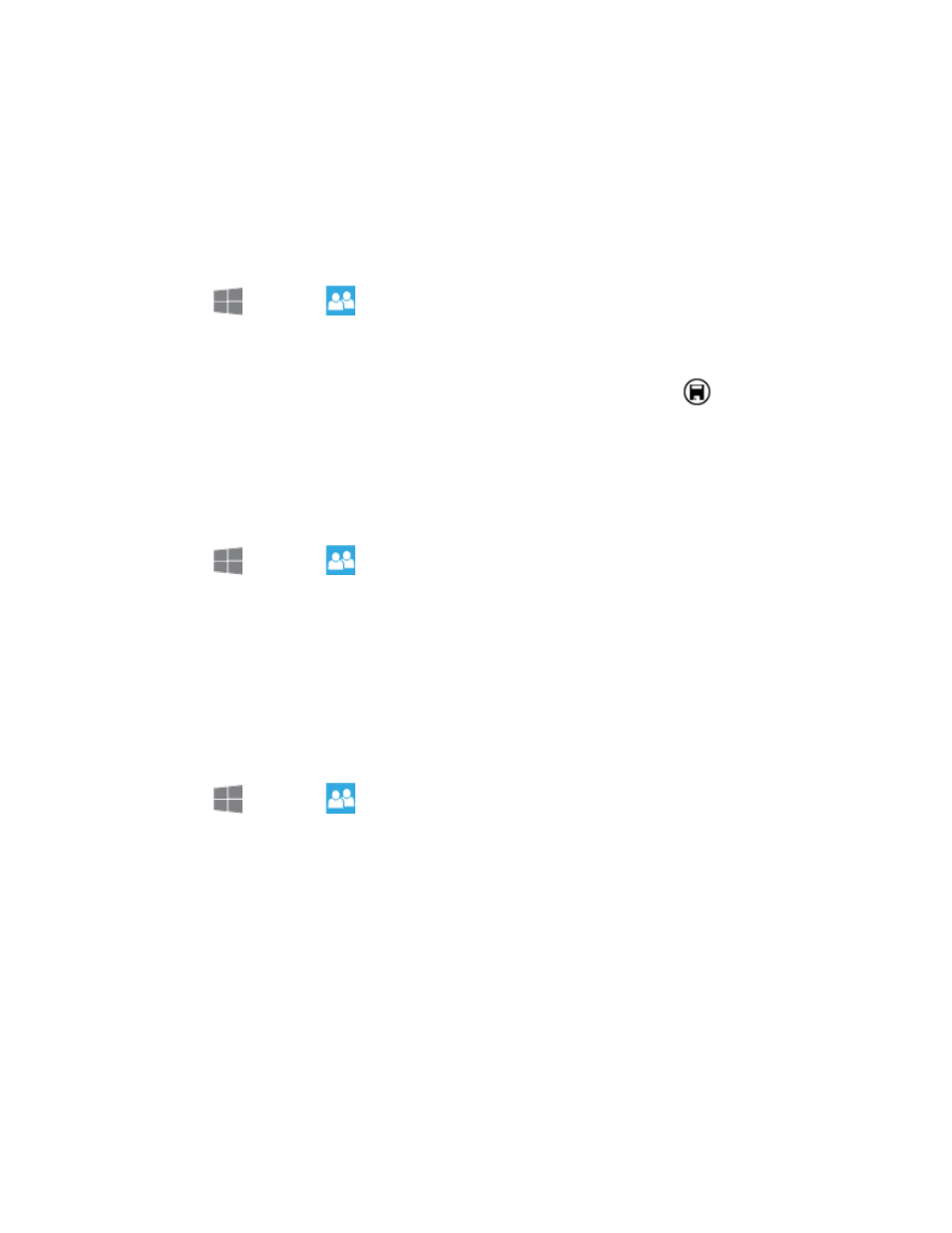
People
25
Edit a Contact
Once you’ve added a contact, you can add or edit any of the information in the entry, assign a
caller ID picture, customize with a unique ringtone, and more.
Add or Edit Information for a Contact
You can modify existing contact information to keep your information up-to-date.
1. From
Start, tap
People.
2. Touch and hold the contact and then tap edit.
3. Follow the prompts to modify the contact’s information and then tap
.
Assign a Picture to a Contact
Adding a picture to a contact entry creates a more personal and easily recognized entry. For
example, when receiving a call from one of your contacts, the associated picture will display.
You can assign a picture from Gallery, or take a new picture with Camera.
1. From
Start, tap
People.
2. Touch and hold on a contact, and then tap edit > add photo.
3. Choose a picture from Photos, or take a new picture.
4. Follow the prompts to save the picture to the contact.
Assign a Ringtone to a Contact
You can assign a special ringtone to individual contacts for more personalization.
1. From
Start, tap
People.
2. Touch and hold on a contact, and then tap edit.
3. Tap the ringtone field and choose a ringtone. You can choose a ringtone preloaded on
your phone, or tap Add to choose a sound from Music.
Add Contacts From an Account
When you sign in to an account from your phone, contacts from the account are synced with
your phone.
You can choose whether to display contacts from an account in People settings. For more
information, see
