Rooms, Create a room, Use a room to chat and share – Samsung SPH-I800HNASPR User Manual
Page 35
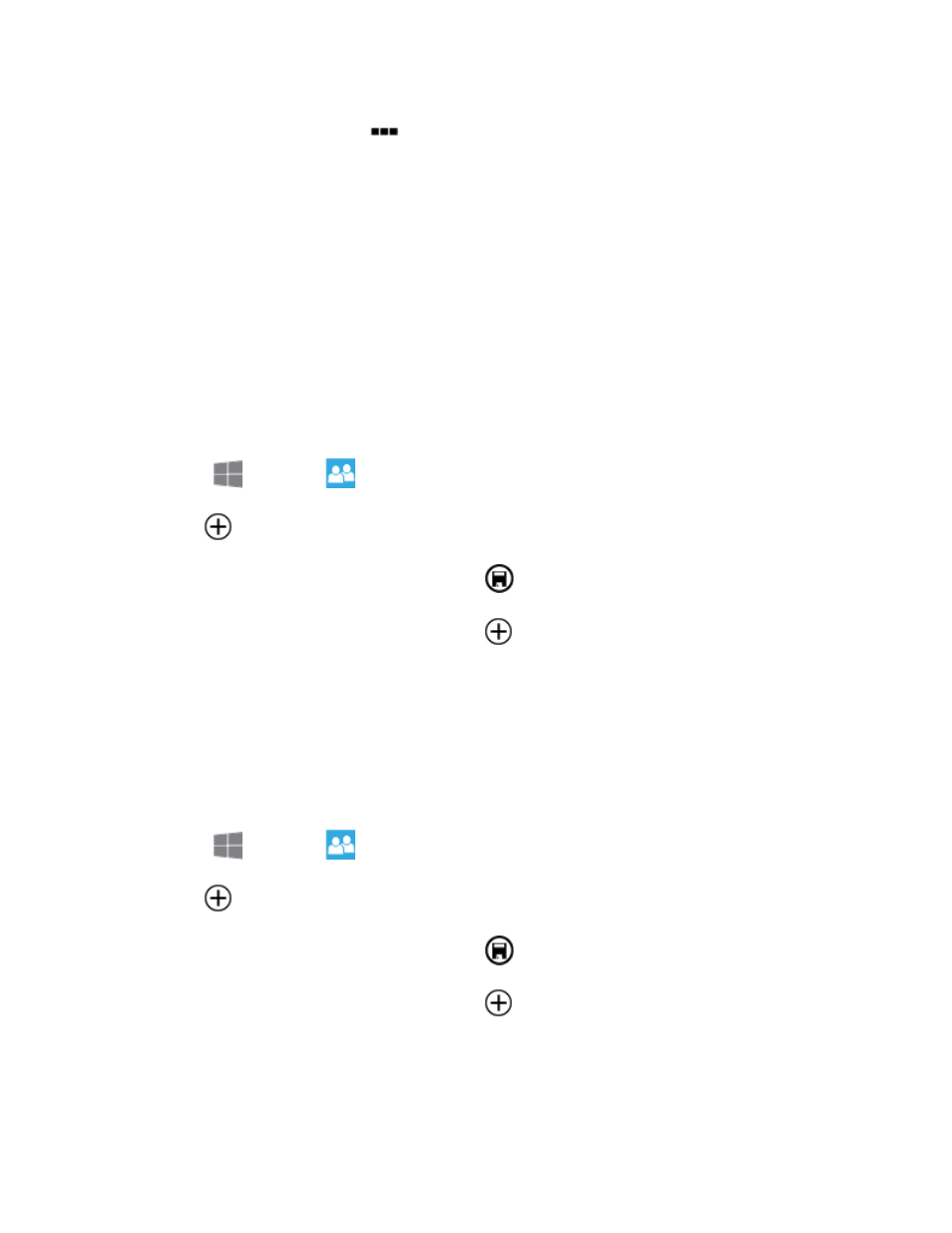
People
27
To delete a group, tap
more > Delete. This only deletes the group, not the
contacts in it.
Rooms
Use Rooms to chat and share with people you invite.
Your phone comes with rooms to get you started, and you can add your own groups.
When a contact joins a room you own or a room you're a member of, you'll become Messenger
friends with them.
In a new room, you can use the calendar, notes, and photo album right away, but you can't chat
until someone else joins.
Create a Room
1. From
Start, tap
People, and then flick left or right to Together.
2. Tap
New > Room.
3. Type a name for your room, and then tap
Save .
4. To invite someone to your new room, tap
Invite, and then find the person you want
to invite in the contact list. You'll only see contacts that have mobile phone numbers
listed. Tap the contact's name, and then tap Mobile phone > Send. Your contact will get
a text message inviting them to join the room. When they join, the room will be set up on
their phone.
5. When you're finished inviting people, tap Done.
Use a Room to Chat and Share
1. From
Start, tap
People, and then flick left or right to Together.
2. Tap
New > Room.
3. Type a name for your room, and then tap
Save .
4. To invite someone to your new room, tap
Invite, and then find the person you want
to invite in the contact list. You'll only see contacts that have mobile phone numbers
listed. Tap the contact's name, and then tap Mobile phone > Send. Your contact will get
a text message inviting them to join the room. When they join, the room will be set up on
their phone. When you're finished inviting people, tap Done.
