Groups, Add a group, Edit or delete a group – Samsung SPH-I800HNASPR User Manual
Page 34
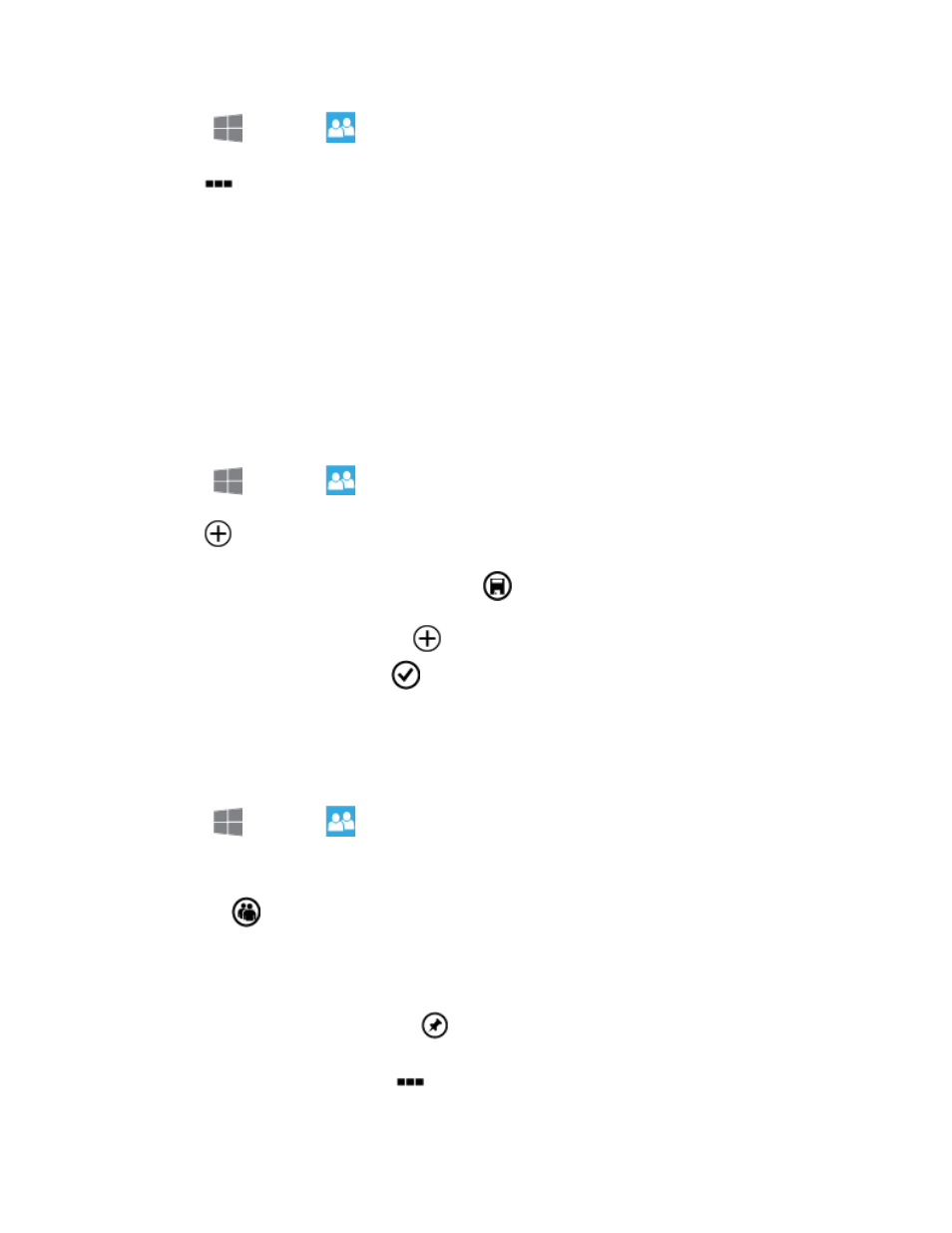
People
26
1. From
Start, tap
People.
1. Tap
more > Settings > add an account.
2. Choose an account, and then follow the prompts to sign in.
Groups
You can add contacts to Groups, to see updates from the contacts all in one place, and you can
send group texts or emails.
Your phone comes with groups to get you started, and you can add your own groups.
Add a Group
Create a new group and add contacts to it.
1. From
Start, tap
People, and then flick left or right to Together.
2. Tap
New > Group.
3. Enter a name for the group, and then tap
Save.
4. To add people to the group, tap
New, and then tap the contact to add. When you’re
finished adding contacts, tap
Done.
Edit or Delete a Group
Modify an existing group by adding or removing contacts, pinning it to Start, and renaming or
deleting it.
1. From
Start, tap
People, and then flick left or right to Together.
2. Tap the group you want to edit or delete. You have these options for editing a group:
Tap
Members to add more people to the group.
To remove members, tap Members, tap the contact you want to remove, and then
tap remove from group.
To pin the group to Start, tap
Pin.
To rename the group, tap
more > Rename.
