Use lenses, Photo settings – Samsung SPH-I800HNASPR User Manual
Page 48
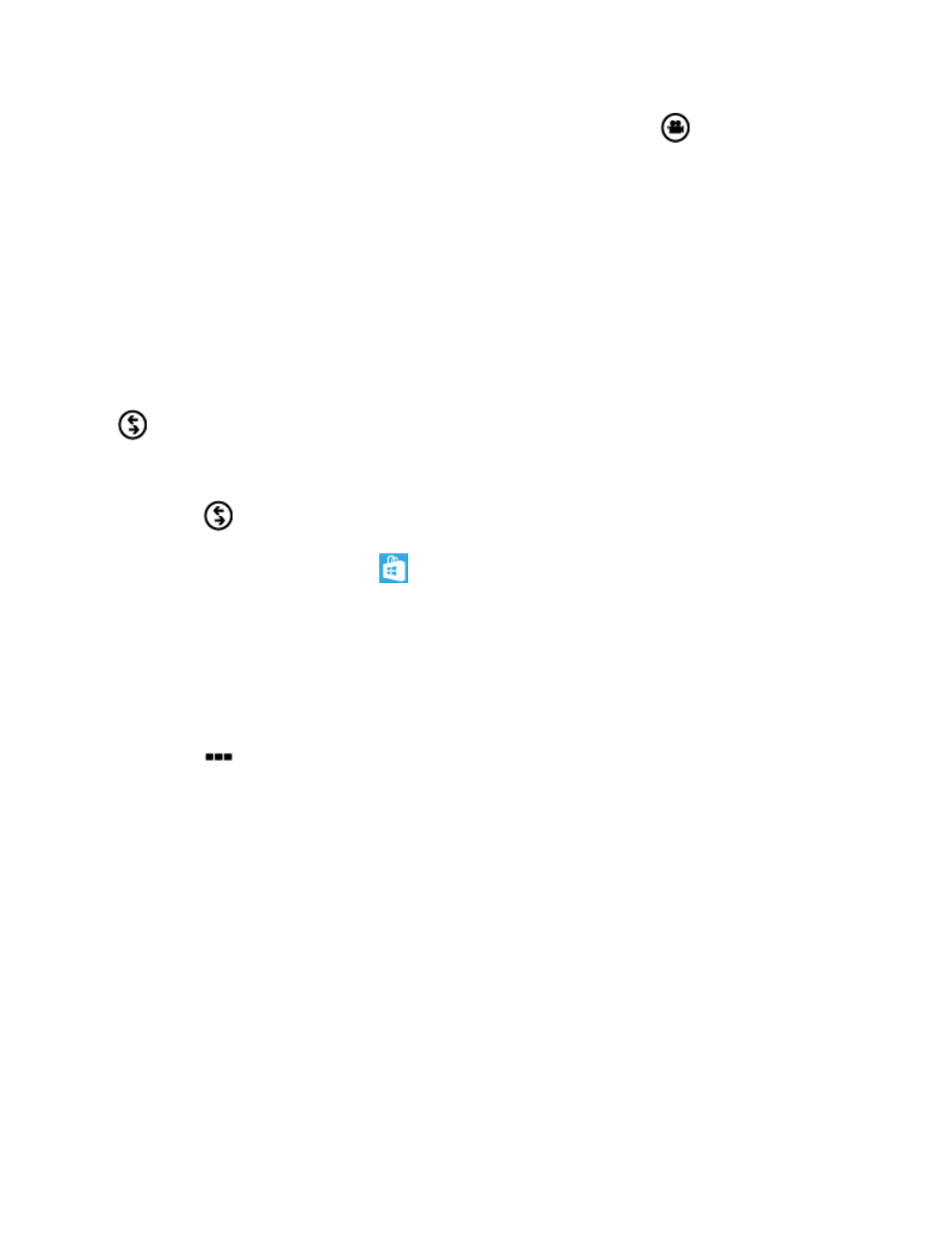
Camera and Video
40
1. From any screen, press and hold the Camera Key, and then tap
.
2. Using the phone’s screen as a viewfinder, compose your shot by aiming the camera at
the subject. While composing your shot, touch the screen with two fingers and pinch or
spread them on the screen to zoom.
3. To start recording, press the Camera Key. The recording time indicates the length of the
recording. To stop recording and save the video, tap the screen, or press the Camera
Key.
Use Lenses
Lenses are camera apps that work with your phone’s camera to help you make your photos
stand out. With Lenses, you don’t have to dig to find your camera apps, you can just tap
Lenses on the camera screen.
1. From any screen, press and hold the Camera Key.
2. Tap
Lenses to find apps you can use with the Camera.
Note: To find more apps, visit the
Windows Phone Store. After you install a camera app,
it will be available from Lenses.
Photo Settings
Use photo settings to make your pictures special.
1. From any screen, press and hold the Camera Key.
2. Tap
more > photo settings to configure these options:
Focus Mode: Set the auto-focus mode.
White Balance: Choose a setting to match the ambient light level.
Exposure Metering: Choose an option for the camera to use when capturing light
for your pictures.
ISO: Choose the shutter speed.
Effects: Choose special effects to add to your photos.
Contrast: Set the level of contrast between light and dark areas.
Saturation: Control the intensity of the hues in your photos.
Sharpness: Choose an option to control the crispness of items in your photos.
