Advanced camera settings – Samsung SPH-L720ZKASPR User Manual
Page 96
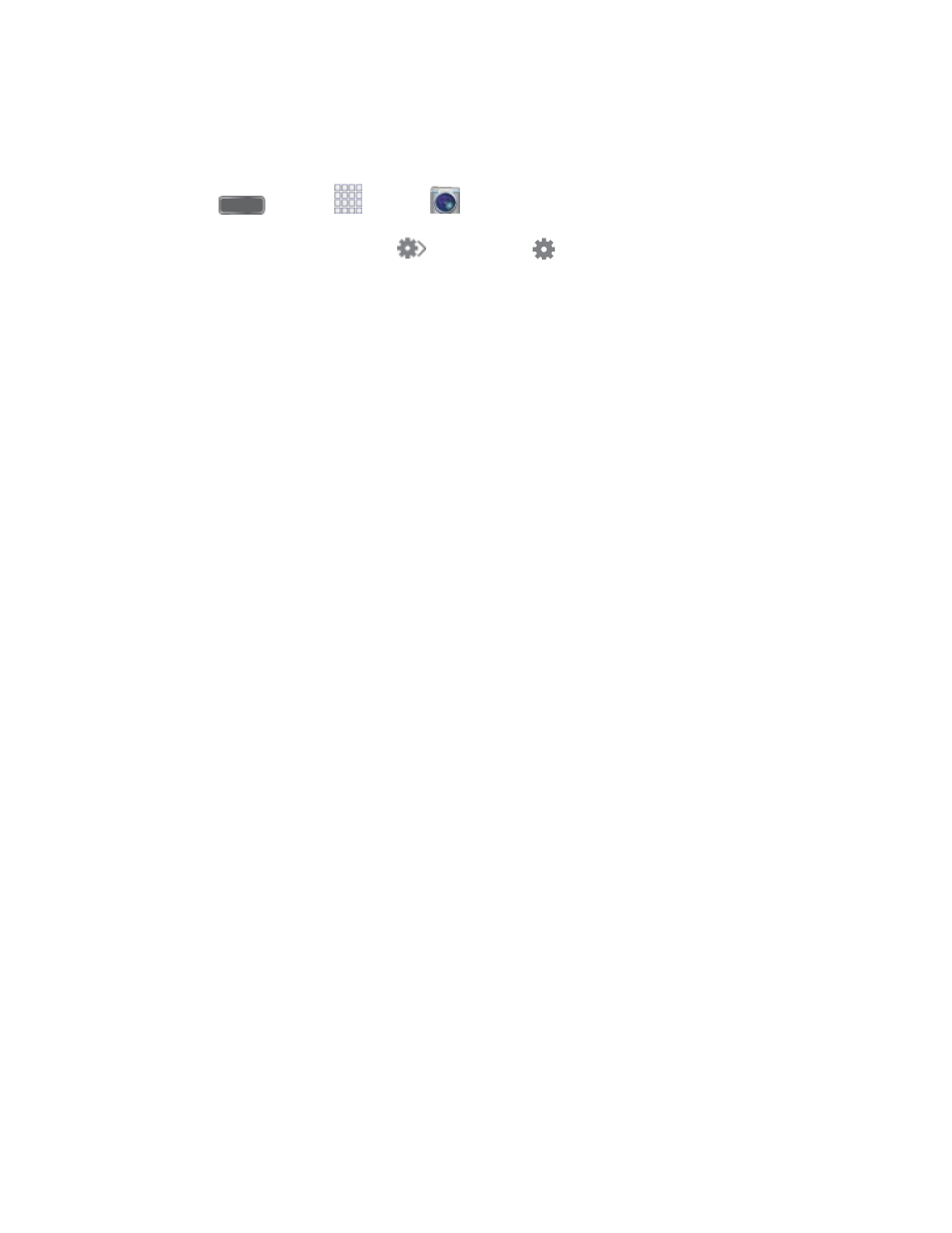
Advanced Camera Settings
Use Advanced settings to configure default options for pictures and videos.
Press
and tap
Apps >
Camera.
1.
From the Camera screen, tap
and then tap
for these settings:
2.
Photos:
•
Photo size: Choose the default size for pictures.
•
Burst shot: When On, you can take multiple pictures when you touch and hold
the Capture button.
•
Face detection: When On, the Camera will automatically adjust settings for
taking pictures of faces.
•
Metering: Set how the Camera measures the light source.
•
ISO: Set the sensitivity of the camera’s light meter.
•
Anti-Shake: When turned On, the camera compensates for movement of the
phone when taking pictures.
•
Auto night detection: Enable or disable automatic night detection, to help you
take clearer, brighter pictures in low light. Auto night detection does not apply
when recording videos.
•
Save as: Choose whether pictures are saved with Rich Tone, to create rich, soft
color.
Videos:
•
Video size: Choose the default size for videos.
•
Video stabilization: When On, the Camera adjusts settings to improve image
stability in videos.
General:
•
Location tag: When On, GPS location information is stored in picture files.
•
Review: When On, pictures display briefly after you take them so you can review
them.
•
Volume key: Choose a function for the Volume Key while using the Camera.
•
Timer: Choose a timer setting to delay the taking of pictures or recording.
Pictures and Video
84
