Language and input settings, Choose a default language, Set a default input method – Samsung SPH-L720ZKASPR User Manual
Page 168: Google voice typing settings, Samsung keyboard settings, Samsung keyboard, Settings
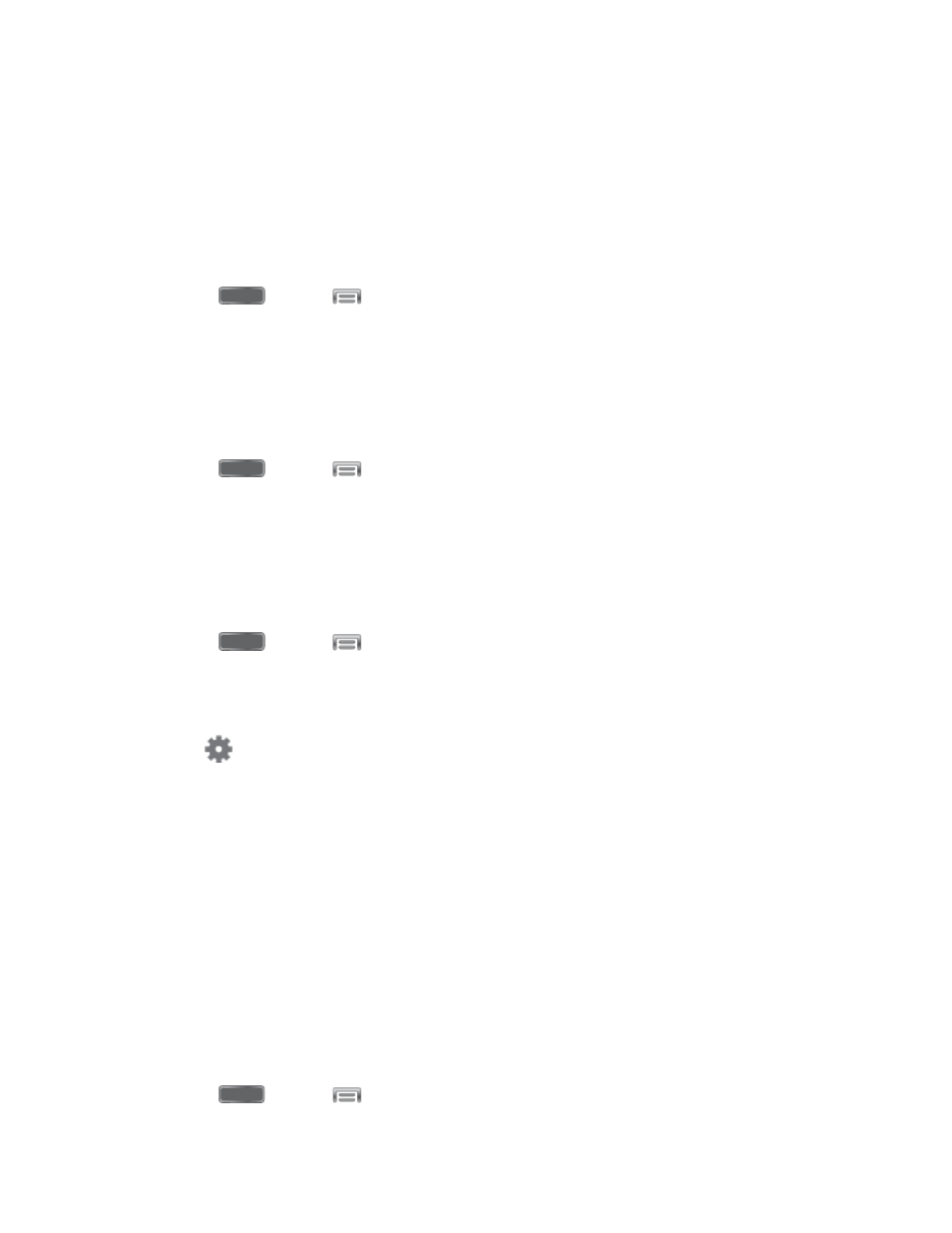
Language And Input Settings
Use Language and input settings to choose a default language for your phone’s operations, plus
settings for text entry and other inputs.
Choose a Default Language
Choose the language for operating your phone.
1. Press
and tap
> Settings > My Device.
2. Tap Language and input, and then tap Language to select a language.
Set a Default Input Method
The following procedure allows you to select and set the default method you will use when
accessing the keyboard.
1. Press
and tap
> Settings > My Device.
2. Tap Language and input, and then tap Default to select the default input method.
Google Voice Typing Settings
Google voice typing allows you to speak your entries. When you enable Google voice typing, it’s
available for use when you touch a field to enter text.
1. Press
and tap
> Settings > My Device.
2. Tap Language and input, and then tap the check box next to Google voice typing to
enable or disable the feature.
3. Tap
beside Google voice typing to configure options:
Choose input languages: Choose language(s) for use with Google voice typing.
Block offensive words: Tap the check box to control whether Google displays
words generally recognized as offensive.
Offline speech recognition: Download and install speech recognition engines, to
allow you to use voice input while not connected to the network, such as during
Airplane mode.
Samsung Keyboard Settings
The Samsung Keyboard is an onscreen QWERTY keyboard, so you can enter text by “typing”
on the keyboard. Samsung keyboard is enabled by default, and you can choose options for
using it.
1. Press
and tap
> Settings > My Device.
Settings
156
