Voice search settings, Text-to-speech options – Samsung SPH-L720ZKASPR User Manual
Page 172
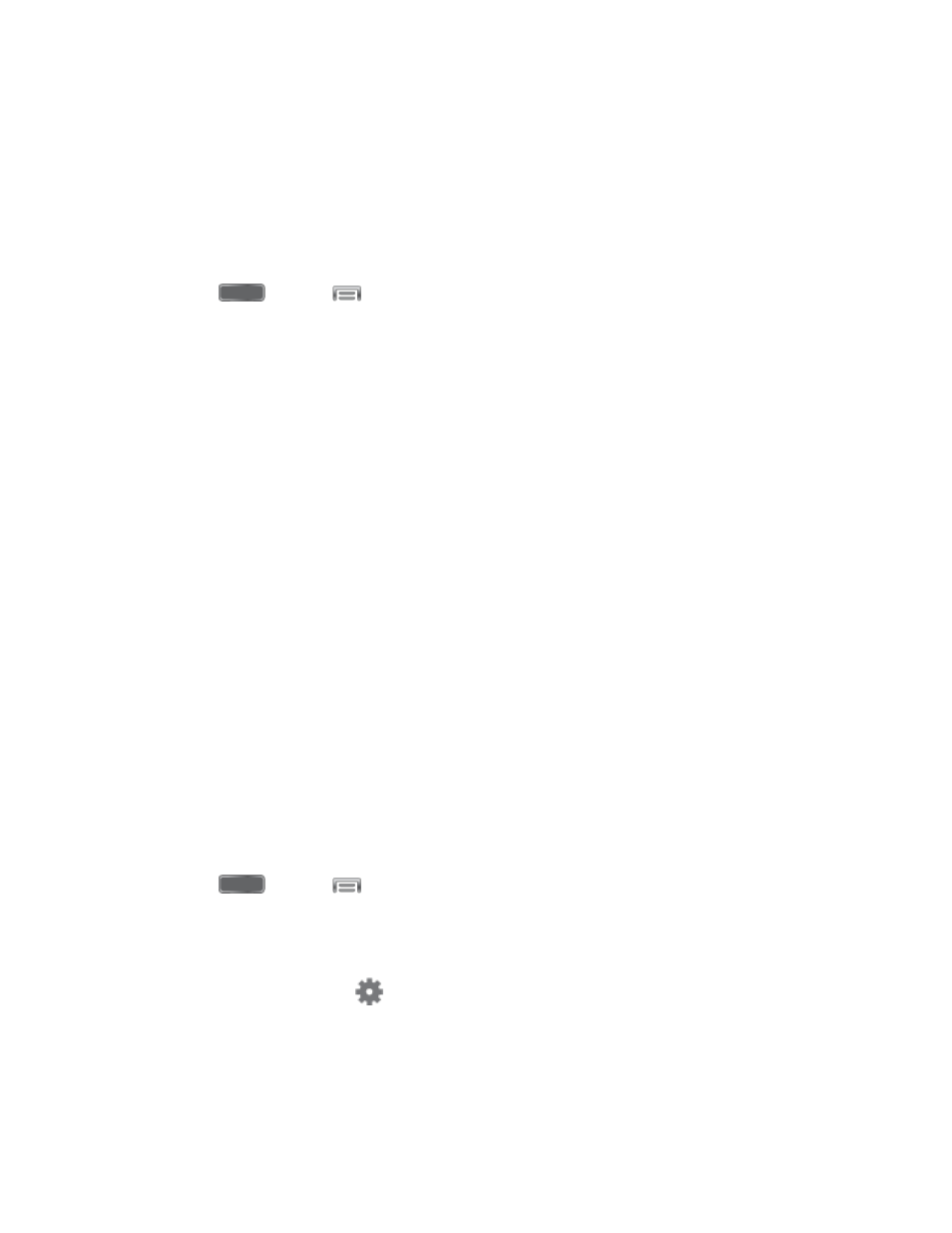
•
Version: Tap to see specific version information and Nuance Communications
copyright.
Updates: Check for updates to Swype, and install them if desired.
Voice Search Settings
Use Voice search to performs Google searches by speaking the criteria.
1. Press
and tap
> Settings > My Device.
2. Tap Language and input, and then tap Voice search for these options:
Language: Choose a language for voice searching.
Speech output: Choose options for speech output.
Block offensive words: When enabled, words many people find offensive are not
shown in results of Google voice searches. Offensive words are replaced in results
with a placeholder (####).
Hotword detection: When enabled, you can say “Google” to launch voice search.
Offline speech recognition: Download speech recognition, to enable voice input
while offline.
Personalized recognition: Enable to have your device improve recognition based
on your speech.
Google account dashboard: View and manage your collected data.
Bluetooth headset: Records audio through a Bluetooth headset, when using an
optional Bluetooth headset (not included), paired with your phone.
Text-to-speech Options
Text-to-speech (TTS) provides audible readout of text, for example, the contents of text
messages and the Caller ID for incoming calls.
1. Press
and tap
> Settings > My Device.
2. Tap Language and input, and then tap Text-to-speech options:
Preferred TTS engine: Select Samsung text-to-speech engine, or Google Text-to-
speech Engine. Tap
to configure options.
General:
•
Speech rate: Choose a rate for text readouts.
Settings
160
