Save a phone number, Edit a contact, Add or edit information for a contact – Samsung SPH-L720ZKASPR User Manual
Page 49
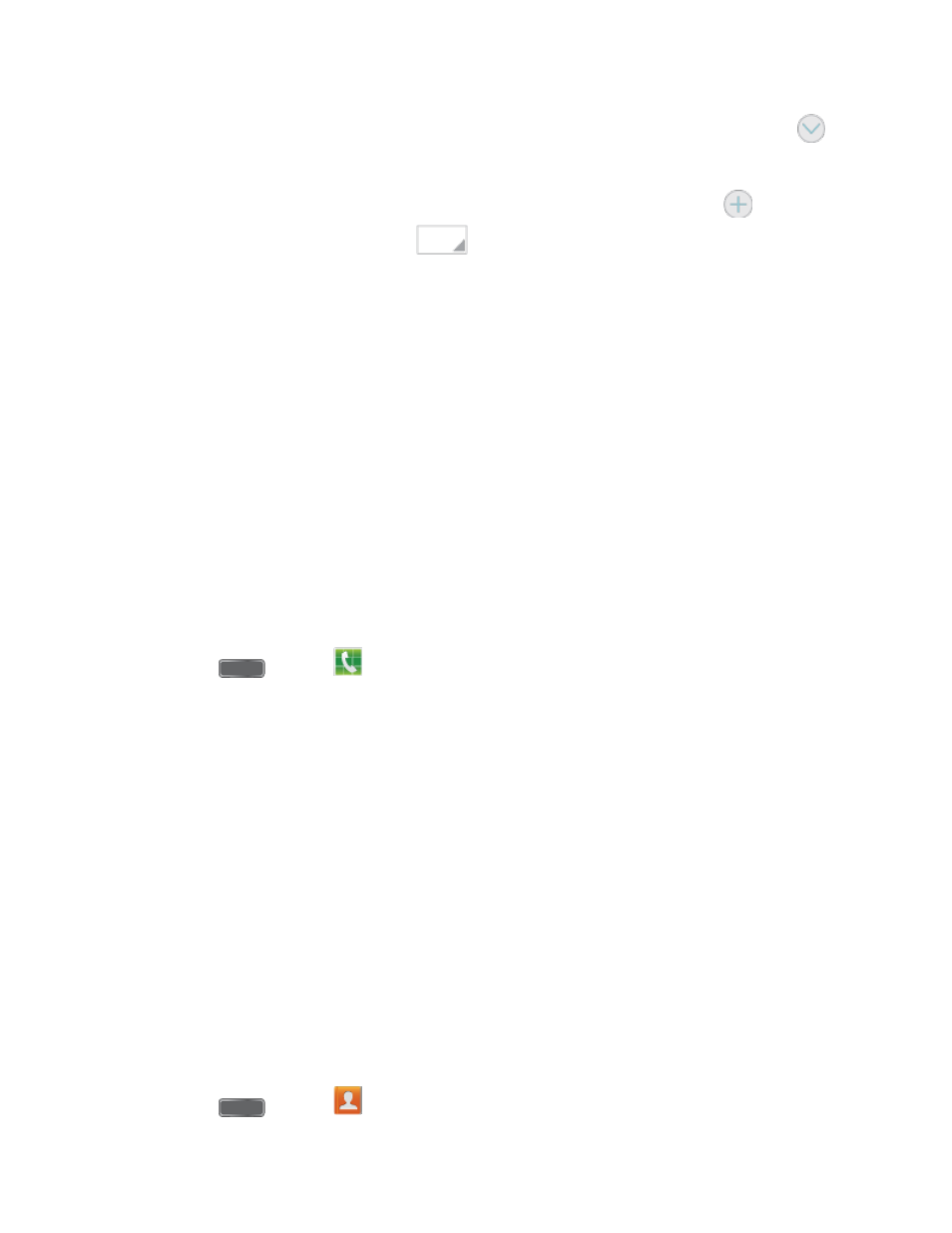
Tap the Name field and use the onscreen keyboard to enter the full name. Tap
next to the Name field to display additional name fields.
Tap the Phone number field, and then enter the phone number. Tap
to add
another Phone number. Tap
, and then choose a label for the number.
Tap the Email address field to enter an email address.
Tap Groups to assign the contact to a group.
Tap Ringtone to choose a ringtone to play for calls from the contact.
Tap Message alert to choose a ringtone to play for new messages from the contact.
Tap Vibration pattern to choose a vibration to play for new calls or messages from
the contact.
Tap Add another field to add new fields for the contact.
5. Tap Save to save the new contact.
Save a Phone Number
You can save a phone number to Contacts directly from the phone keypad.
1. Press
and tap
Phone.
2. Enter a phone number using the onscreen keypad.
3. Tap Add to contacts, and then tap Create contact or Update existing.
4. Select an account for the contact, and then continue adding information for the contact,
as desired.
5. Tap Save to save the contact.
Note: If you have accounts set up on your phone, you can save the contact to an account.
Edit a Contact
Once you’ve added a contact, you can add or edit any of the information in the entry, assign a
caller ID picture, customize with a unique ringtone, and more.
Add or Edit Information for a Contact
You can modify existing contact information to keep your information up-to-date.
1. Press
and tap
Contacts.
Contacts
37
