Settings, Wi-fi settings, Turn wi-fi on or off – Samsung SPH-L720ZKASPR User Manual
Page 136: Configure wi-fi settings
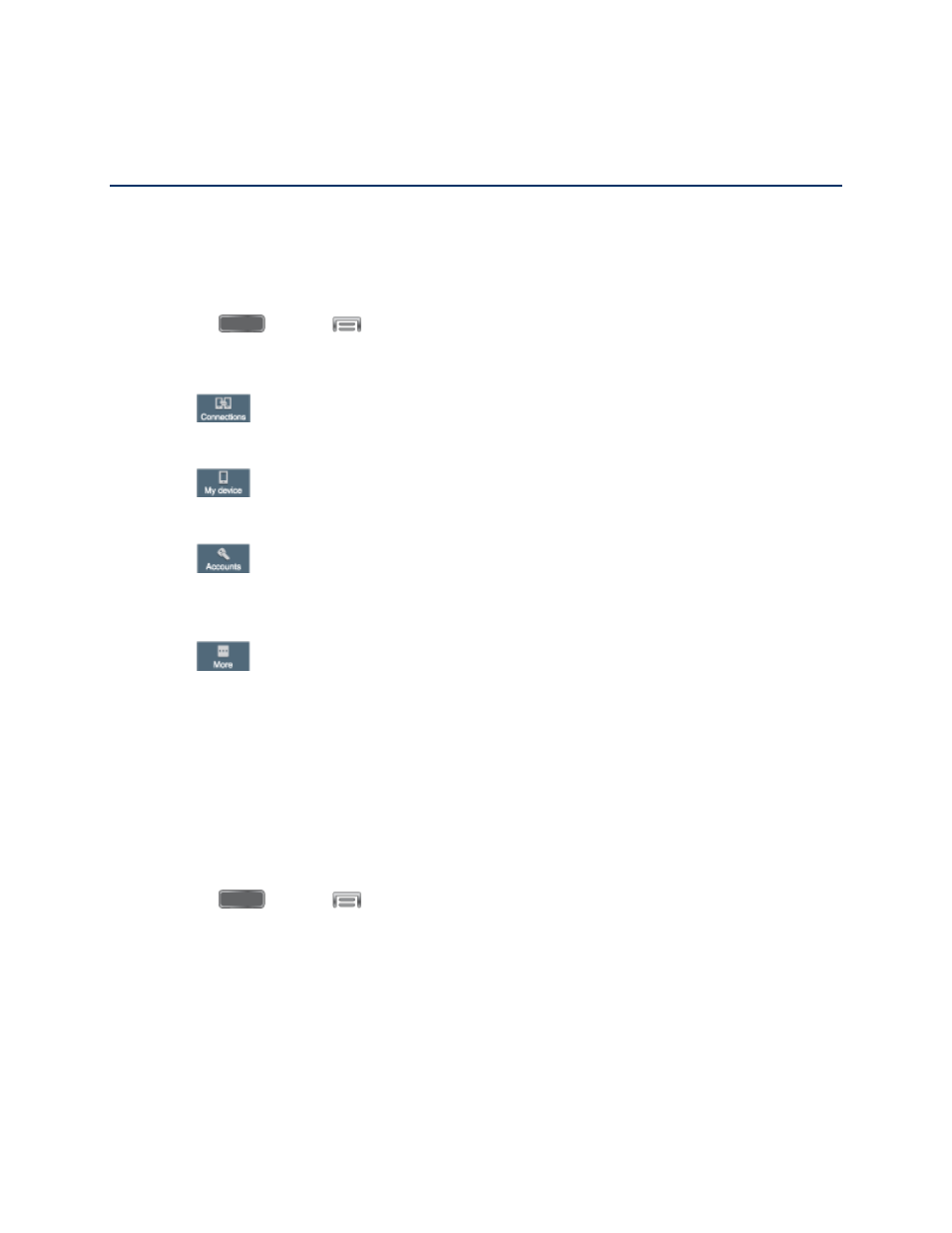
Settings
Use Settings to configure your phone to your preferences.
Access Settings
Settings are arranged on tabs by category, to quickly access options.
1. Press
and tap
> Settings.
2. Tap a tab to access settings by category:
Connections: Connect to wireless networks, including 3G, 4G, and Wi-Fi,
and to other devices.
My device: Personalize your phone, including sounds and the display,
accessibility, and input.
Accounts: Set up accounts on your phone, like your Google and Samsung
accounts, and your email and social networking accounts. You can also set up
backup options.
More: Set permissions for locations and security, and manage your device.
Wi-Fi Settings
Use Wi-Fi settings to control your phone’s connections to Wi-Fi networks, and for using Wi-Fi
Direct to connect directly to other Wi-Fi Direct devices.
Turn Wi-Fi On or Off
When Wi-Fi is turned On, your device will notify you of available Wi-Fi networks, and you can
connect to the Wi-Fi networks. Turn Wi-Fi Off when not in use, to conserve battery power.
1. Press
and tap
> Settings > Connections.
2. Tap the ON/OFF switch beside Wi-Fi to turn Wi-Fi On or Off.
Note: You can also turn Wi-Fi On or Off from the Notification panel. Drag down from the top of
the screen, then tap the Wi-Fi button.
Configure Wi-Fi Settings
Set up and manage wireless access points.
Settings
124
