Share photos and videos – Samsung SPH-L720ZKASPR User Manual
Page 100
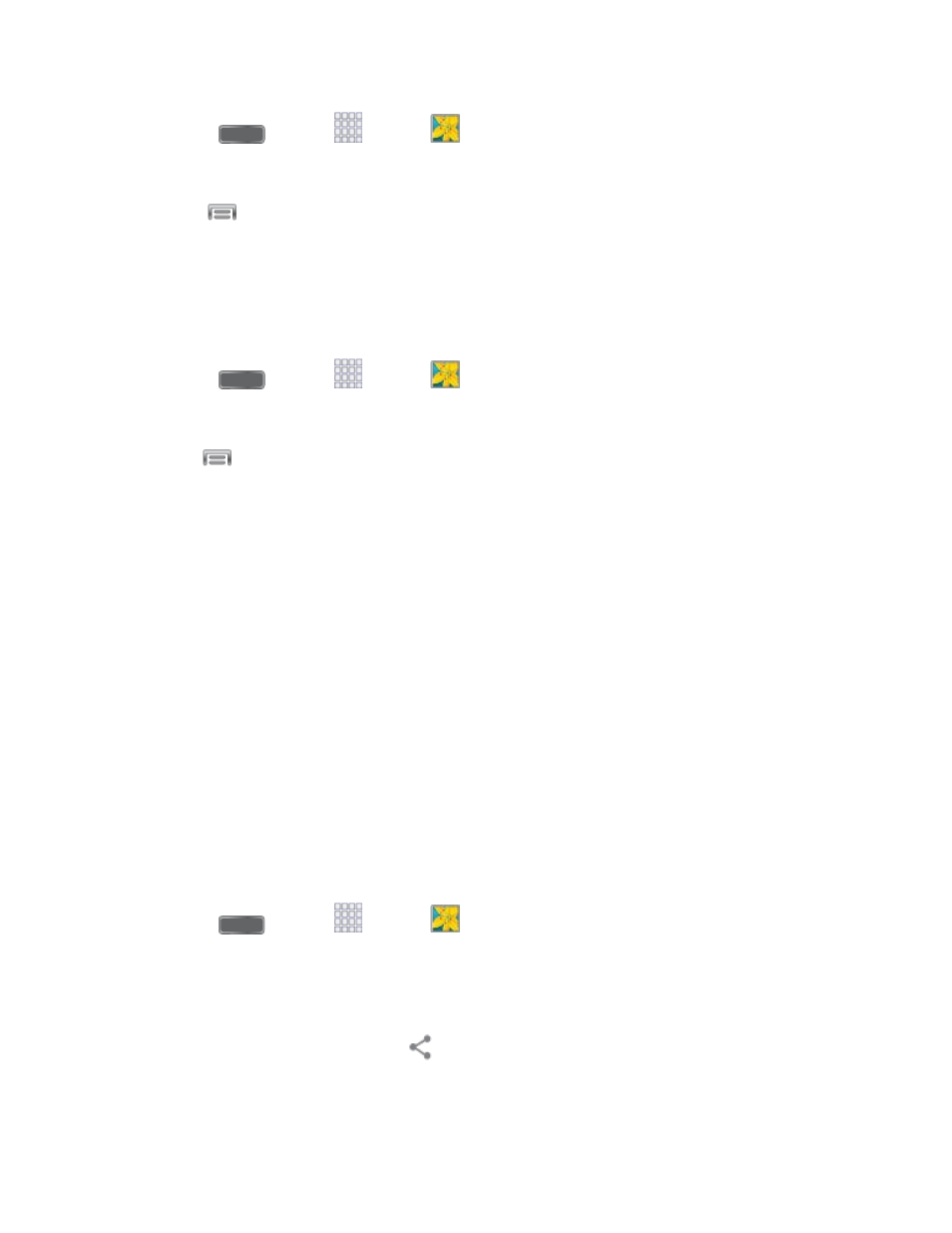
1. Press
and tap
Apps >
Gallery.
2. Select a folder location (such as Camera) and tap an image to view your picture.
3. Tap
> Rotate left or Rotate right.
The rotated picture is saved in your default storage location
as a copy.
Crop a Photo
The crop your photos, follow the below procedures.
1. Press
and tap
Apps >
Gallery.
2. Select a folder location (such as Camera) and tap an image to view your picture.
3. Tap
> Crop.
4. To adjust the crop box size, touch and hold the edge of the box. When directional arrows
appear, drag your finger inward to or outward to resize the crop box.
5. To move the crop box to the part of the photo that you want to crop, drag the crop box to
the desired position.
6. Tap Done to apply the changes to the picture.
The cropped picture is saved along with the original copy in your default storage location.
Share Photos and Videos
The Gallery application lets you send photos and videos using email or multimedia messages.
You can share photos on your social networks (such as Facebook, Picasa, and Twitter) and
share videos on YouTube. You can also send them to another phone or your computer using
Bluetooth.
Send Photos or Videos by Group Play
You can share photos on Group Play.
1. Press
and tap
Apps >
Gallery.
2. Tap the album that contains the photos or videos you want to share.
3. Tap the photos you want to send.
4. Touch the screen and then tap
> Group Play.
Pictures and Video
88
