Create shortcuts – Samsung SPH-L720ZKASPR User Manual
Page 30
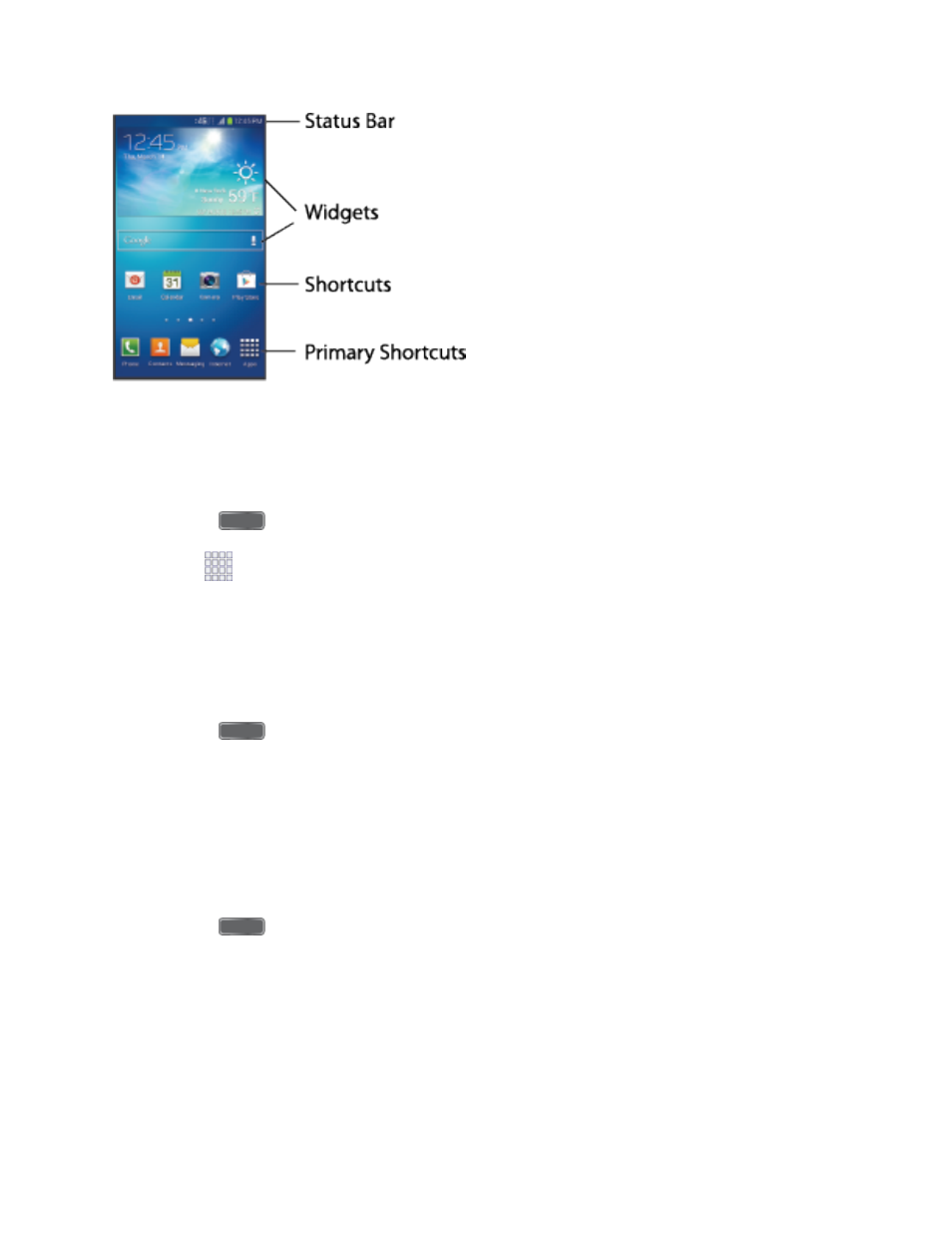
Create Shortcuts
Learn how to add, move, or remove items from the home screen.
Add Shortcuts from the Applications Menu
1. Press
to display the main Home screen, and then navigate to the desired screen.
2. Tap
Apps to display applications, then scroll to locate your desired application.
3. Touch and hold the application icon, and then drag it to a position on the home screen.
4. Release the shortcut to place it on the screen.
Add Shortcuts from the Home screen
1. Press
to display the main Home screen, and then navigate to the desired screen.
2. Touch and hold an empty area of the Home screen, and then tap Apps and widgets.
3. Touch and hold the application icon, and then drag it to a position on the home screen.
4. Release the shortcut to place it on the screen.
Remove a Shortcut
1. Press
to display the main Home screen.
2. Touch and hold the desired shortcut to unlock it from its location on the current screen.
3. Drag the icon to the Remove icon and release it. As you place the shortcut into the
Trash, both items turn red.
Note: Removing a shortcut does not delete the application, it simply removes the shortcut from
the home screen.
Phone Basics
18
