Microsd card, Remove a microsd card, View microsd card memory – Samsung SPH-L720ZKASPR User Manual
Page 124: Format a microsd card, Unmount a microsd card
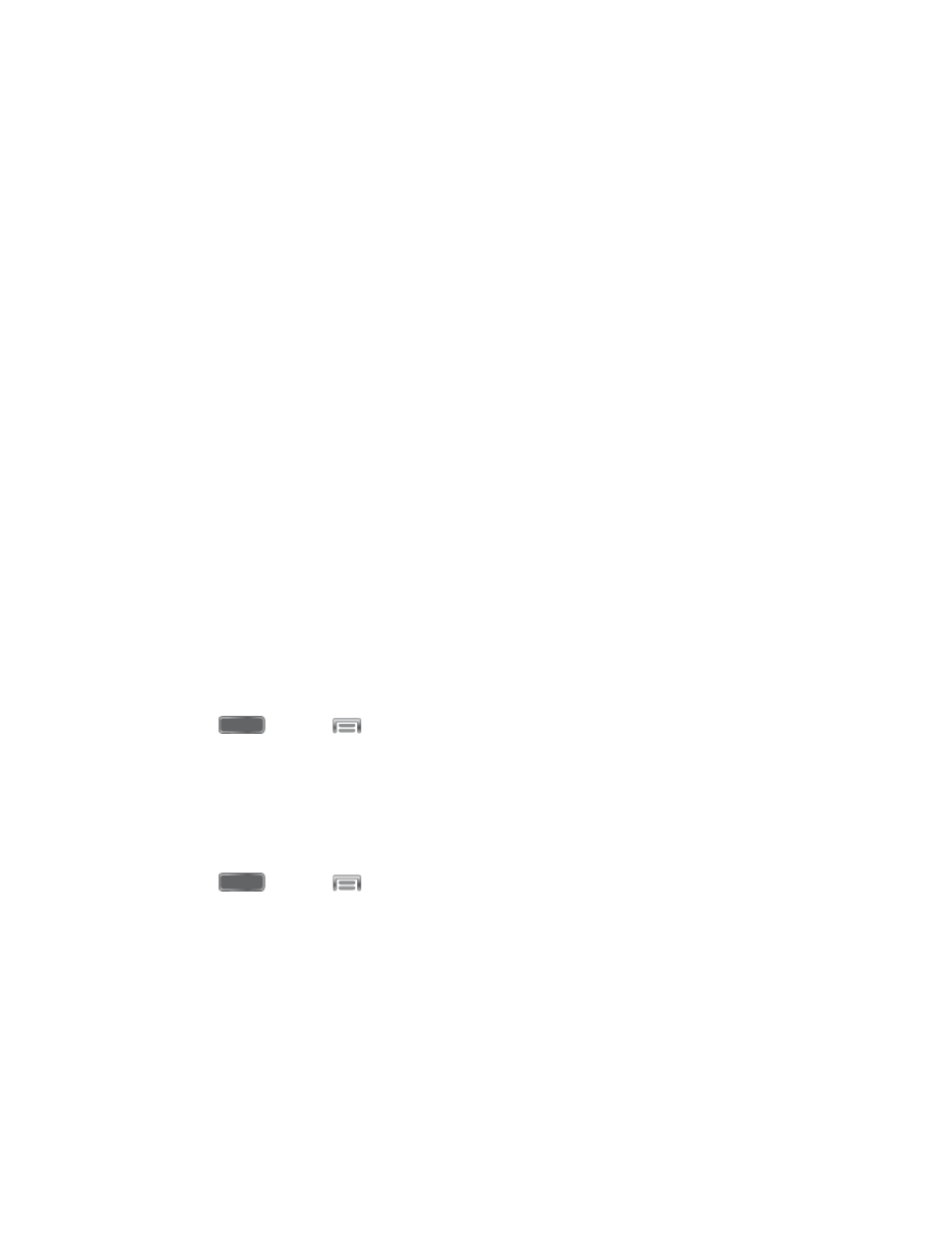
microSD Card
A microSD
TM
memory card is an optional accessory (not included) that allows you to store
images, videos, music, documents, and other data on your phone.
Remove a microSD Card
Use the following procedures to remove an optional microSD card from your phone.
1. Remove the battery cover.
Grasp the phone firmly and locate the slot at the top of the phone.
Place your fingernail in the opening and firmly “pop” the cover off the phone (similar
to a soda can).
2. Firmly press the card into the slot and release it. The card should pop partially out of the
slot.
3. Remove the card from the slot.
4. Replace the battery cover.
Important: You can damage a microSD card by improper installation. Please be careful when
inserting, removing, or handling it.
View microSD Card Memory
Use the following procedure to view memory usage information for an optional installed
microSD card (not included).
■ Press
and tap
> Settings > More > Storage. (The total and available
memory space will be displayed.) See
Device Memory
for more information.
Format a microSD Card
Formatting a microSD card permanently removes all files stored on the card. See
SD Card
for
more information.
1. Press
and tap
> Settings > More > Storage.
2. Scroll down the screen, tap Format SD card > Format SD card > Delete all.
Note: Formatting erases all the data on an installed microSD card, after which the files
CANNOT be retrieved. To prevent the loss of important data, please check the contents before
you format the card.
Unmount a microSD Card
When you need to remove an optional installed microSD card, you must unmount the card first
to prevent corrupting the data stored on it or damaging the card.
Tools and Calendar
112
