Accounts and messaging, Google account, Create a google account – Samsung SPH-L720ZKASPR User Manual
Page 54: Sign in to your google account
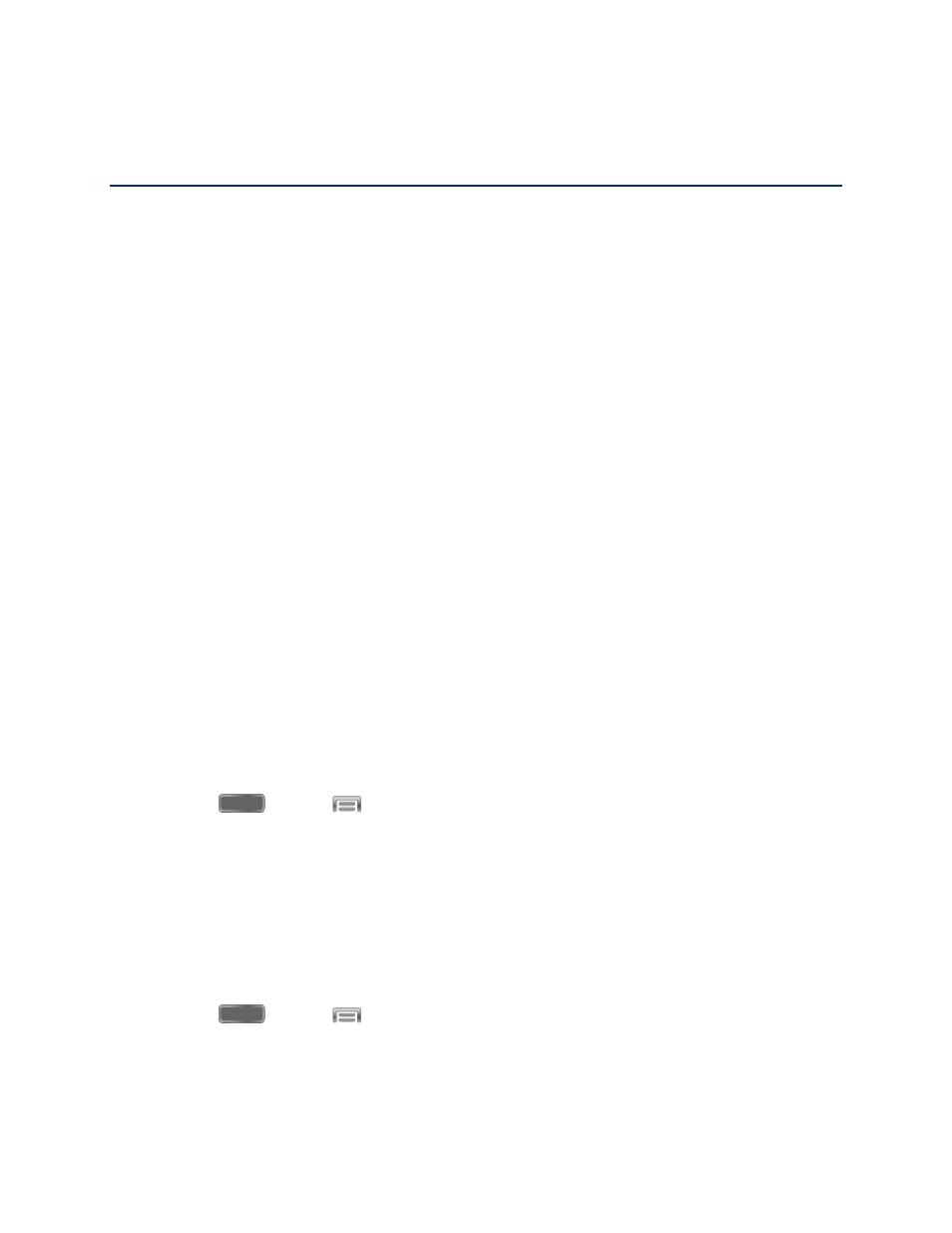
Accounts and Messaging
With Sprint service and your phone’s messaging capabilities, you have the opportunity to share
information through many different channels and accounts.
Google Account
Many of your phone’s applications, such as Gmail, Google Maps, Google Hangouts, and the
Google Play Store, require a Google account. To use these applications, you must set up your
Google account on your phone. Setting up your account on your phone syncs your phone and
your online Google account.
Create a Google Account
If you do not already have a Google account, you can create one online or using your phone.
Note: You can also create and sign into your Google/Gmail account through your phone’s
Setup application.
Although you need a Gmail account to use certain features of your phone, such as Google Play,
you do not need to use Gmail as the default account for your phone.
Create a Google Account Online
1. From a computer, launch a Web browser and navi
2. On the main page, click Sign in > SIGN UP.
3. Follow the onscreen prompts to create your free account.
Create a Google Account Using Your Phone
1. Press
and tap
> Settings.
2. Tap Accounts > Add account > Google > New.
3. Follow the onscreen prompts to create your free account.
Sign In to Your Google Account
If you have a Google Account but have not yet signed in with your phone, follow these
instructions to sign in to your Google Account.
1. Press
and tap
> Settings.
2. Tap Accounts > Add account > Google > Existing.
Accounts and Messaging
42
