Samsung SPH-L720ZKASPR User Manual
Page 102
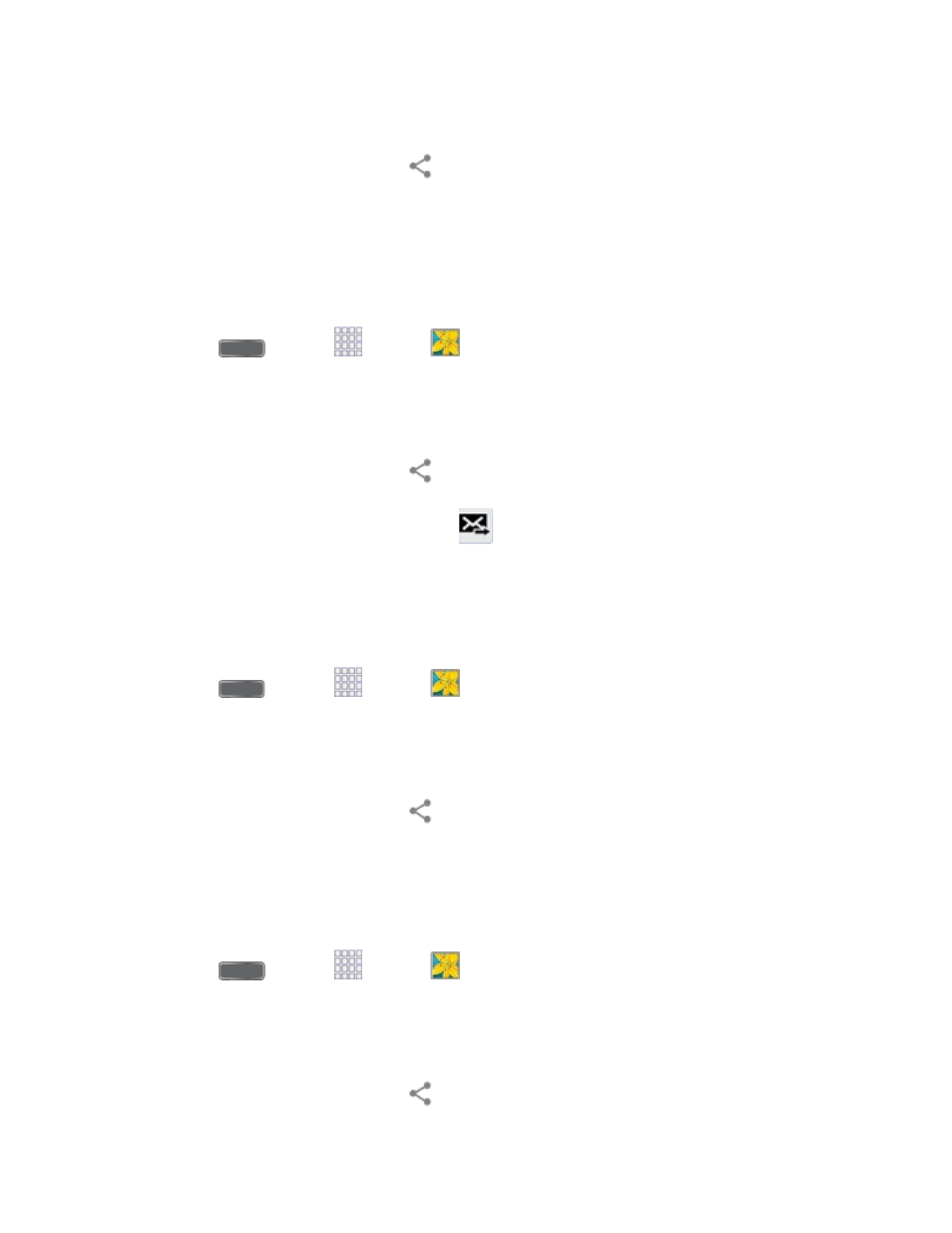
3. Tap the photo or video you want to send.
4. Touch the screen and then tap
> Hangouts to share the photo or video in
Hangouts.
Send a Photo or Video by Multimedia Message
Although you can send several photos or videos in a multimedia message, it may be better to
send one at a time, especially if the files are large in size.
1. Press
and tap
Apps >
Gallery.
2. Tap the album that contains the photos or videos you want to send.
3. Tap the photo or video you want to send.
4. Touch the screen and then tap
> Messaging.
5. Compose your message and then tap
.
Send Photos or Videos Using Bluetooth
You can select several photos, videos, or both and send them to someone’s phone or your
computer using Bluetooth.
1. Press
and tap
Apps >
Gallery.
2. Tap the album that contains the photos or videos you want to send.
3. Select the photos or videos you want to send.
4. Touch the screen and then tap
> Bluetooth.
In the next few steps, you’ll be asked to turn on Bluetooth on your phone and connect to the
receiving Bluetooth phone so the files can be sent. For more information, see
Share Photos or Videos on Google+
1. Press
and tap
Apps >
Gallery.
2. Tap the album that contains the photos or videos you want to send.
3. Tap the photo or video you want to send.
4. Touch the screen and then tap
> Google+.
Pictures and Video
90
