Delete a contact, Add entries to your favorites, Create groups – Samsung SPH-L720ZKASPR User Manual
Page 51
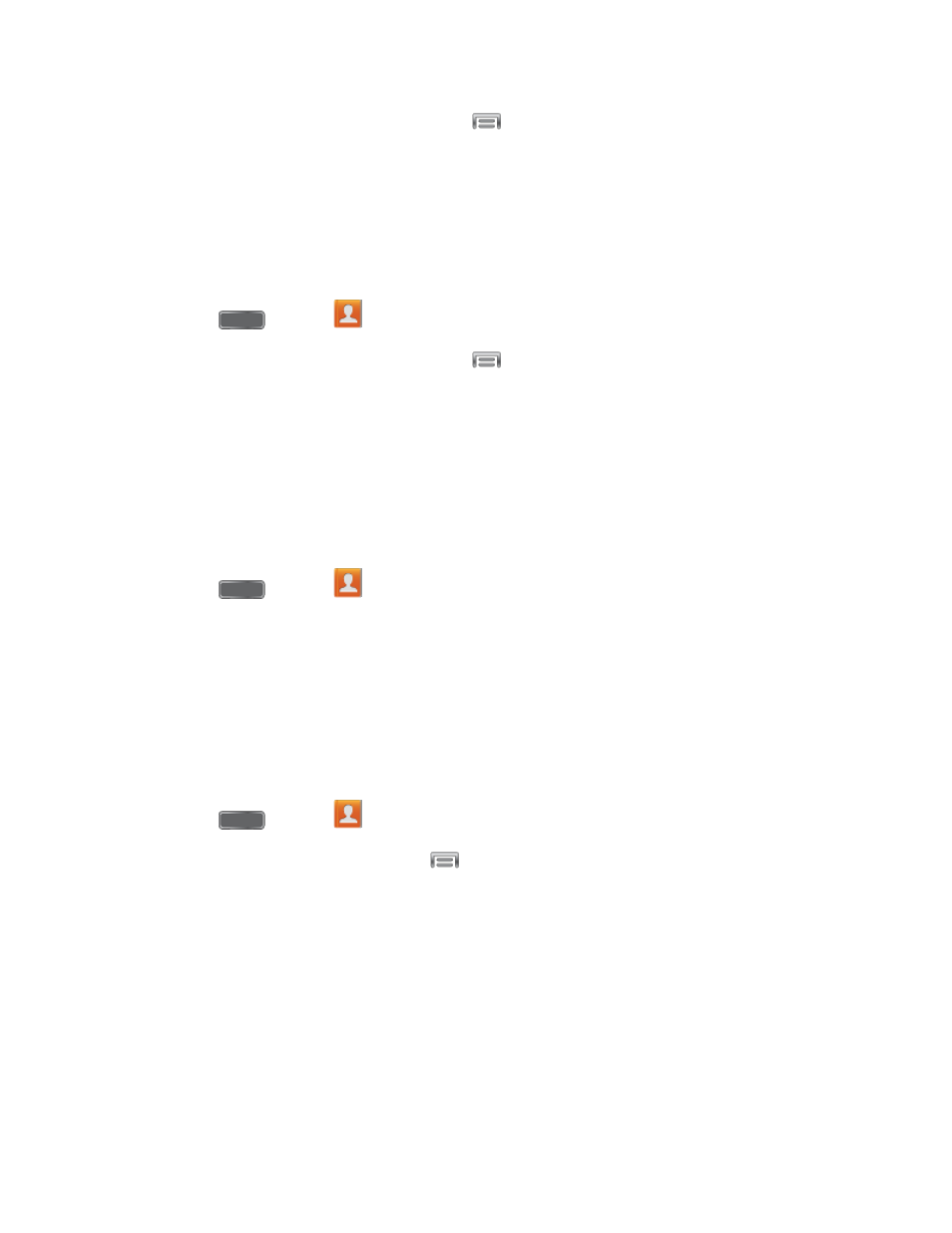
2. Tap a contact to display it, and then tap
> Link contact.
3. Tap another entry to link it to the original contact.
Note: You can link up to five contacts in a single entry.
Delete a Contact
You can delete a contact from the contacts details page.
1. Press
and tap
Contacts.
2. Tap a contact to display it, and then tap
> Delete.
Tip: You can also touch and hold the contact and then tap Delete.
3. Tap OK.
Add Entries to Your Favorites
The Favorites tab is a listing that can help you quickly access your most used or preferred
Contacts entries.
1. Press
and tap
Contacts.
2. Tap a contact to display it, and then tap the star icon.
Create Groups
This feature allows you to add a new or existing contact to a call group. This group can be one
of the preloaded groups, or create your own groups.
To create a new group:
1. Press
and tap
Contacts.
2. Tap the Groups tab, and then tap
> Create.
3. Tap fields to enter information about the group:
Tap Group name to enter a name for the new group.
Tap Group ringtone to select a ringtone for notifications for incoming calls from
group members.
Tap Message alert to select a ringtone for notifications for new messages from
group members.
Contacts
39
