Share a contact – Samsung SPH-L720ZKASPR User Manual
Page 52
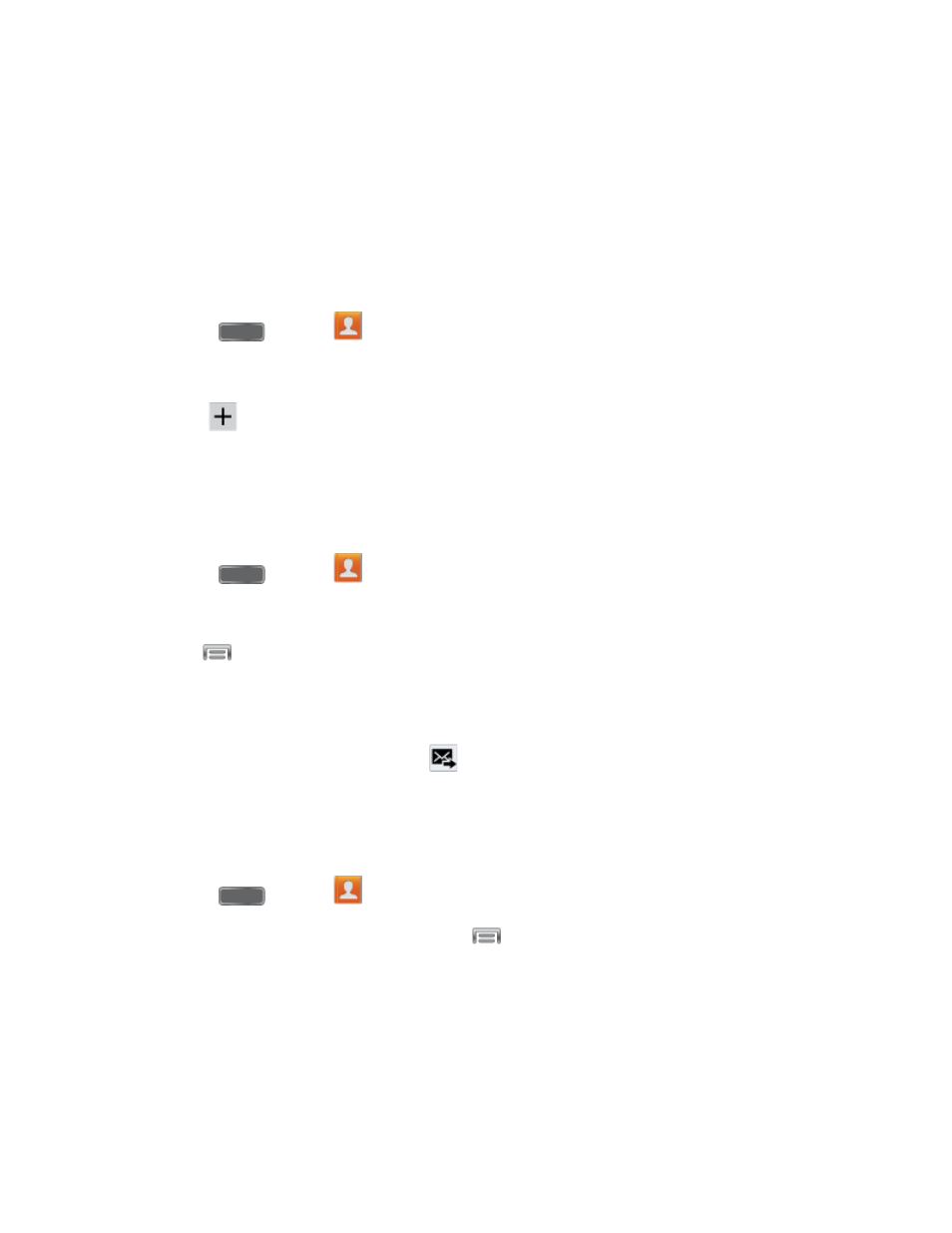
Tap Vibration pattern to select a vibration pattern for alerts to incoming calls or
messages from group members.
4. Tap Add member and select a member or members to add to the new group, and then
tap Done.
5. Tap Save to save the new group.
To add a contact to a group:
1. Press
and tap
Contacts.
2. Tap the Groups tab, and then tap a group.
3. Tap
, and then tap the contact(s) you want to add. (A green check-mark appears
next to the selected entries.)
4. Tap Done.
To send a message to a group:
1. Press
and tap
Contacts.
2. Tap the Groups tab, and then tap a group.
3. Tap
> Send message.
4. Select the recipients of the new message (indicated by a green checkmark) and then tap
Done.
5. Type your message, and then tap
.
Share a Contact
You can quickly share contacts using Bluetooth, Email, Gmail, Messaging, or Wi-Fi Direct.
1. Press
and tap
Contacts.
2. Tap a contact to display it, and then tap
> Share namecard via.
3. Choose a sending method, then follow the prompts to send the contact:
Bluetooth: Send the information via Bluetooth. See
pairing and sending via Bluetooth.
Contacts
40
