Voice control settings, Accounts settings – Samsung SPH-L720ZKASPR User Manual
Page 176
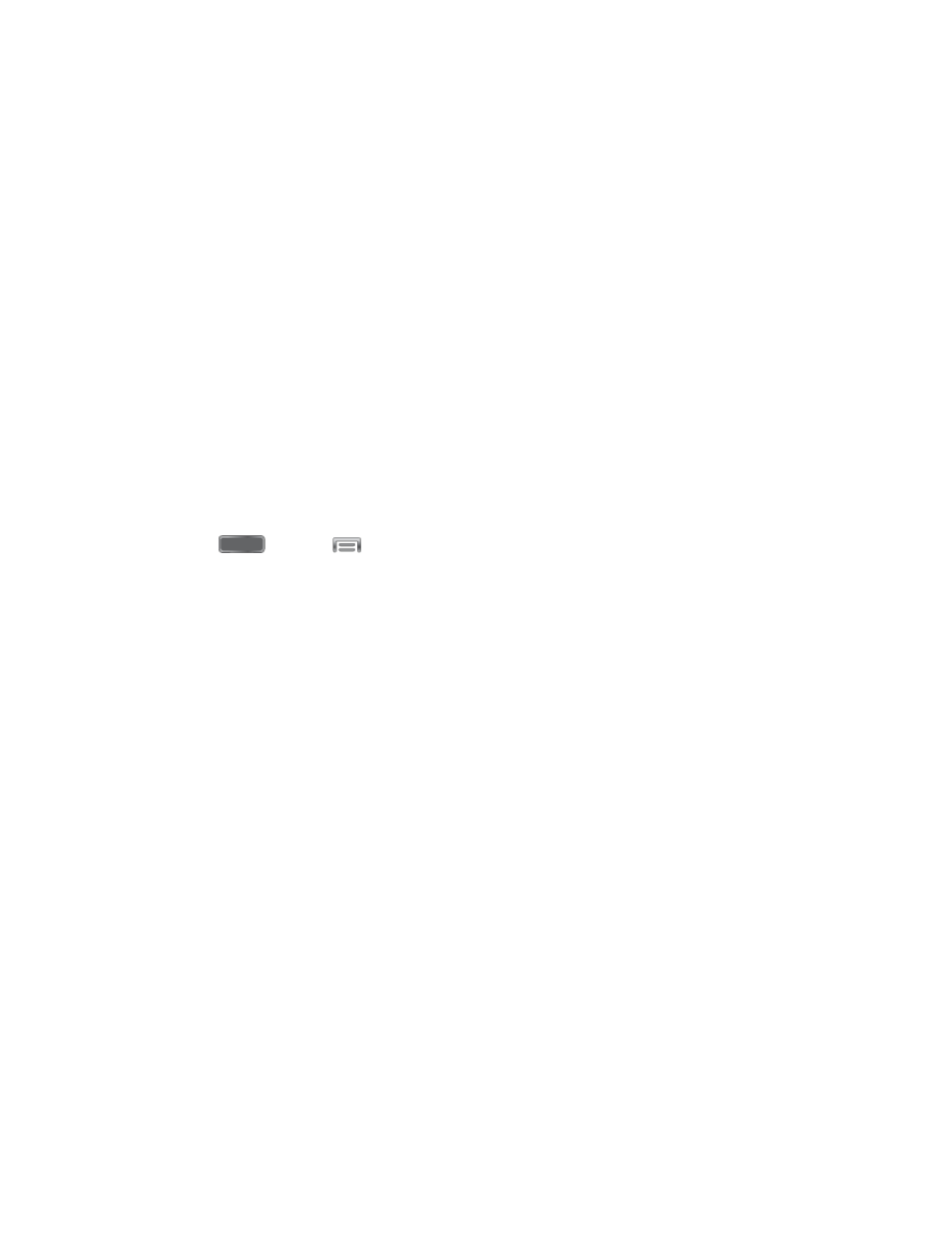
Information preview: When On, hovering over items displays information previews,
extended text, or enlarged images, depending on the type of item.
Progress preview: When On, hovering over a progress bar, such as for video
playback, displays a scene preview or elapsed playback time.
Speed dial preview: When On, hovering over a speed dial displays the name of the
contact assigned to the speed dial.
Webpage magnifier: When On, hovering over a webpage magnifies the content
under your finger.
Sound and haptic feedback: When enabled, the phone plays sound and vibrates
when you hover over air view items.
Voice Control Settings
When Voice control is turned On, you can use voice commands to control your phone.
Note: If you set the alert type for calls or notifications to vibrate, voice command is not available.
1. Press
and tap
> Settings > My Device.
2. Tap Voice control, and then tap the ON/OFF switch beside Voice control to turn the
feature On or Off.
3. After you turn the feature On, tap Voice control to set options:
Incoming calls: When enabled, you can answer or reject calls with the voice
commands “Answer” and “Reject”. When you answer a call with the voice command,
the Speaker will automatically be turned on for hands-free talking.
Alarm: When enabled, you can stop or snooze alarms with the voice commands
“Stop” and “Snooze”.
Camera: When enabled, you can take pictures with the voice commands “Smile”,
“Cheese”, “Capture” and “Shoot”.
Music: When enabled, you can control the music player with the voice commands
“Next”, “Previous”, “Pause”, “Play”, “Volume Up”, and “Volume Down”.
Accounts Settings
When you set up accounts on your phone, such as your Google or Samsung accounts, and
your email or social networking accounts, you can synchronize account information between
your phone and the account. Types of information you can synchronize include contacts,
pictures, videos, and other types of files.
Settings
164
