Navigation, Google maps, Scout – Samsung SPH-L720ZKASPR User Manual
Page 75: Samsung apps
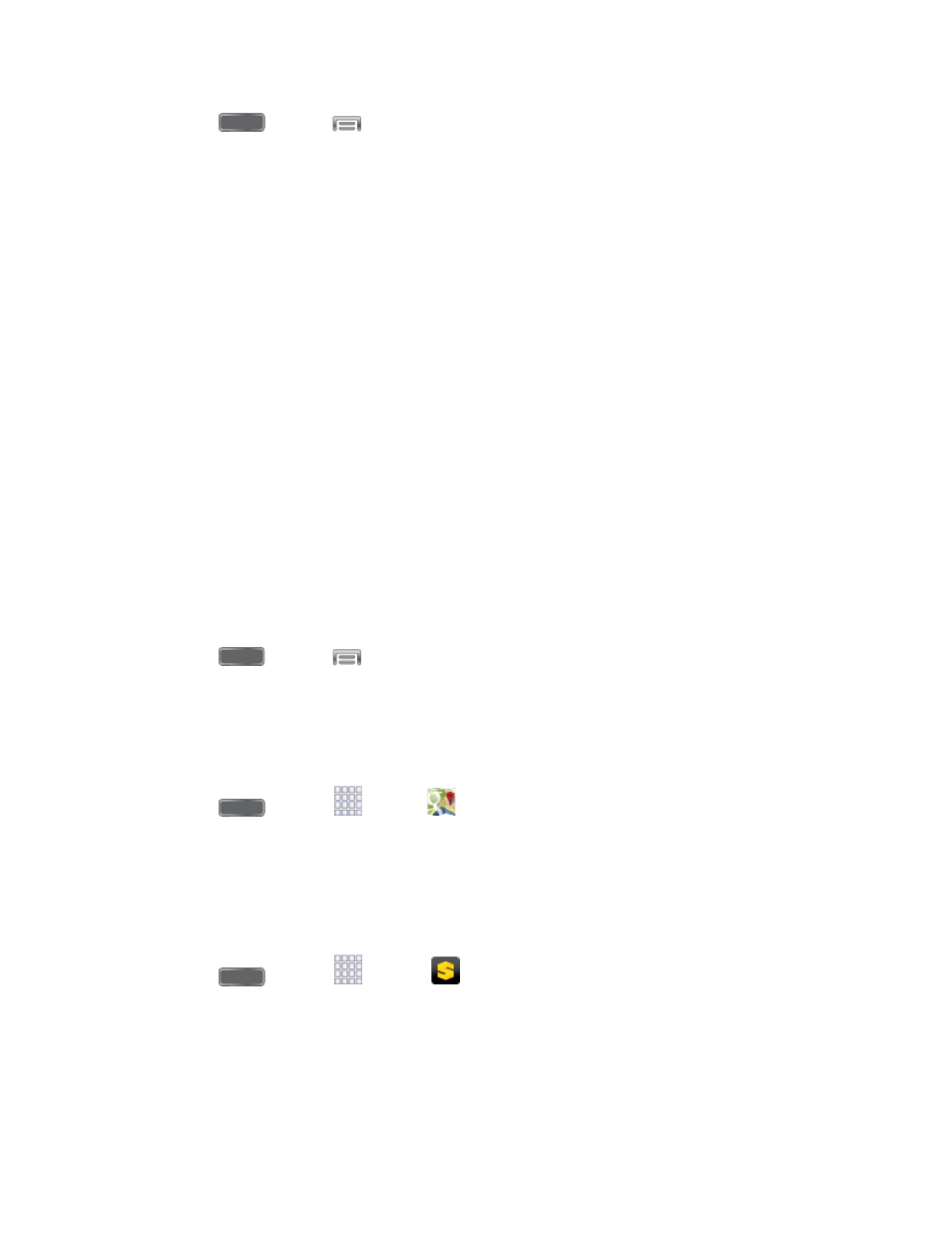
1. Press
and tap
and tap Settings > More > Application manager >
Downloaded.
2. Tap the app you want to uninstall, and then tap Uninstall.
3. When prompted, tap OK to remove the app from your phone.
4. Once the app is removed, tap OK again to return to the Application manager.
Navigation
Your phone offers a number of location-based navigation programs to help you figure out where
you are and get you where you’re going.
Google Maps
Use the Google Maps™ application to find directions, location information, business addresses,
etc. Determine your current location with or without GPS, get driving and transit directions and
get phone numbers and addresses for local businesses.
For more information about Google Maps, visit
To use Google Maps, enable your phone’s GPS location services and agree to share location
information with Google.
To enable your phone’s GPS Location feature:
1. Press
and tap
> Settings > More > Location services.
2. Tap Use GPS satellites. A green checkmark indicates the GPS location feature is
enabled.
To launch the Google Maps application:
■ Press
and tap
Apps >
Maps.
Scout™
Scout™ by Telenav is a daily personal navigator that helps you get where you’re going. It lets
you see and hear turn-by-turn directions and it can provide important, personalized information
about traffic and alternate routes.
■ Press
and tap
Apps >
Scout.
Samsung Apps
Browse, search, and find apps to download and install on your phone. Log in to your Samsung
account to manage your downloads.
Apps and Entertainment
63
