Samsung SPH-L720ZKASPR User Manual
Page 81
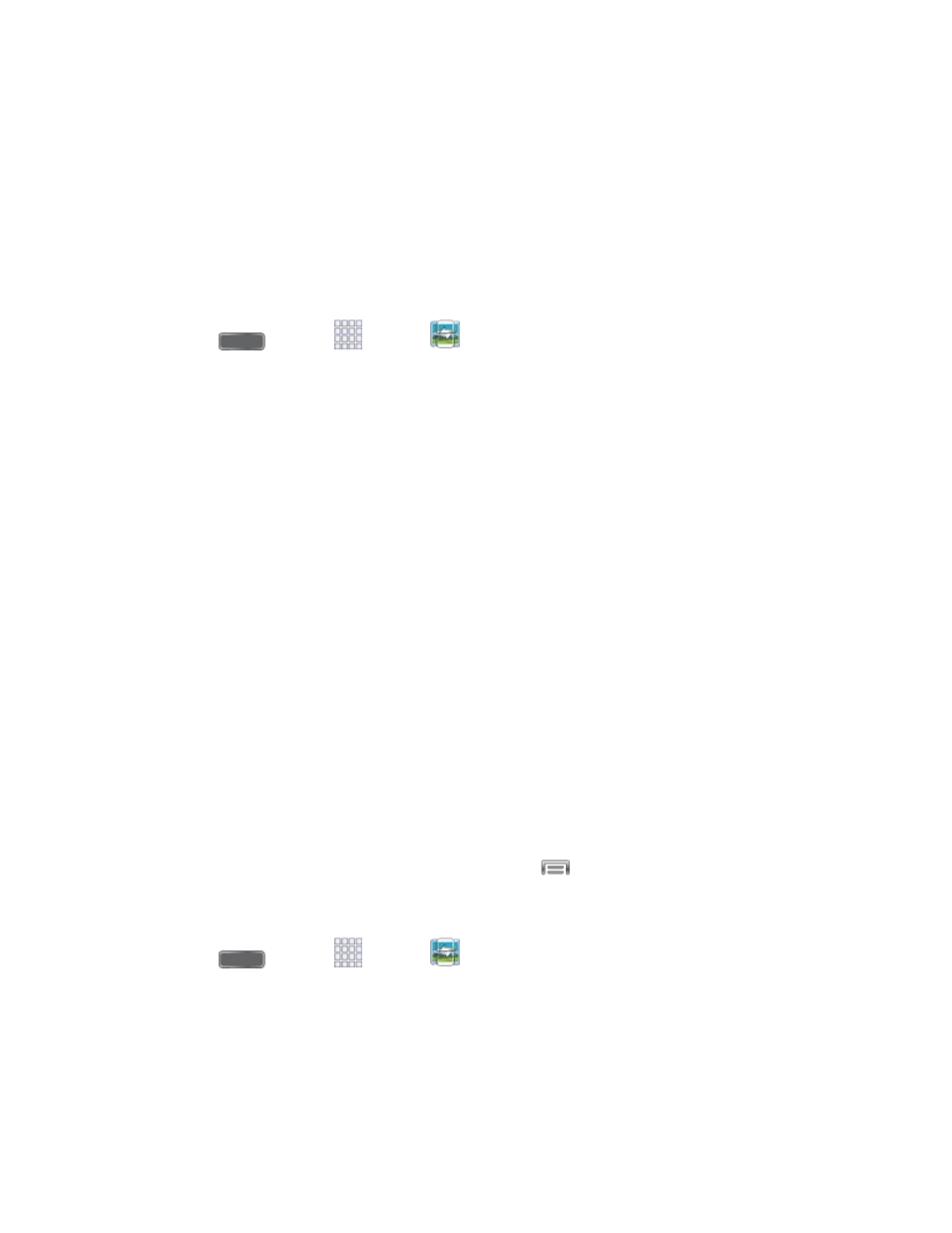
Important: If you are using Group Play via an unsecured Wi-Fi network, your information may
be vulnerable to unauthorized third parties while being transferred.
Use Group Play only for personal and non-profit purposes. Using Group Play for commercial
use violates copyright law. The company is not responsible for copyright infringement by users.
Create a Group and Share
Note: To use Group Play, all participants must be connected to the same Wi-Fi network.
1. Press
and tap
Apps >
Group Play.
2. Tap Set group password > Create Group, and then follow the prompts to create a
group. You’ll need to set up a group password, which participants will use to join your
Group Play session.
3. After you create the group, your phone turns on the mobile AP (Access Point). Follow
the onscreen directions to bring other devices back-to-back with your phone to join the
group.
4. Choose options for sharing:
Share music: Select music stored on your phone or on an optional installed memory
card (not included).
Share images: Select images stored on your phone or on an optional installed
memory card (not included).
Share video: Select videos stored on your phone or on an option installed memory
card (not included).
Share documents: Select documents stored on your phone or on an optional
installed memory card (not included).
Play games and more: Play games with other participants.
Note: For more information about using Group Play, tap
> Help.
Join a Group
1. Press
and tap
Apps >
Group Play.
2. Tap Join Group. Your phone scans for nearby available groups. Your device can only
detect groups on the same Wi-Fi network your phone is connected to.
3. Select a group to join. After connecting, you can see and interact with the group’s shared
media.
Apps and Entertainment
69
