Home screen mode settings, Call settings, Call rejection – Samsung SPH-L720ZKASPR User Manual
Page 158
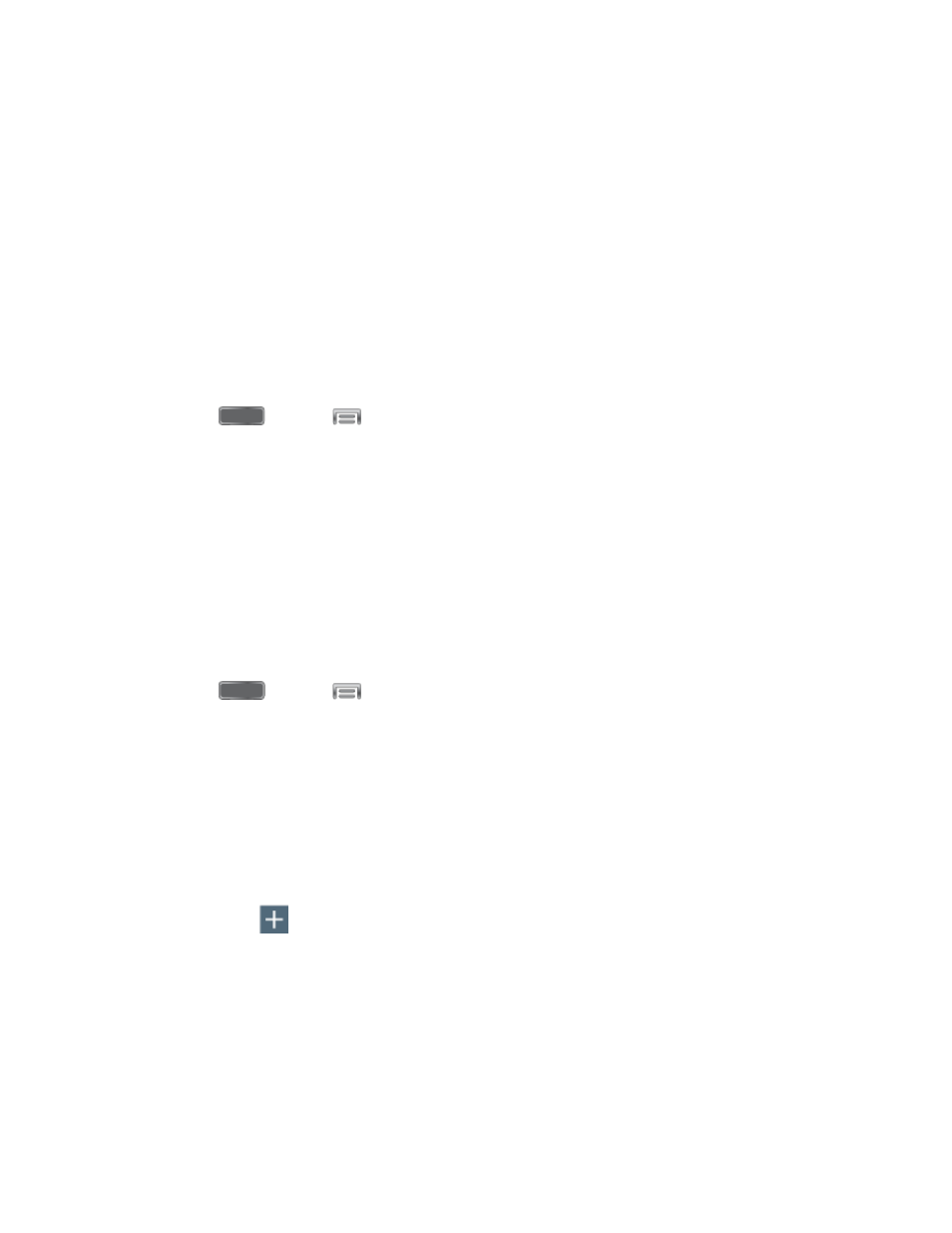
3. Read the information about My sound and connect optional earphones (not included).
4. Tap Start, and then follow the prompts to set My sound.
Home Screen Mode Settings
Your phone offers two Home screen modes:
●
Standard mode provides a conventional layout for apps and widgets on the Home
screen.
●
Easy mode provides an easier experience for the first-time smartphone user.
You can choose the Home screen mode at any time.
1. Press
and tap
> Settings > My Device.
2. Tap Home screen mode, and then choose a mode. Touch Apply and then touch OK to
save your selection.
Call Settings
Configure options for calling with your phone.
Call Rejection
Create and manage a list of phone numbers, to have your device automatically reject calls you
receive from those numbers.
1. Press
and tap
> Settings > My Device.
2. Tap Call, and then tap Call rejection to configure these options:
Auto reject mode: When All numbers is selected, calls from all numbers are
rejected. When Auto reject numbers is selected, calls from numbers on the Auto
reject list are rejected.
Auto reject list: Enter telephone numbers, to reject calls from the numbers when
Auto reject mode is turned On.
•
Tap
to enter a telephone number, or select a number from a contact. Tap
Match criteria to set options for using the reject number list.
•
Tap the check box next to Unavailable to reject calls with numbers that display
“Unavailable” in Caller ID.
Settings
146
