Samsung SPH-L720ZKASPR User Manual
Page 101
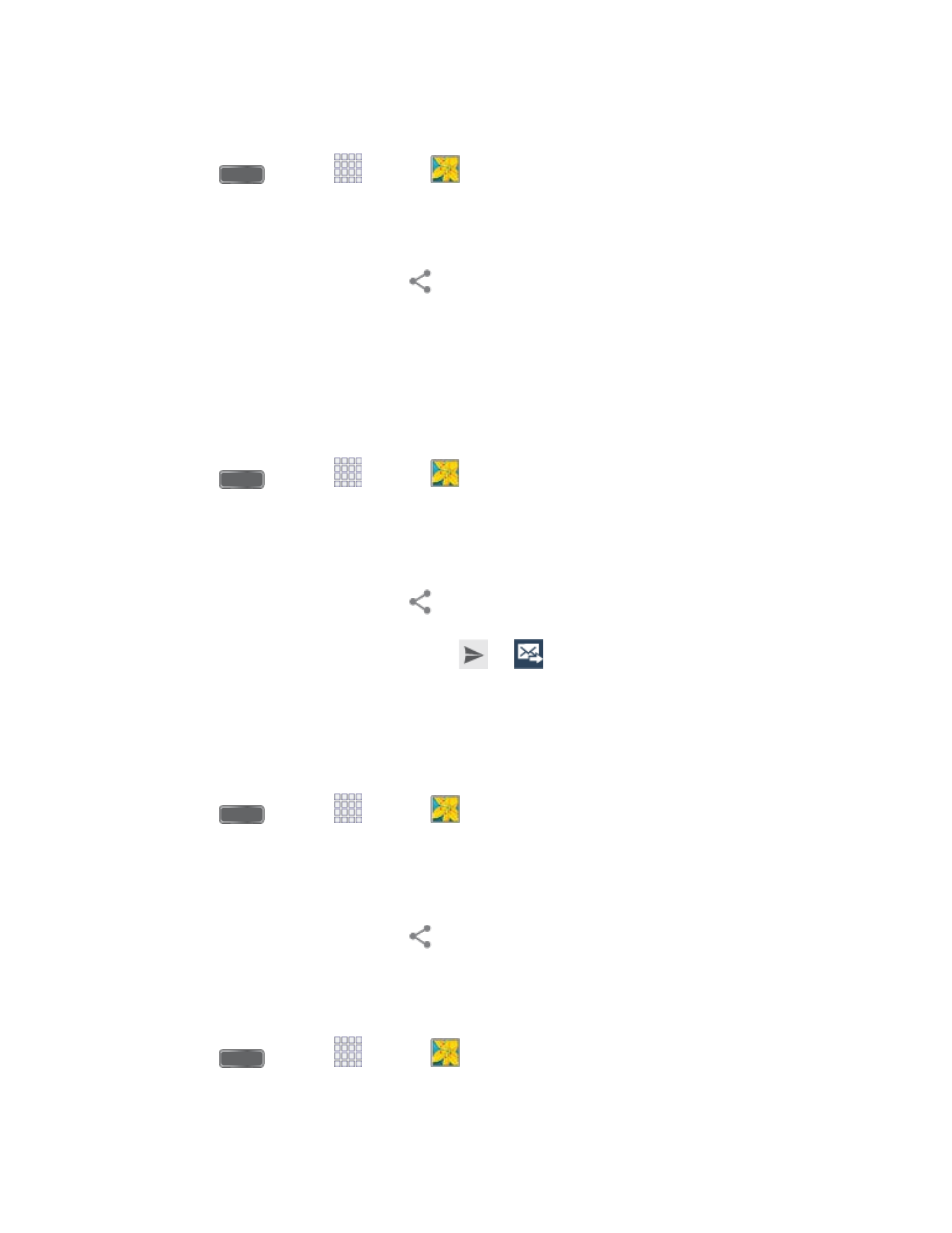
Send Photos or Videos using Dropbox
1. Press
and tap
Apps >
Gallery.
2. Tap the album that contains the photos or videos you want to share, and then tap the
photos you want to send.
3. Touch the screen and then tap
> Add to Dropbox.
4. Follow the prompts.
Send Photos or Videos by Email
You can send several photos, videos, or both in an email message. They are added as file
attachments in your email.
1. Press
and tap
Apps >
Gallery.
2. Tap the album that contains the photos or videos you want to share.
3. Tap the photos you want to send.
4. Touch the screen and then tap
> Gmail or Email.
5. Compose your message and then tap
or
.
Note: If you selected Email and you have multiple email accounts, the default email account will
be used.
Send Photos or Videos by Flipboard
1. Press
and tap
Apps >
Gallery.
2. Tap the album that contains the photos or videos you want to send.
3. Tap the photo or video you want to send.
4. Touch the screen and then tap
> Flipboard to save the photo or video to your
magazine.
Send Photos or Videos by Hangouts
1. Press
and tap
Apps >
Gallery.
2. Tap the album that contains the photos or videos you want to send.
Pictures and Video
89
