Display settings, Wallpaper – Samsung SPH-L720ZKASPR User Manual
Page 149
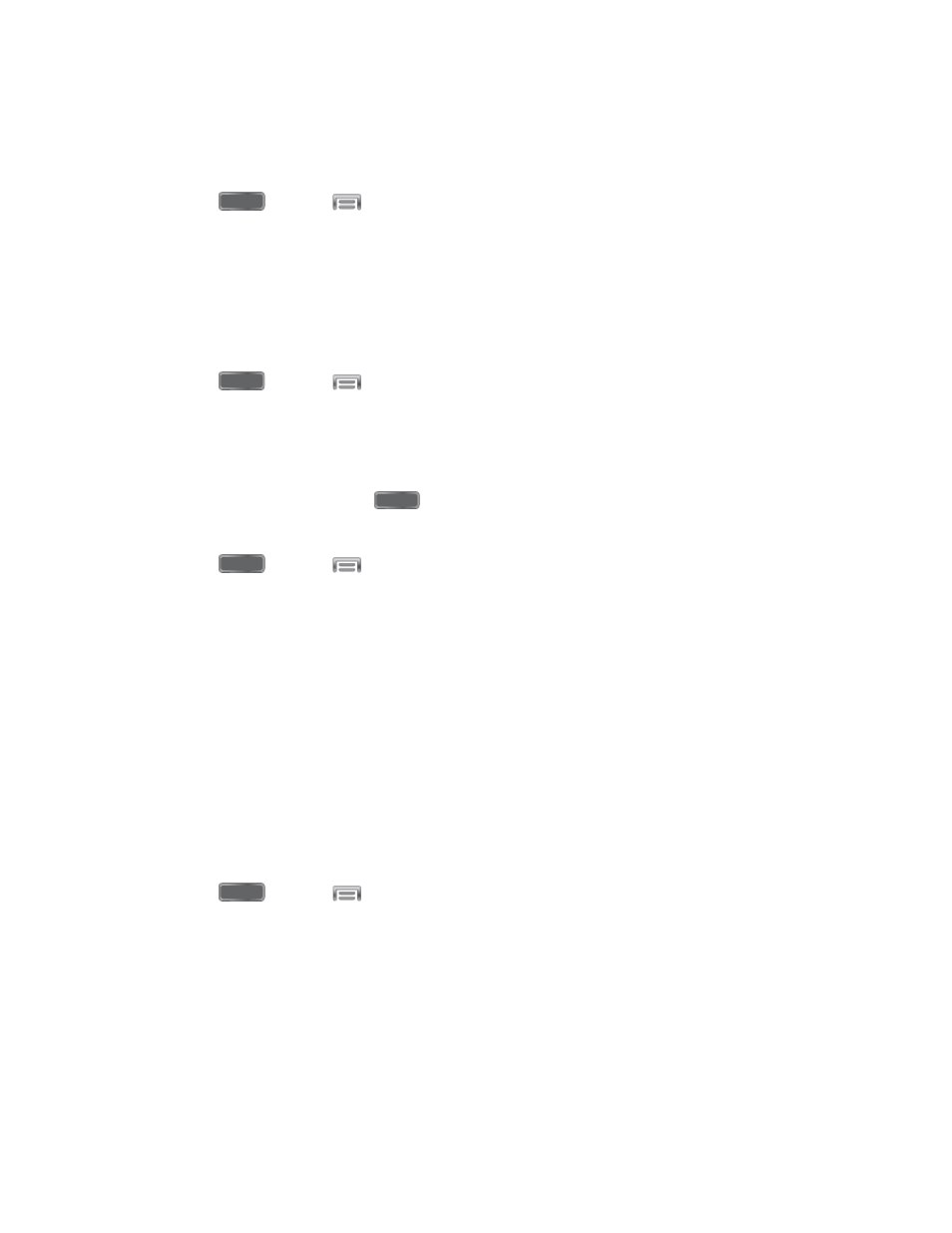
Unlock Effect
When enabled, swiping your finger across the lock screen displays an effect.
1. Press
and tap
> Settings > My Device.
2. Tap Lock screen, and then tap Unlock effect to choose Ripple effect, Light effect, or
None.
Help Text
When enabled, helpful tips display on the lock screen.
1. Press
and tap
> Settings > My Device.
2. Tap Lock screen, and then tap Help text to turn the option on or off.
Wake Up In Lock Screen
When enabled, you can press the
Home Key, and then speak a wake-up command to
unlock the screen. This option is available when the Swipe screen lock is set.
1. Press
and tap
> Settings > My Device.
2. Tap Lock screen, and then configure these options:
Wake up in lock screen: Tap to enable or disable the option.
Set wake-up command: When Wake up in lock screen is enabled, set options for
wake-up commands.
Display Settings
Configure settings for your phone’s display.
Wallpaper
Customize the background of the Home and Lock screens.
1. Press
and tap
> Settings > My Device.
2. Tap Display > Wallpaper.
3. Tap a screen to customize, from Home screen, Lock screen, or Home and lock
screens.
4. Choose a source for wallpaper:
Gallery: Select a picture from Gallery. Follow the prompts to crop the picture and
save it as wallpaper.
Settings
137
