Battery settings, Storage settings, Date and time settings – Samsung SPH-L720ZKASPR User Manual
Page 181
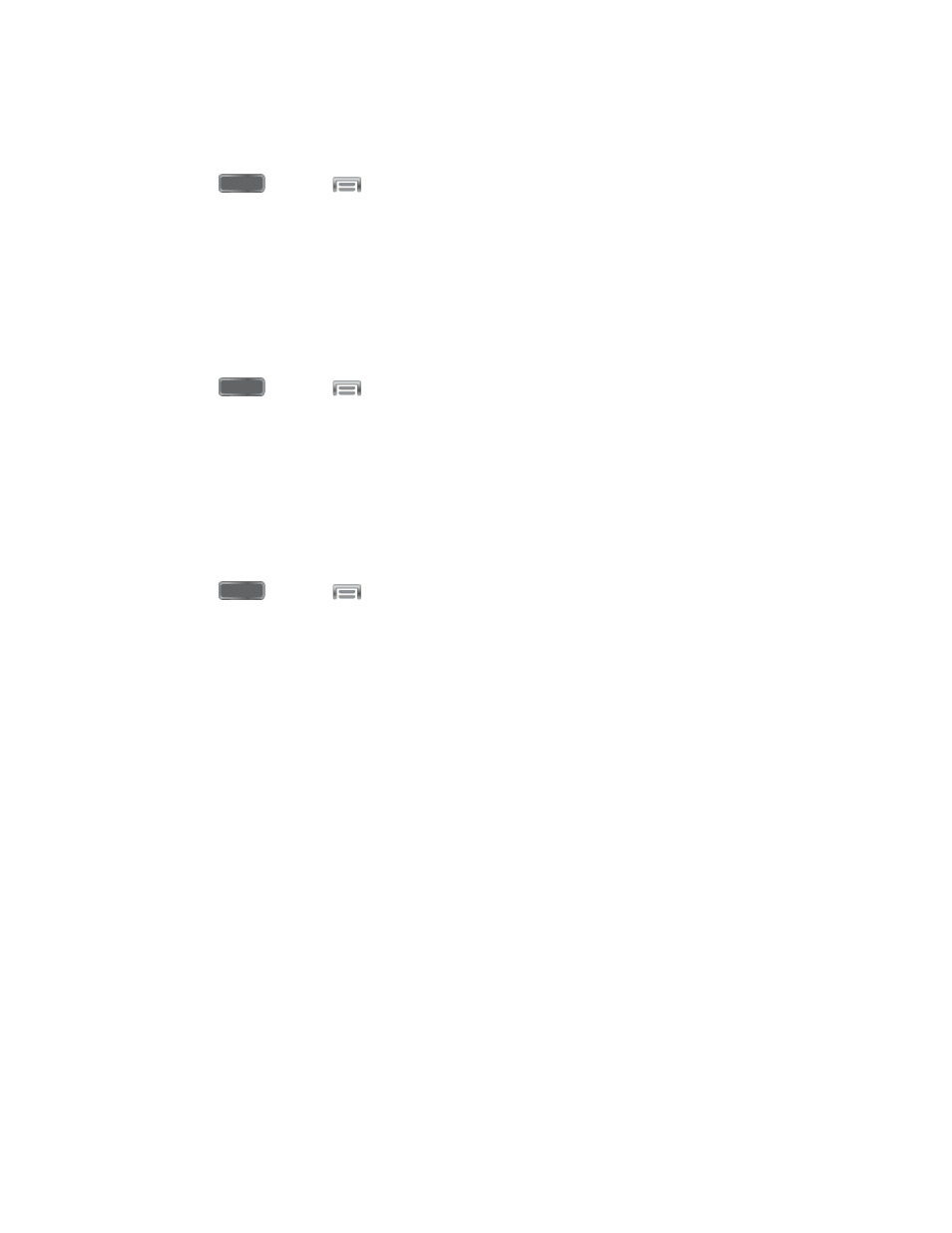
Warning: Because this device can be configured with system software not provided by or
supported by Google or any other company, end-users operate these devices at their own risk.
1. Press
and tap
> Settings > More.
2. Tap Application manager, and then tap Downloaded, SD Card, Running, or All to
view the status of apps and services. Tap an app or service for more information, and for
app options, such as stopping and uninstalling.
Battery Settings
See what’s using battery power.
1. Press
and tap
> Settings > More.
2. Tap Battery to view battery usage for apps and services. Tap an item for more
information, or to configure options for managing power use.
Storage Settings
Manage the use of memory resources in your phone’s Device memory, and on an optional
installed memory card (not included).
1. Press
and tap
> Settings > More.
2. Tap Storage to view information about memory usage, and for other options:
Device memory: View memory usage for the different types of information stored on
your phone’s memory. Tap an item for more information.
SD card: View memory usage for the different types of information stored on an
optional installed memory card (not included).
•
Mount SD card: Prepare an optional installed memory card for use as storage in
the phone. This option is only available if an optional memory card is installed,
and is not already mounted. Usually, your phone mounts a memory card as soon
as you install it.
•
Unmount SD card: Prepare an optional installed memory card for safe removal
or formatting.
•
Format SD card: Permanently remove all content from an optional installed
memory card. After formatting, the content cannot be retrieved.
Date and Time Settings
By default, your device receives date and time information from the wireless network. When you
are outside network coverage, you may want to set date and time information manually using
the Date & time settings.
Settings
169
