Samsung SPH-L720ZKASPR User Manual
Page 77
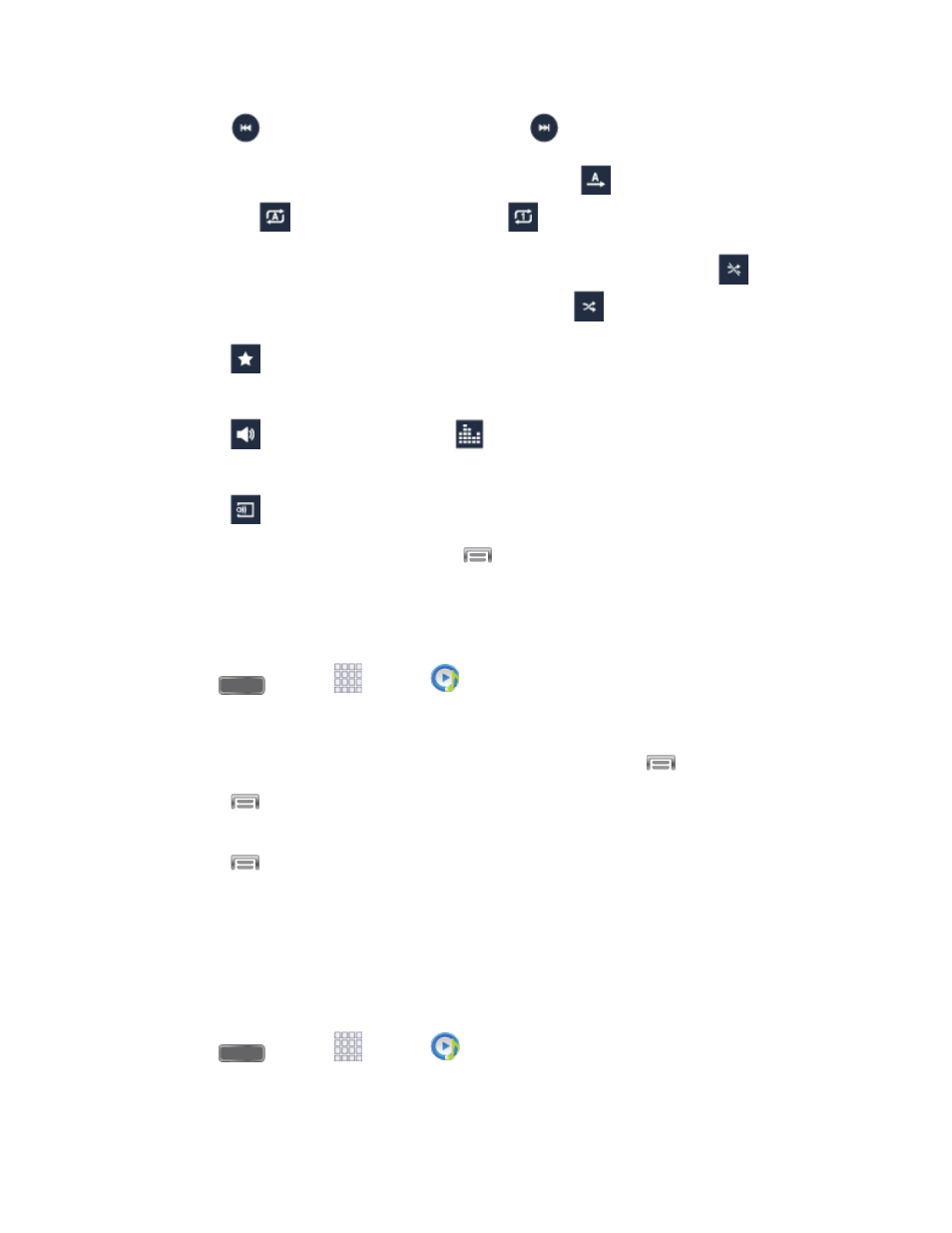
Tap
to move to the previous song. Tap
to move to the next song.
Tap the repeat button to control playback. Choose
to play all songs once.
Choose
to repeat all songs. Choose
to repeat the current song.
Tap the shuffle button to control the order songs are played. Choose
to play
songs in the order they appear in the list. Choose
to play songs in random order.
Tap
to mark a song as a favorite. When a song is a favorite, the star is orange.
Favorite songs are included in the Favorites playlist.
Tap
to set the volume, or tap
to choose a SoundAlive option. You can also
set volume by pressing the Volume Key on the side of the phone.
Tap
to share music with nearby devices using Group Play.
4. To close Music and stop playback, tap
> End.
Use Playlists
Create playlists to group songs, so you can listen to them together.
1. Press
and tap
Apps >
Music.
2. Tap the Playlists tab, and then use these options:
Tap an existing playlist to play its songs. While playing, tap
for playlist options.
Tap
> Create playlist to create a new playlist. Follow the prompts to name the
playlist, and then select songs for the playlist.
Tap
for other options, including Edit title, to rename playlists.
Note: While playing music, you can touch and hold on a song to choose Add to playlist.
Set a Song as a Ringtone or Alarm Tone
You can set a song as a ringtone for all incoming calls, or for a contact. You can also set a song
as an alarm tone.
1. Press
and tap
Apps >
Music.
2. Scroll to find a song, and then touch and hold on the song.
Apps and Entertainment
65
