Music apps, Google play music, Music – Samsung SPH-L720ZKASPR User Manual
Page 76
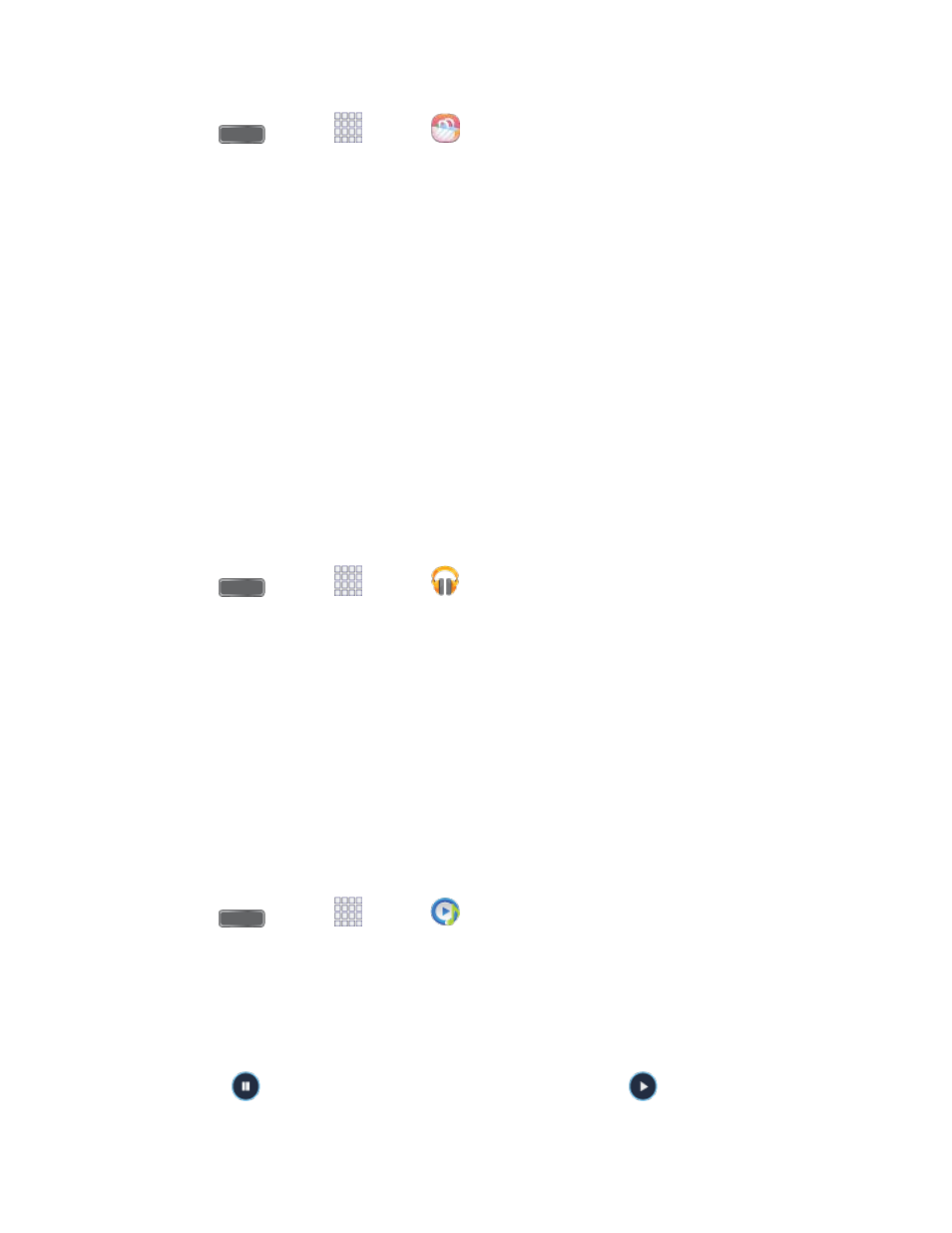
■ Press
and tap
Apps >
Samsung Apps.
Music Apps
Your phone lets you discover, download, and listen to your favorite music through a variety of
applications.
Note: For information about loading music onto your phone, see
Google Play Music
Google Play Music lets you browse, shop, and play back songs purchased from the Google
Play Store app, as well as songs you have loaded from your own music library. The music you
choose is automatically stored in your Google Music library and instantly ready to play or
download.
For more information about Google Play Music, visi
Note: For information about loading music onto your phone, see
■ Press
and tap
Apps >
Play Music.
Music
The Music app plays music files. Use Music to browse your music library, play songs, and
create playlists. You can also set songs as ringtones for incoming calls, or as alarm tones.
Note: For information about loading music onto your phone, see
When you close the Music screen, playback will continue in the background, so you can listen to
music while you use other features of your phone. When music is playing in the background,
you can access playback controls from the Notification panel.
Play Music
1. Press
and tap
Apps >
Music.
2. Tap the category tabs at the top of the screen. The default tabs are Songs, Playlists,
Albums, Artists, and Folders. You may have to swipe your finger right or left along the
tabs to see all of them.
3. Scroll through the list and tap a song to begin. While playing music, use these controls:
Tap
to pause playback. To start playback again, tap
.
Apps and Entertainment
64
