Erase events, Alarm & timer – Samsung SPH-L720ZKASPR User Manual
Page 113
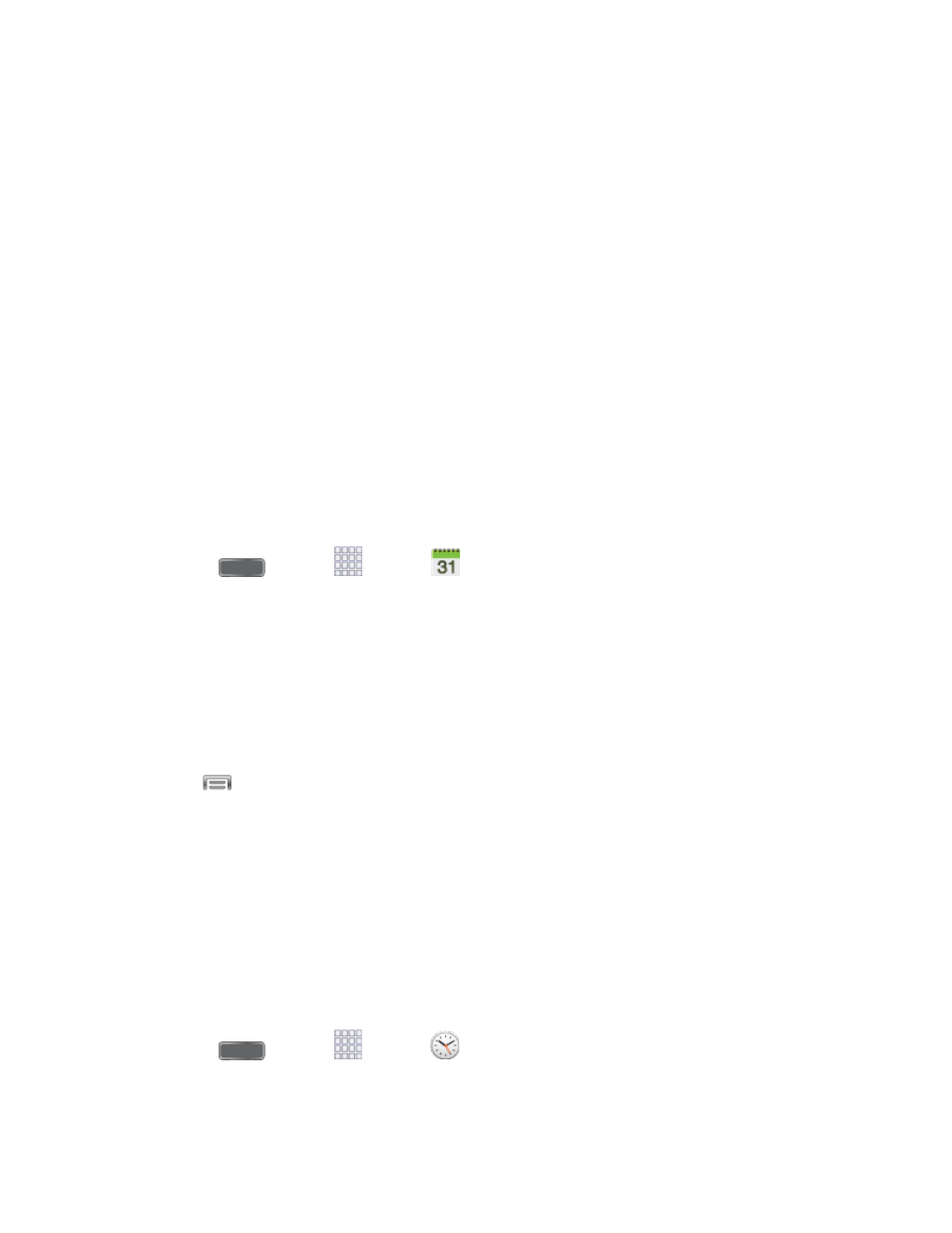
● You can touch and hold on a time slot to create a new event at that time.
● Tap an event to view its details.
● Slide left or right across the screen to view earlier or later weeks.
Month View
In Month view, you’ll see markers on days that have events.
When in Month view:
● Tap a day to view the events of that day.
● Touch and hold a day to create a new event.
● Slide up or down to view earlier or later months.
Erase Events
The following procedures show you how to erase your calendar events.
1. Press
and tap
Apps >
Calendar.
2. Open the calendar event details:
In List, Day, and Week views, tap the calendar event you want to delete.
In Month view, tap the date where the calendar event occurs, and then tap the
calendar event.
In Year view, tap the month in which the event is located.
3. Tap
> Delete.
4. In the Delete confirmation box, tap OK.
- or -
If the calendar event is recurring, select Only this event, This & future events, or All
events, and tap OK.
Alarm & Timer
The Clock app offers features for keeping track of time and setting alarms.
Press
and tap
Apps >
Clock.
1.
Tools and Calendar
101
