Optical reader, Story album, Flipboard – Samsung SPH-L720ZKASPR User Manual
Page 107: Video
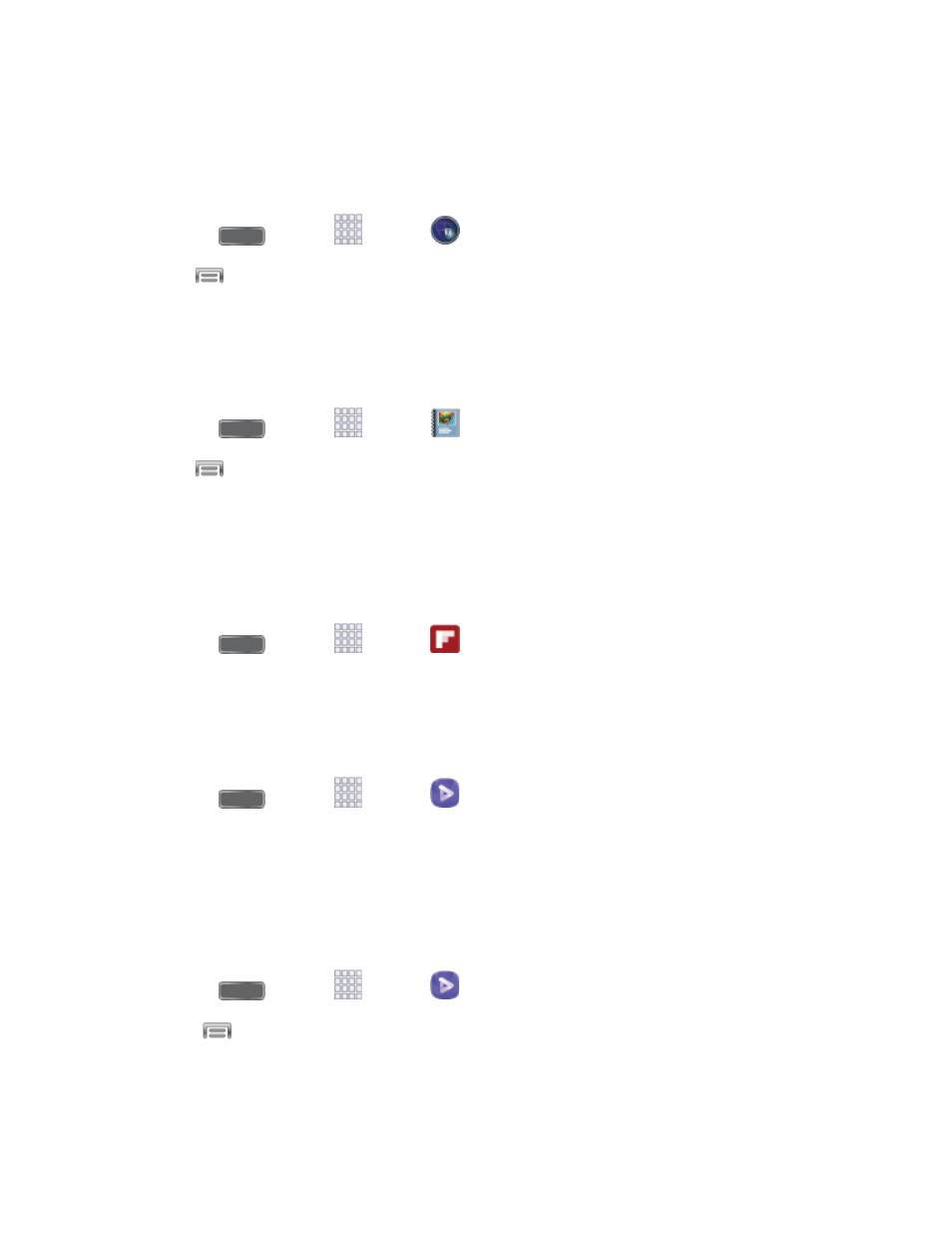
Optical Reader
Optical reader allows you to use your camera to identify text and QR codes. For example, you
can use Optical reader to capture information from a business card.
■ Press
and tap
Apps >
Optical reader.
Note: Tap
>Help to learn more about Optical reader.
Story Album
With Story Album, you can create a digital album of your story in media. Special moments will
be on a timeline, and if you wish, you can have your album published as a hard copy.
■ Press
and tap
Apps >
Story album.
Note: Tap
>Help to learn more about Story album.
Use Flipboard to create a personalized digital “magazine” out of everything being shared with
you. Access news stories, personal feeds and other related material. Flip through your
Facebook newsfeed, tweets from your Twitter account, photos from friends and much more.
■ Press
and tap
Apps >
Flipboard.
Video
Play videos stored on your phone, and share them via Bluetooth, Dropbox, Email, Gmail,
Google+, Messaging, Picasa, Wi-Fi Direct, or YouTube.
1. Press
and tap
Apps >
Video.
2. Scroll through the videos stored on your device. After a few seconds, each video
thumbnail begins playing a preview of the clip.
3. Tap a video to view it.
Share videos
1. Press
and tap
Apps >
Video.
2. Tap
> Share via.
3. Tap video(s) to select them for sharing, and then tap Done.
4. Choose a sharing option, and then follow the prompts to share the video.
Pictures and Video
95
