Take a picture, Record videos – Samsung SPH-L720ZKASPR User Manual
Page 93
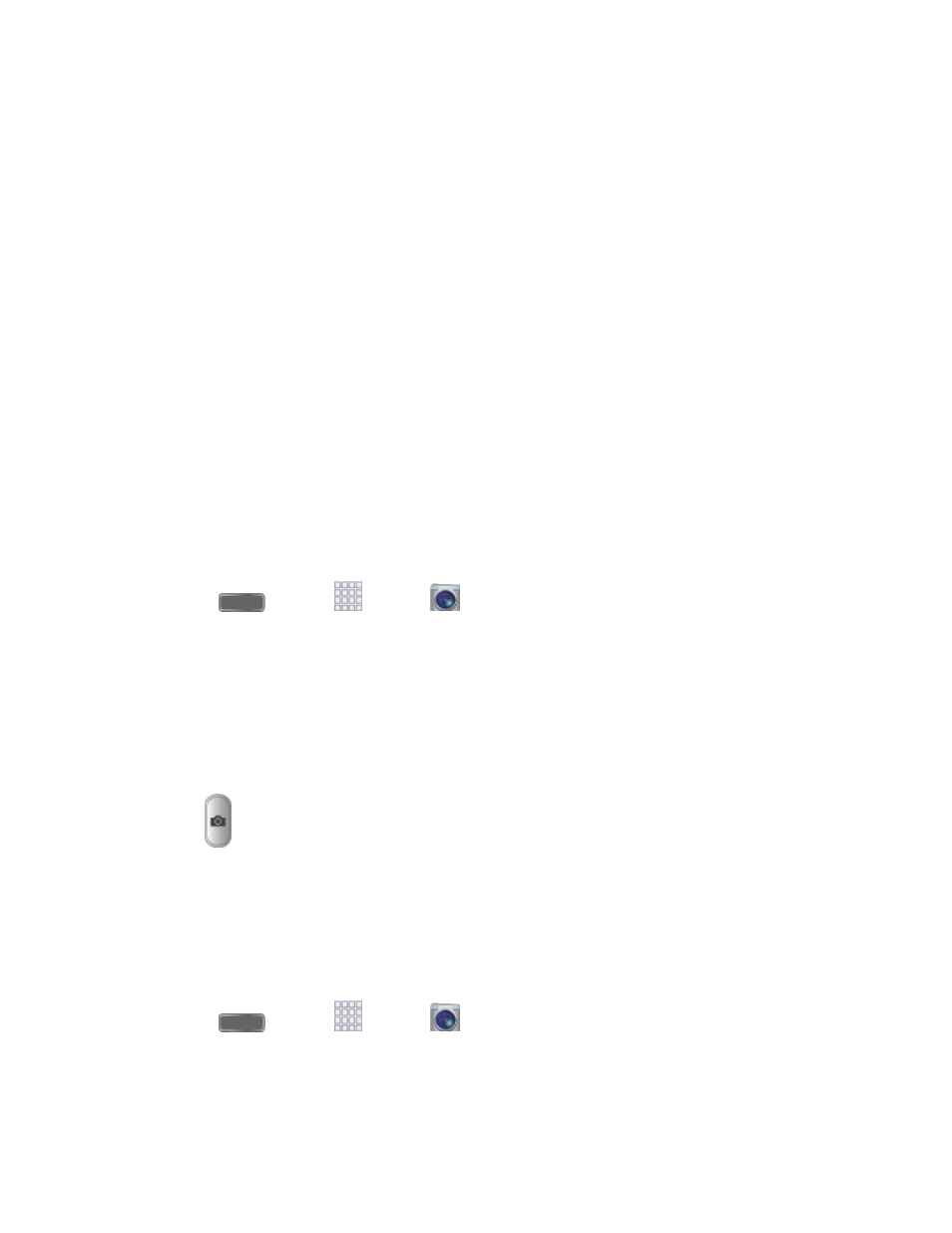
● Save Location: The icon displays when the default save location for pictures and videos
is an optional memory card (not included).
● Mode Indicator: Shows the current Mode, which you can choose with Mode Selector.
● Record: Tap to start recording.
● Capture: Tap to take a picture.
● Mode Selector: Tap to choose a shooting mode. The current mode displays on the
camera screen. Shooting modes allow you to choose modes for automatically adjusting
settings to suit conditions, or to access special features like panorama or other specialty
shots.
● Effects: Choose an effect to add to pictures or videos as you take them.
●
Gallery: View your pictures or videos.
Take a Picture
You can take pictures with your phone’s front or back camera, or combine shots with Dual
mode.
1. Press
and tap
Apps >
Camera.
2. Using the phone’s screen as a viewfinder, compose your shot by aiming the camera at
the subject. While composing your picture, use the onscreen options, or these gestures:
Press the Volume Key up or down to zoom in or out, or touch the screen with two
fingers and pinch or spread them on the screen to zoom.
Tap the screen to focus on the area you tapped.
3. Tap
Capture to take the picture.
Note: To include your location in photos, turn on GPS tag in Settings.
Record Videos
In addition to taking pictures, you can record, view, and send videos with your phone’s built-in
video camera.
Press
and tap
Apps >
Camera.
1.
Using the phone’s screen as a viewfinder, compose your shot by aiming the camera at
2.
the subject. While composing your shot, use the onscreen options, or these gestures:
Pictures and Video
81
