Add an account, Backup options – Samsung SPH-L720ZKASPR User Manual
Page 177
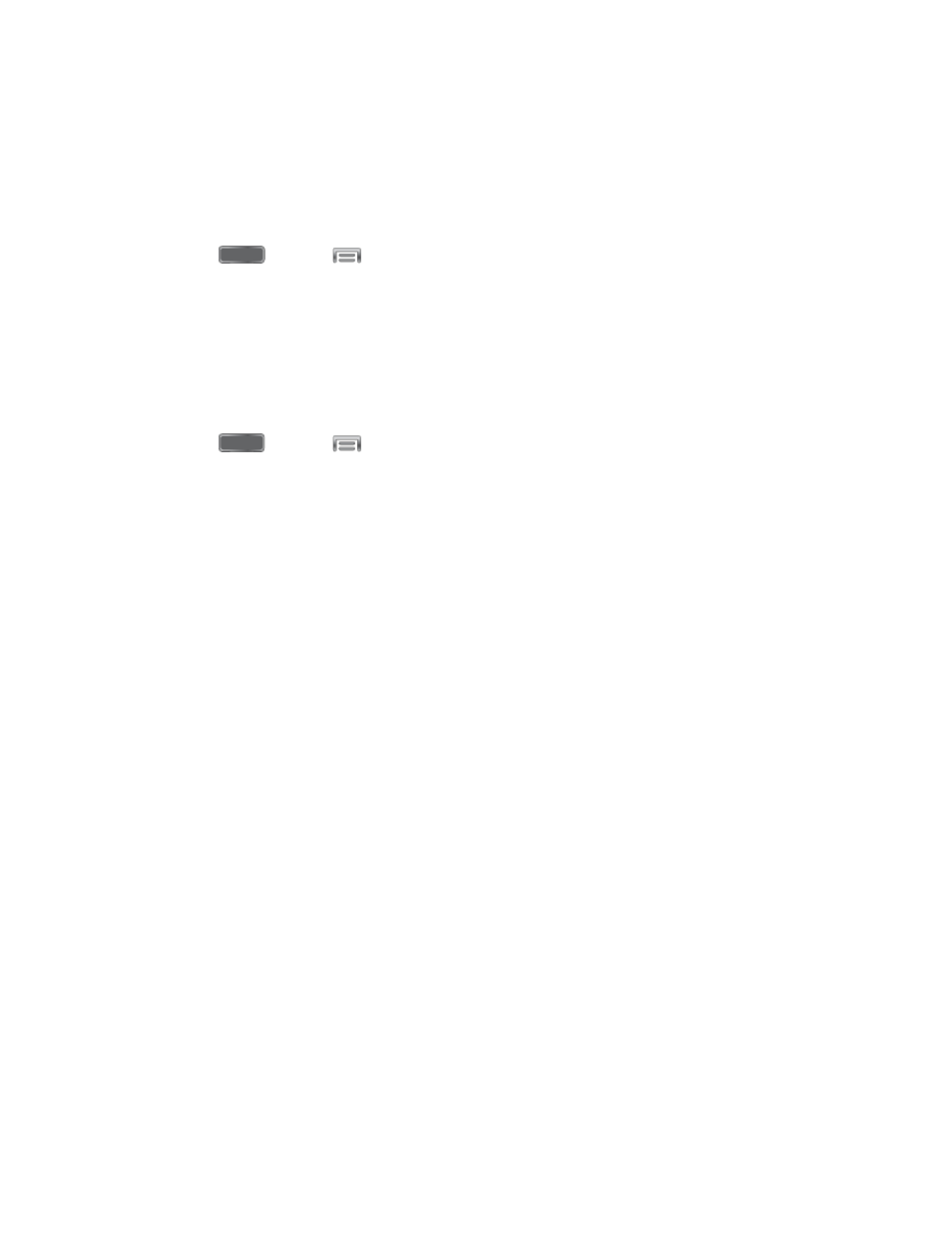
You can also set up options for backing up information from your phone to the cloud, and back
up or reset your device.
Add an Account
Add an account to your phone to share information between your phone and the account.
1. Press
and tap
> Settings > Accounts.
2. Tap Add account, and then choose a type of account.
3. Follow the prompts to enter your account credentials and complete the account set up.
Backup Options
Set up a backup account on your phone to save information from your phone to the account.
1. Press
and tap
> Settings > Accounts.
2. Tap an option to configure backup features:
Cloud: Configure options for synchronizing and backing up information.
•
Tap Add account to sign in to your Samsung account, or create a new Samsung
account. You can sync contacts, calendar events, memos, and Internet
shortcuts. You can back up Logs, SMS and MMS messages, and current
wallpaper settings.
•
Tap Link Dropbox account to sign in to your Dropbox account, or set up a new
account, to sync pictures, videos and documents.
Backup and reset: Configure options for backing up data from your phone to a
Google account.
•
Back up my data: Tap the check box to turn On automatic backup to a Google
account, and then set up an account for the backups.
•
Backup account: When Back up my data is turned On, set up a Google account
for backups. You can set up a new Google account, or sign in to an existing
account.
•
Automatic restore: When Back up my data is turned On, you can also turn on
Automatic restore to automatically restore settings and other information from the
backup when you reinstall an app.
•
Factory data reset: Erase all your information from the phone, and return the
settings to the factory defaults. All data will be erased, and cannot be recovered.
A factory data reset also erases the key for decrypting files stored on an optional
installed memory card, so files on the card cannot be used after the reset.
Settings
165
