Setting the colour temperature, Adjusting the white balance manually – Samsung ER-GX20ZBBB-E1 User Manual
Page 94
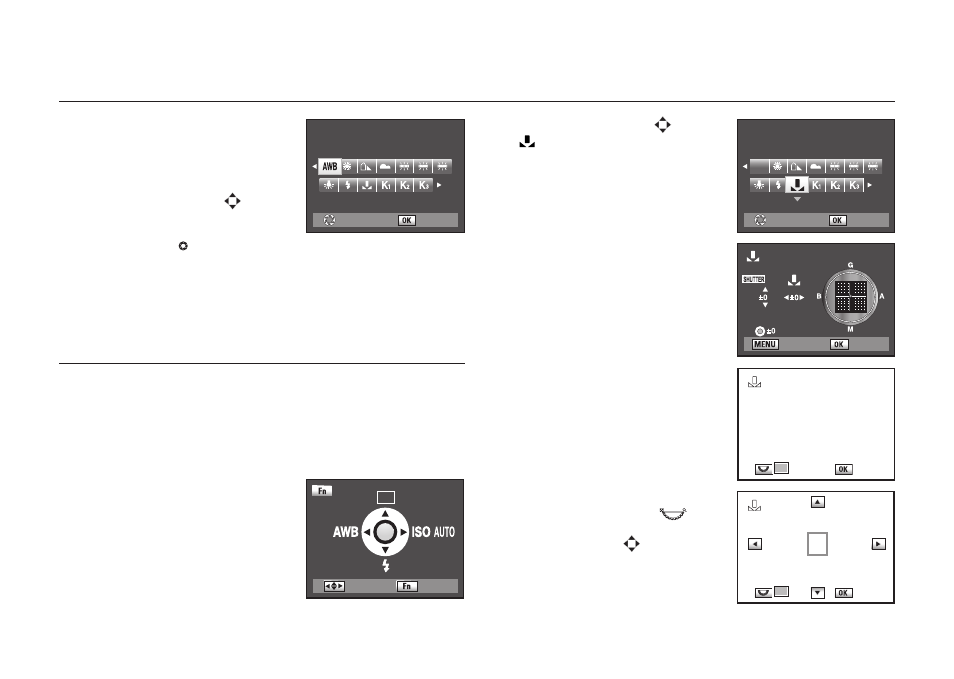
093
3. Press the direction buttons (
) to select
(Manual).
4. Press the direction button (▼).
- The Fine-Tuning screen appears.
5. Fully display a white or gray sheet of paper
in the viewfi nder under the light to adjust
white balance.
6. Press the shutter release button fully.
-The menu as shown will display.
- Slide the focus mode lever to MF if the shutter
cannot be released.
The position of Custom white balance can
be changed by the rear dial (
). You
can select a desired white balance by using
the direction buttons (
).
Setting the Colour Temperature
2. Press the direction button (◄) on your
camera.
- The White Balance screen appears.
3. Press the direction buttons (
) to select a
desired white balance.
- After selecting a desired White Balance rotate
the main switch to . You can check the
previous White Balance.
Adjusting the White Balance Manually
You can adjust the white balance depending on the light source when taking
pictures. With Manual White Balance, the camera can store delicate shades
that cannot be precisely adjusted with the white balance preset values
provided in the camera. This provides the optimum white balance for your
surroundings.
1. Press the Fn button.
- The Fn menu appears.
2. Press the direction button (◄) on your
camera.
- The White Balance screen appears.
: Set
: Set
: Exit
: Move
: Set
: Check
Auto
WHITE BALANCE
AWB
: Set
: Check
Manual
WHITE BALANCE
: Set
: Exit
MANUAL WHITE BALANCE
: Set
: Set
