Removable disk, Downloading stored images – Samsung ER-GX20ZBBB-E1 User Manual
Page 127
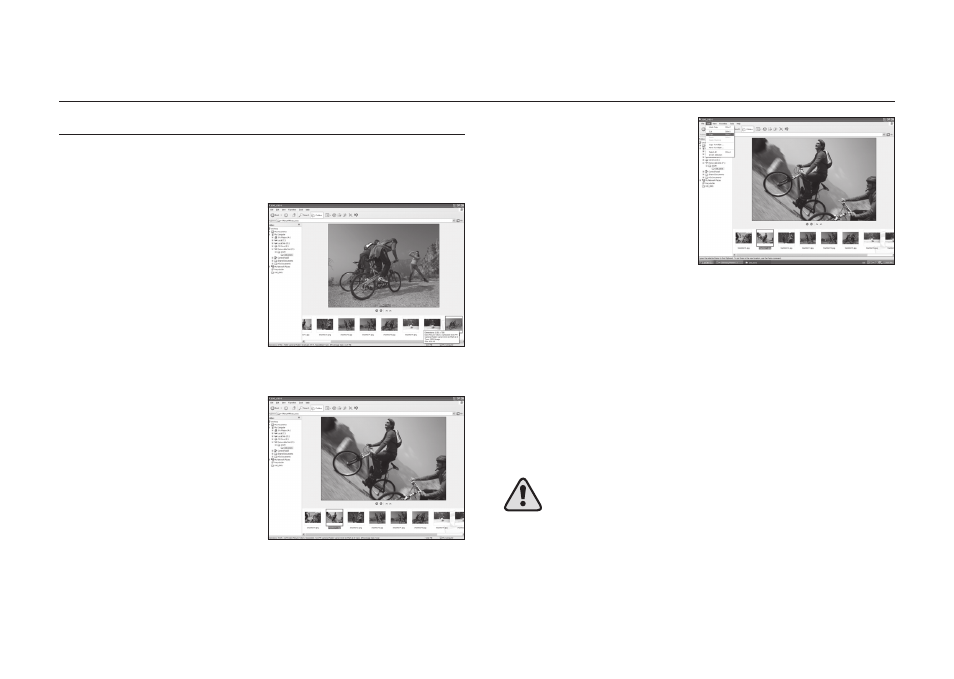
126
Downloading stored images
You can download the still images stored on the camera to your PC’s hard disk
and print them or use photo editing software to edit them.
1. Connect the camera to your PC
with the USB cable.
2. In your Windows Explorer display,
select [My Computer] and double
click [Removable Disk -> DCIM ->
100_0001].
-The image fi les will then be displayed.
3. Select an image to download.
Removable Disk
4. Select [Copy] from the [Edit] menu.
5. Select the destination folder and click [Paste] from the [Edit] menu.
6. You will fi nd the downloaded fi les on your computer.
● We recommend that you should copy the images to the PC to view
them. Opening images directly from the removable disk may cause an
unexpected disconnection.
● When you upload a fi le that is not taken by this camera to the
Removable Disk, the [Camera cannot display this image] message
will be displayed on the LCD monitor in the Playback mode, and [?]
message is displayed in THUMBNAIL mode.
