Using the samsung raw converter 2.0, Saving the raw fi les into jpeg or tiff format, Handling the jpeg/tiff fi les as you edit raw fi les – Samsung ER-GX20ZBBB-E1 User Manual
Page 136
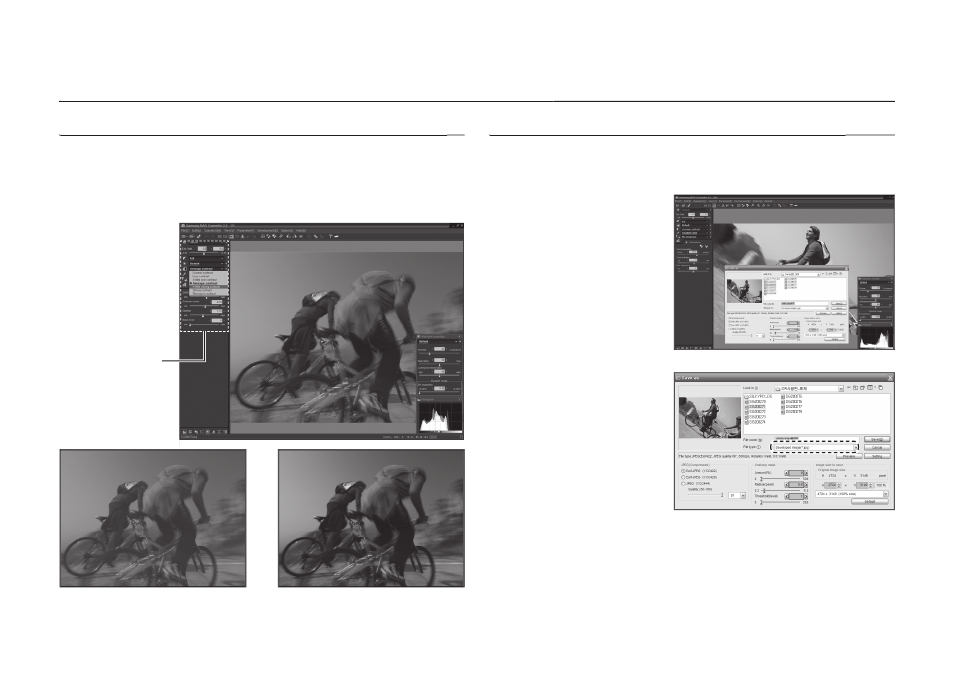
135
Using the Samsung RAW Converter 2.0
Using the Samsung RAW Converter 2.0
Saving the RAW fi les into JPEG or TIFF format
Saving the RAW fi les into JPEG or TIFF format
You can save the RAW fi les into JPEG or TIFF format using the Samsung
RAW Converter 2.0.
1. Choose the image you
want to edit and then
select [
Development(D)]
[
Development(S)...].
2. Select the type of fi le as
JPEG or TIFF and then click
[
Save(S)].
-The selected fi le is saved as
JPEG or TIFF format.
Handling the JPEG/TIFF fi les as you edit RAW fi les
Handling the JPEG/TIFF fi les as you edit RAW fi les
Using the Samsung RAW Converter 2.0, you can handle the JPEG/TIFF fi les as
you edit RAW fi les. You can adjust the white balance, sharpness, and reducing
the noise is also available. The following images show how the contrast was
changed on the TIFF image using the Samsung RAW Converter 2.0.
You can adjust the
contrast by using the
menu option as shown
in the picture.
Menu option for adjust-
ing the contrast.
▲
Original image
P Mode, Aperture: f = 22,
Shutter Speed: 1/15sec, ISO = 50
▲
Changed image after adjusting the
contrast.
