Using the menu, Jpeg quality, File format – Samsung ER-GX20ZBBB-E1 User Manual
Page 56: Jpeg size
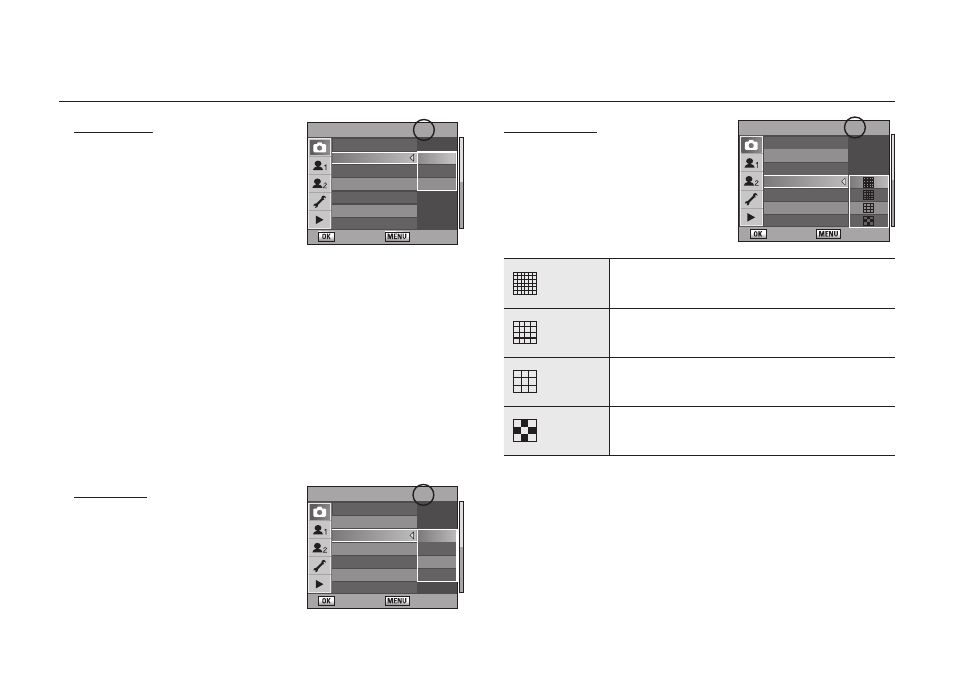
055
JPEG Quality
You can set the image quality level.
When the quality level is changed, the number
of recordable images at that quality level
appears at the top right of the screen.
Super fi ne (1)
Lowest compression rate, suited for printing large pictures
such as A4 size.
Super fi ne (2)
Low compression rate, suited for printing large pictures such
as A4 size.
Fine
Standard compression rate, suited for viewing as
photographs or on your computer screen.
Good
Highest compression rate, suitable for attaching to e-mail or
posting on websites.
Using the Menu
File Format
You can set the format of image fi les.
• JPEG
: Captures images in JPEG format. You can change the number of
recorded pixels from [JPEG Size] in the [CAPTURE MENU] menu,
and the image quality level from [JPEG Size] and [JPEG Quality]
in the [CAPTURE MENU] menu. The fi le size varies according to
the settings.
• RAW
: RAW data is CCD output data saved without processing. Effects
such as White Balance, Contrast, Saturation and Sharpness are
not applied to the image but such information is saved. Use Raw
Display or transfer to a PC, apply effects with the enclosed software
(Samsung RAW Converter 2.0) and create JPEG and TIFF images.
• RAW+ : Images are captured in both RAW and JPEG formats.
JPEG Size
You can set the size of the JPEG recorded
pixels.
• 14.6M / 10M / 6M / 2M
When the number of recorded pixels is
changed, the number of recordable images
appears at the top right of the screen.
Remaining Count : 121
: Set
: Cancel
Picture Wizard
File Format
JPEG Size
JPEG Quality
Colour Space
Set RAW Button
Liveview
JPEG
RAW
RAW+
Remaining Count : 121
: Set
: Cancel
Picture Wizard
File Format
JPEG Size
JPEG Quality
Colour Space
Set RAW Button
Liveview
14.6M
10M
6M
2M
Remaining Count : 121
: Set
: Cancel
Picture Wizard
File Format
JPEG Size
JPEG Quality
Colour Space
Set RAW Button
Liveview
