Playing back still pictures, Selecting the number of images to display, Displaying a folder – Samsung ER-GX20ZBBB-E1 User Manual
Page 112: Displaying multiple images
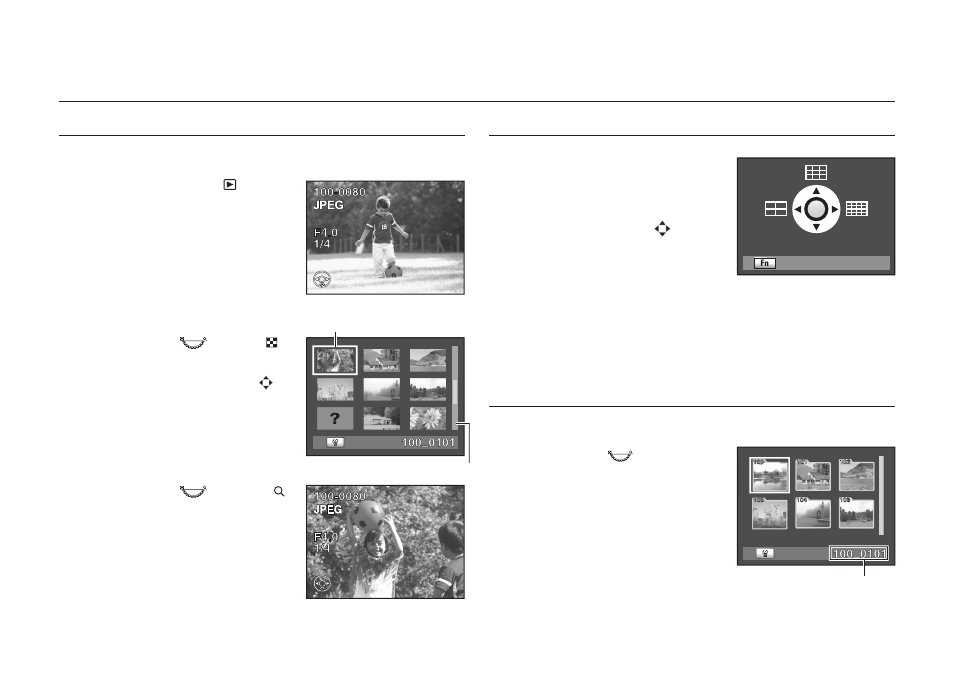
111
Selecting the Number of Images to Display
1. In the multi-image display screen, press the
Fn button.
-
The multi-image options screen appears.
2. Press the direction buttons (
) on your
camera to select the number of images to
display at once.
- 4, 9, 16 images
3. The selected number of images display at once.
Displaying a Folder
You can display the contents of folders in the multi-image display screen.
1. Turn the rear dial (
) to the left in the
multi-image display screen.
2. Select the folder you want to display and
press the OK button.
- Images in the selected folder are shown in the
thumbnail view.
Playing Back Still Pictures
Displaying Multiple Images
You can display 4, 9 or 16 images on the LCD monitor at the same time.
1. Press the playback button (
).
- The most recently captured image (image
with the largest fi le number) is displayed on
the LCD monitor.
2. Turn the rear dial (
) to the left ( ).
- The multi-image display screen appears.
Up to 16 thumbnail images will be displayed
at once. Press the direction buttons ( ) on
your camera to select an image. A scroll bar
appears at the right of the screen. [?] appears
for an image that cannot be displayed.
3. Turn the rear dial (
) to the right ( )
or press the OK button.
- A full screen display of the selected image
appears.
: Back
: Delete
: Delete
Frame
Scroll bar
Folder name
