Using the menu, Preview method, Initial zoom – Samsung ER-GX20ZBBB-E1 User Manual
Page 69: Auto rotation, Saving rotation info
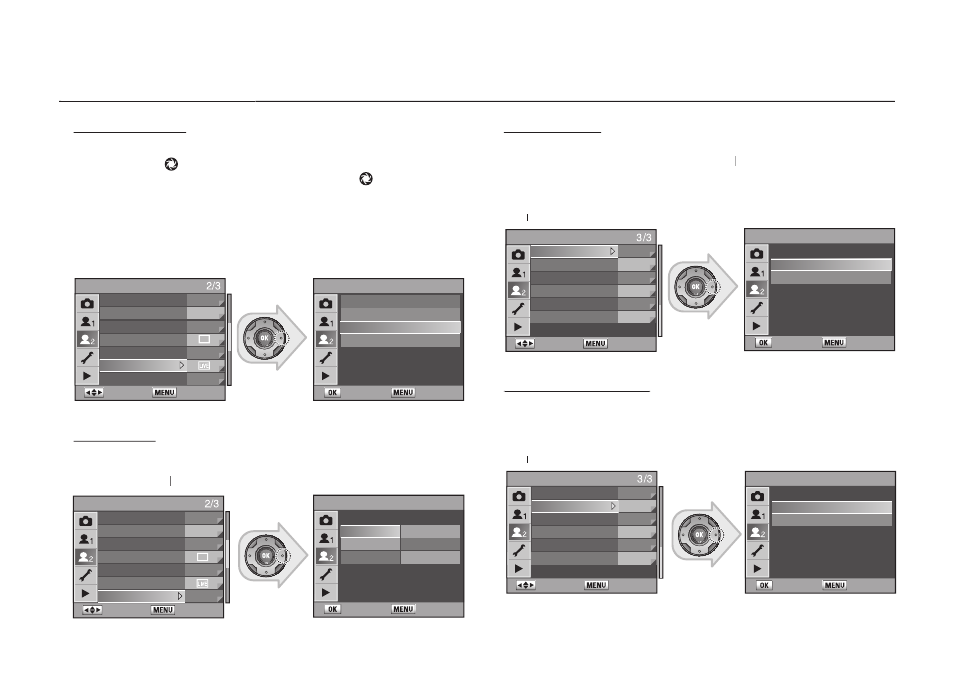
068
Preview Method
Choose the preview method to use when the main switch is turned to the
preview position ( ). Set values in the [
Preview Method] are activated
when the main switch is turned to the preview position ( ).
•
Optical
: You can check the depth of fi eld in the viewfi nder.
•
Digital
: You can check the composition, exposure and focus on the LCD.
•
Liveview : You can actually see the composition of your subject and
Liveview
Liveview
the focus through the LCD monitor in real time.
• Manual W.B. : You can adjust the white balance manually.
Initial Zoom
Sets the initial magnifi cation of the zoom playback.
• Initial Zoom : [Off]
Off
Off , [2 times], [4 times], [8 times], [16 times], [32 times]
Auto Rotation
Sets to automatically rotate images taken vertically when playing back.
If the [
Saving Rotation Info.] is not set to [Off], the image will not be rotated
Off
Off
automatically.
•
On : The images taken vertically rotate automatically.
•
Off :
Off
Off
The images taken vertically do not rotate automatically.
Saving Rotation Info.
Saving Rotation Info.
If [
Saving Rotation Info.] is set to [On], a shot taken using a vertical position is
displayed in the vertical angle of view.
•
On : Saves the rotation information when shooting.
•
Off :
Off
Off
Does not save the rotation information when shooting.
Using the Menu
Using the Menu
CUSTOM2 MENU
: Move
: Exit
Use Aperture Ring
Off
One-touch Bracketing Off
Bracketing Order
0 - +
Remaining Count
Release in Charging Off
Preview Method
Initial Zoom
Off
Preview Method
: Set
: Back
Optical
Digital
Liveview
Manual W.B.
For checking composition
and focus on the LCD
monitor in real time
CUSTOM2 MENU
: Move
: Exit
Use Aperture Ring
Off
One-touch Bracketing Off
Bracketing Order
0 - +
Remaining Count
Release in Charging Off
Preview Method
Initial Zoom
Off
Initial Zoom
: Set
: Back
Off
2 times
4 times
Magnification for starting
zoom playback set to 1x
8 times
16 times
32 times
CUSTOM2 MENU
: Move
: Exit
Auto Rotation
On
Saving Rotation Info. On
Select Battery
Auto
Light of Top LCD
On
Flash in Wireless Mode On
Reset Custom2
Auto Rotation
: Set
: Back
On
Off
Performs auto image
rotation during playback
CUSTOM2 MENU
: Move
: Exit
Auto Rotation
On
Saving Rotation Info. On
Select Battery
Auto
Light of Top LCD
On
Flash in Wireless Mode On
Reset Custom2
Saving Rotation Info.
: Set
: Back
On
Off
Saves rotation information
when shooting
