Using the menu, Folder name, Usb (selecting an external device) – Samsung ER-GX20ZBBB-E1 User Manual
Page 74: Auto power off
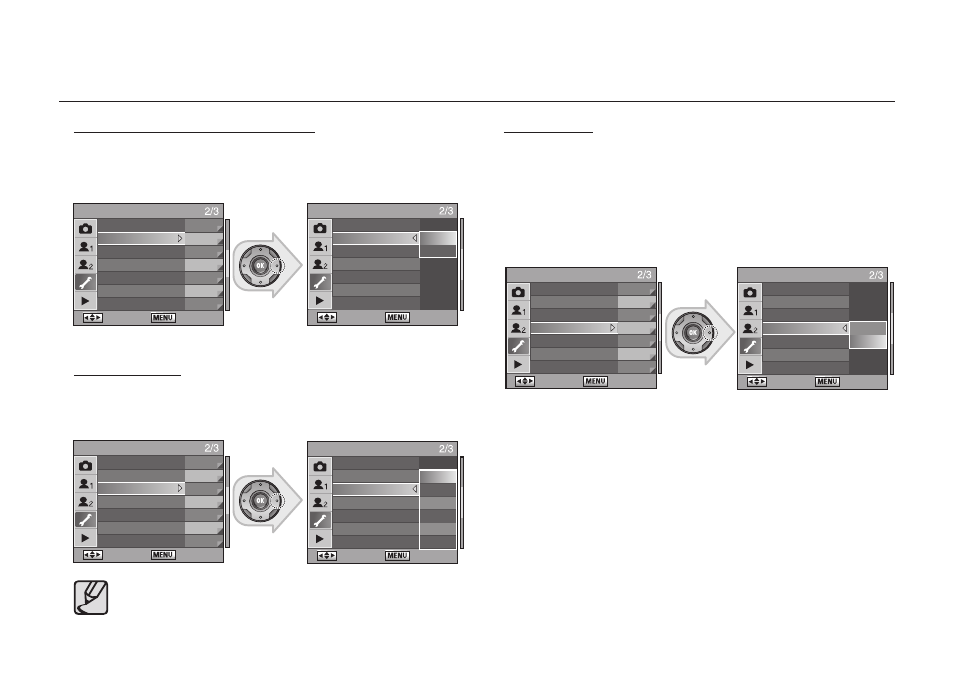
073
Using the Menu
Folder Name
You can select the method for assigning the folder names for storing images.
• Standard : The folder names are assigned as “100SSCAM
J
101SSCAM
J ... J 999SSCAM” in order.
• Date
: The two digits of the [month] and [day] on which the picture was
taken are assigned as the folder name in the form of
[100_0101].
(Example) 101_0101 : for folders with pictures taken on January 1st.
USB (Selecting an external device)
This menu sets the USB cable connection (PC or printer).
• Computer : Select this menu when connecting to a computer.
• Printer
: Select this menu when connecting to a printer.
Auto Power Off
You can set the camera to turn off automatically if unused after a certain length
of time.
• Auto Power Off : [1min], [3min], [5min], [10min], [30min], [Off]
[Auto Power Off] is not activated when using the USB connection, remote
control, Liveview, Fn menu, or slide show.
SETUP MENU
: Move
: Exit
Video Out
NTSC
USB
Computer
Auto Power Off
1min
Folder Name
Date
Change File Name SG20
Sensor Cleaning
Dust Removal
SETUP MENU
: Set
: Cancel
Video Out
USB
Computer
Auto Power Off
Printer
Folder Name
Change File Name
Sensor Cleaning
Dust Removal
SETUP MENU
: Move
: Exit
Video Out
NTSC
USB
Computer
Auto Power Off
1min
Folder Name
Date
Change File Name SG20
Sensor Cleaning
Dust Removal
SETUP MENU
: Set
: Cancel
Video Out
USB
1min
Auto Power Off
3min
Folder Name
5min
Change File Name 10min
Sensor Cleaning 30min
Dust Removal
Off
SETUP MENU
: Move
: Exit
Video Out
NTSC
USB
Computer
Auto Power Off
1min
Folder Name
Date
Change File Name
SG20
Sensor Cleaning
Dust Removal
SETUP MENU
: Set
: Cancel
Video Out
USB
Auto Power Off
Folder Name
Standard
Change File Name
Date
Sensor Cleaning
Dust Removal
