Setting the printing service (dpof), Printing single images – Samsung ER-GX20ZBBB-E1 User Manual
Page 139
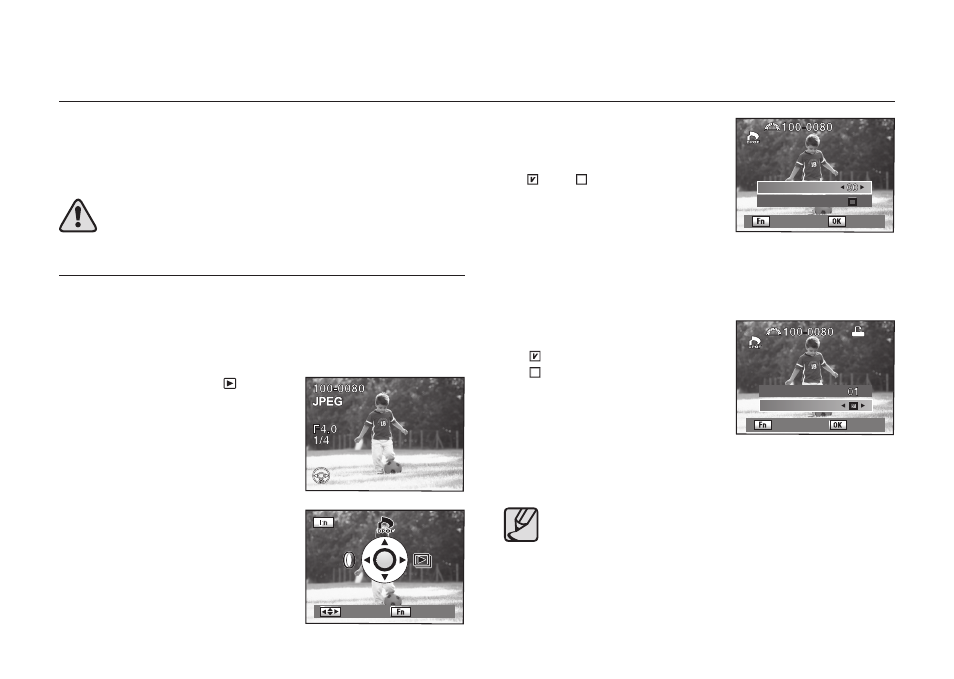
138
You can order conventional photograph prints by taking the Memory Card
with recorded images to any store offering this printing service.
DPOF (Digital Print Order Format) settings allow you to specify the number of
copies or to imprint the date.
DPOF settings cannot be applied to RAW images.
Printing Single Images
Set the following items for each image.
• Copies : Selects the number of copies. You can print up to 99 copies.
• Date :
Specifi es whether you want the date inserted on the print or not.
1. Press the playback button (
).
- The most recently captured image (image
with the largest fi le number) is displayed on
the LCD monitor.
2. Press the direction buttons (◄►) on your
camera to select a desired image.
3. Press the Fn button.
- The Fn menu appears.
4. Press the direction button (▲).
- The DPOF screen appears. If DPOF settings
have already been made for an image, the
previous number of prints and date setting
( (on) or (off)) will be displayed.
5. Press the direction buttons (◄►) to select the number of copies and press
the direction buttons (▼).
- The frame moves to [Date].
6. Press the direction buttons (◄►) to select
whether to insert the date or not .
- ( ) : The date will be imprinted.
- ( ) : The date will not be imprinted.
7. Press the OK button.
- The DPOF settings are saved and the cam-
era returns to Playback status.
● Depending on the printer or printing equipment at the photo processing
lab, the date may not be imprinted on the pictures even if the DPOF
setting was made.
● To cancel DPOF settings, set the number of copies to [00] in Step 5 and
press the OK button.
Setting the Printing Service (DPOF)
: Move
: Exit
: All images
: Set
Copies
Date
: All images
: Set
Copies
Date
