Troubleshooting – Samsung ER-GX20ZBBB-E1 User Manual
Page 152
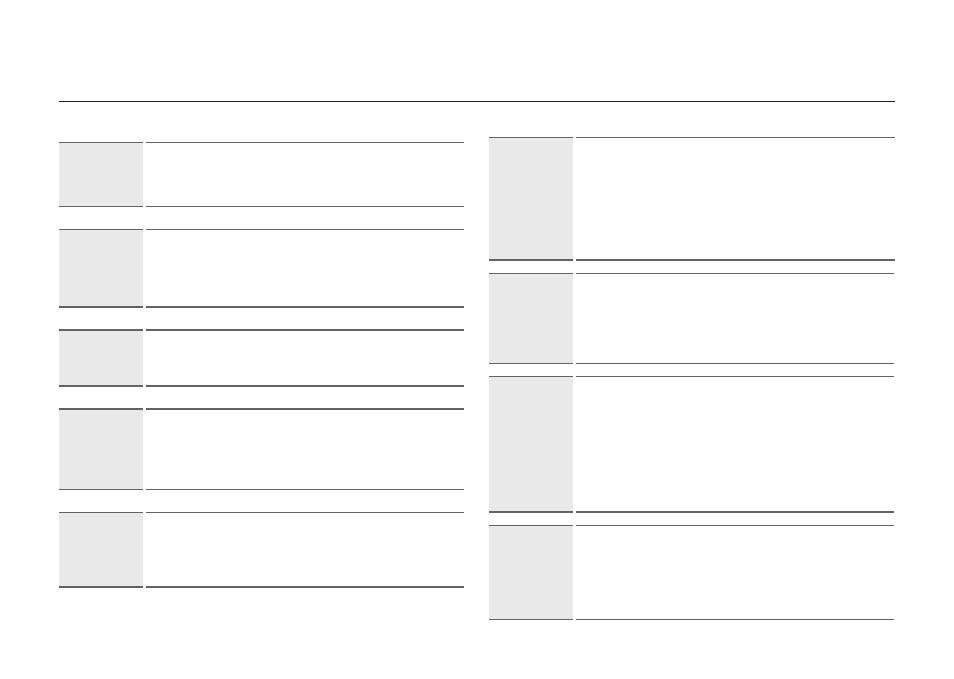
151
Troubleshooting
Case 6
When I open the Device Manager (by clicking Start
(Settings)
Control Panel (Performance and Maintenance) System
(Hardware)
Device Manager), there are [Unknown Devices] or
[Other Devices] entries with a yellow question mark (?) beside them
or devices with an exclamation mark (!) beside them.
Ä Right-click on the entry with the question (?) or exclamation
(!) mark and select “Remove”. Restart the PC and connect the
camera the again. For Windows 98 PC, remove the camera
driver also, restart the PC, and then reinstall the camera driver.
Case 7
In some security programs (Norton Anti Virus, V3, etc.), the
computer may not recognise the camera as a removable disk.
Ä Stop the security programs and connect the camera to the
computer. Refer to the security program instructions about
how to stop the program.
Case 8
If a PC connected with the camera stops responding while Windows
is starting.
Ä In this case, disconnect the PC and the camera and Windows will
start. If the problem happens continuously, set the Legacy USB
Support to disable and restart the PC. The Legacy USB Support
is in the BIOS setup menu (The BIOS setup menu differs from
the PC manufacturers and some BIOS menus don’t have Legacy
USB Support). If you can’t change the menu by yourself, contact
the PC manufacturer or BIOS manufacturer.
Case 9
The camera is connected to the USB port located on the front of the
computer.
Ä When the camera is connected to the USB port located on
the front of the computer, the computer may not recognise
the camera. Connect the camera to the USB port located on
the back of the computer.
Please check the following if the USB connection malfunctions.
Case 1
The USB cable is not connected or you are using a cable with an
incorrect specifi cation.
Ä Use a USB cable with the correct specifi cation.
Case 2
The camera is not recognized by your PC. Sometimes, the camera
may appear under [Unknown Devices] in Device Manager.
Ä Turn off the camera, remove the USB cable, plug in the USB
cable again, and then turn on the camera.
Case 3
There is an unexpected error during fi le transfer.
Ä Turn the camera power off and on again. Transfer the fi le
again.
Case 4
When using the USB hub?
Ä There may be a problem in connecting the camera to the
PC through the USB hub if the PC and the hub are not
compatible. Wherever possible, connect the camera to the
PC directly.
Case 5
If used with any other USB devices?
Ä The camera may malfunction when it is connected to the PC
at the same time as another USB cable. In this case, discon-
nect the other USB cable, and connect only one USB cable
to the PC.
