Manual white balance (manual w.b.) – Samsung ER-GX20ZBBB-E1 User Manual
Page 40
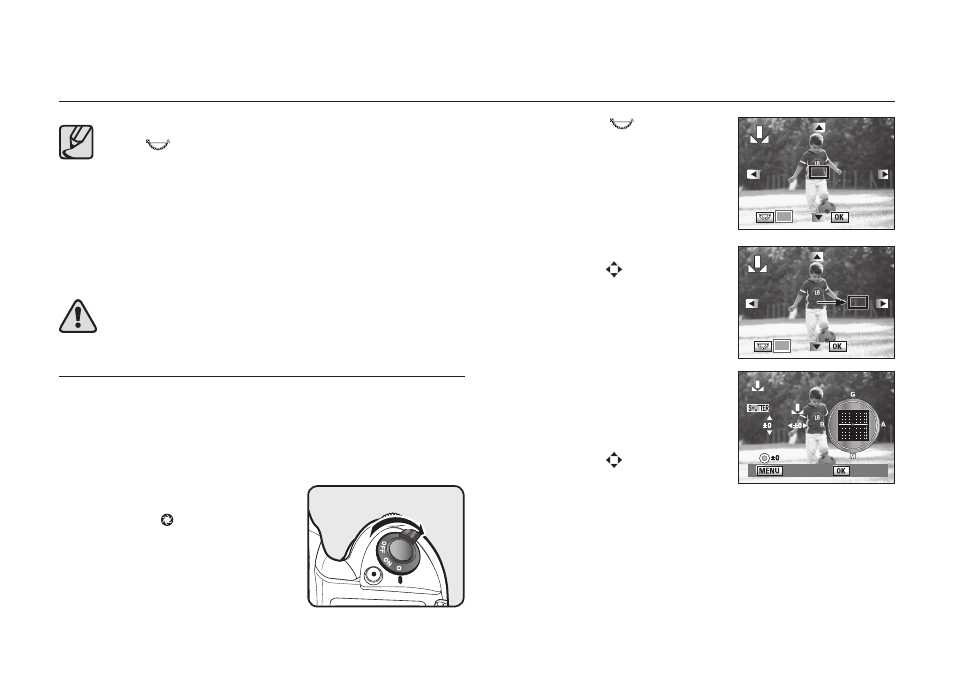
039
Checking the Composition, Exposure, and Focus Before Shooting
● Selected image in the live view screen is enlarged if you turn the rear
dial (
) to the right.
● You can choose the [Grid Display] and [AF Frame Display] options
by setting the [Liveview] menu in the [CAPTURE MENU].
● While using the Liveview function, adjusting the focus is available for
some lenses when auto focusing mode is set to MF.
● The preview image in the [Liveview] function disappears in about 3 minutes.
● Use a tripod to prevent camera shake while using the Liveview
function.
● You can not adjust the aperture stops while using the Liveview.
● You may fi nd the actual image is different after taking a picture.
When using the Liveview function, do not aim the camera toward the sun.
Direct sun light may damage the shutter curtain.
Manual White Balance (Manual W.B.)
Using the Manual White Balance, you can easily adjust the white balance
before shooting. The white balance preview is very helpful when you are taking
pictures under various environmental lighting conditions.
To use the white balance preview function, select [Custom2 MENU] > [Preview
Method] > [Manual White Balance].
1. Focus on the subject, then compose the
picture in the viewfi nder and move the
main switch to .
2. Turn the rear dial (
) to switch the
screen in the LCD monitor. The following
screen appears.
3. Select the white balance point using the
direction buttons (
) on your camera.
- Set the white balance point to the white area
in the LCD monitor.
4. Press the OK button.
- The following screen appears to adjust the
white balance.
5. Set the white balance value using the
direction buttons (
) and then press the
OK button.
- Now you can take a picture with the white
balance value saved on your camera.
: Set
: Set
: Set
: Set
: Set
: Exit
MANUAL WHITE BALANCE
MANUAL WHITE BALANCE
