Tape playback, Playback on the lcd screen, Playback on a tv monitor – Samsung SC-D6550-XAC User Manual
Page 74: The camcorder : playback, English
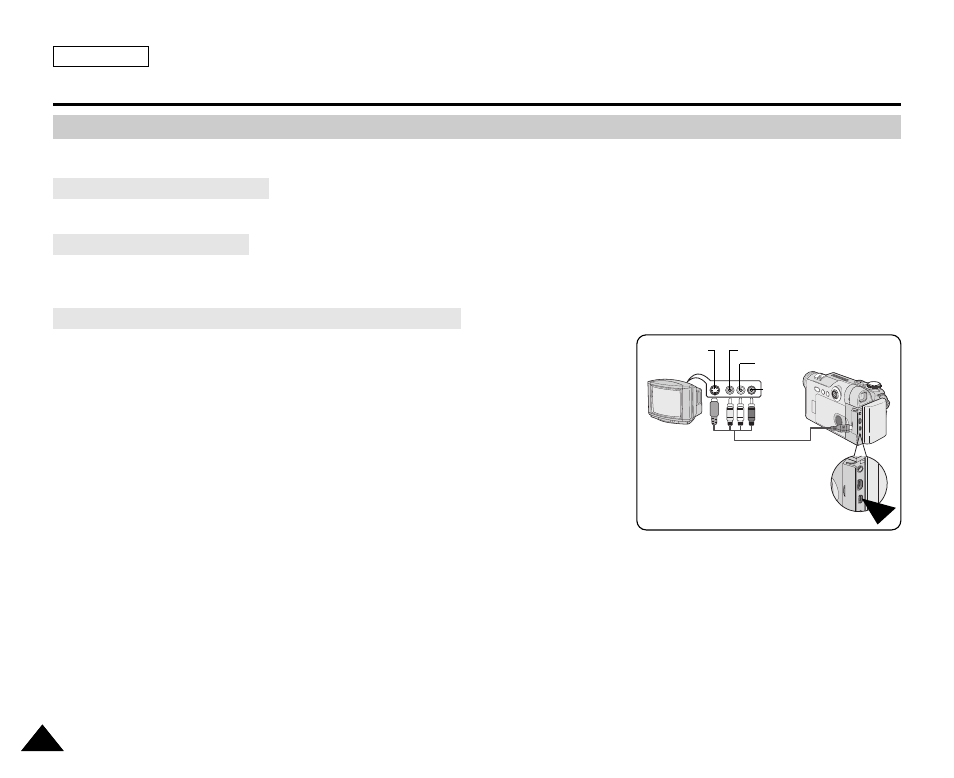
ENGLISH
70
70
Playback on the LCD Screen
Playback on a TV Monitor
Connecting to a TV which has Audio/Video Input Jacks
The Camcorder : Playback
✤
The Playback function works only in PLAY mode.
✤
It is practical to view a tape using the LCD screen when in a car or outdoors.
✤
To play back a tape, the television must be NTSC compatible. (see page 146)
✤
We recommend that you use the AC Power adapter as the power source for the Camcorder.
1. Connect the Camcorder to your TV with the Multi-AV cable.
■
The yellow jack: Video
■
The white jack: Audio(L)-mono
■
The red jack: Audio(R)
If you connect to a monaural TV, connect the yellow jack (Video)
to the video input of the TV and the white jack (Audio L) to the audio input
of the TV.
2. Set the Power switch to PLAY.
3. Turn on the TV and set the TV/VIDEO selector on the TV to Video.
■
Refer to the TV user’s manual.
4. Play the tape.
[ Notes ]
■
You may use an S-Video cable to obtain better quality pictures if you have a S-Video jack on your TV.
■
Even if you use an S-Video cable, you need to connect an audio cable.
■
If you connect the cable to the AV/S-Video jack, you will not hear sound from the Camcorder's speakers.
■
If only a mono audio input is available on the TV set, use the audio cable with the white jack (Audio L).
Tape Playback
Camcorder
Multi-AV Cable
Video input-Yellow
Audio input
(left)-White
S-Video input
Audio input
(right)-Red
TV
