Recording a moving image onto a memory card, Digital still camera mode : basic image taking – Samsung SC-D6550-XAC User Manual
Page 109
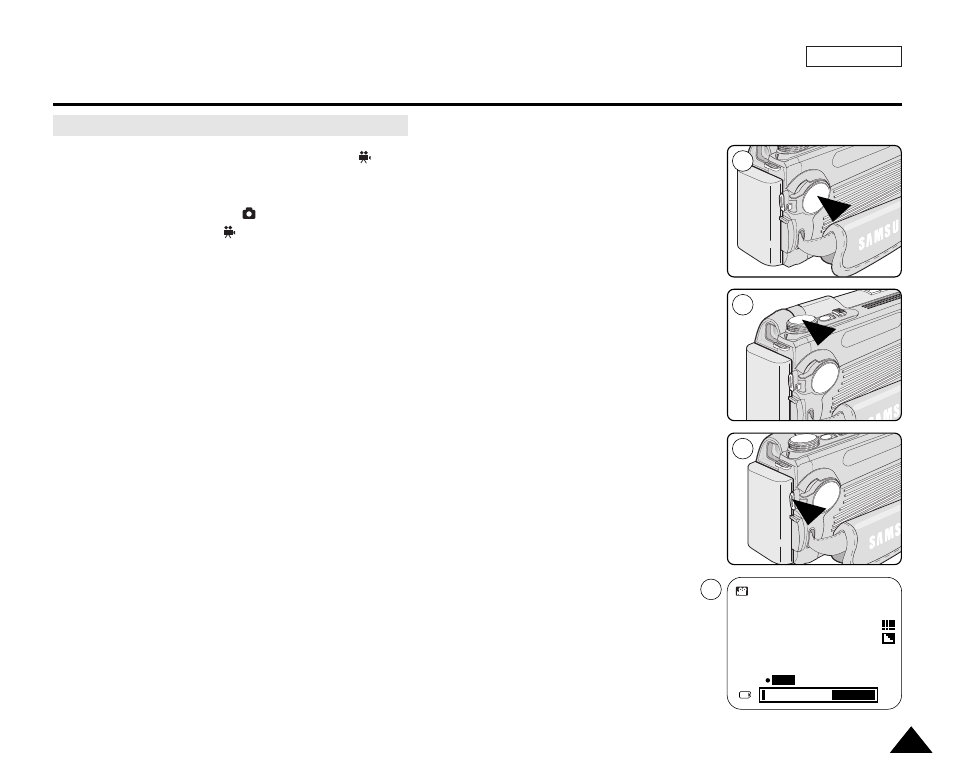
ENGLISH
105
105
Digital Still Camera Mode : Basic Image Taking
✤
You can record a moving image using the
(Movie) mode.
✤
Before recording a moving image, insert a Memory Card (see page 83).
1. Set the Power switch to
(CAMERA).
2. Set the Mode Dial to (Movie).
■
Recordable time using the Memory Card is displayed.
3. Frame your subject, then press the Start/Stop button to start recording.
■
The Time Counter starts counting and the recording begins.
■
The Memory Card icon will blink during recording.
■
Zooming is not available during a moving image recording. Zoom in or out before
recording.
4. To pause the recording for a while, press the Start/Stop button.
To resume recording, press the Start/Stop button again.
[ Notes ]
■
To use an external microphone, connect a microphone to the MIC jack on the rear of your
camcorder.
■
When recording moving images, LCD screen may display black bars on its bottom, it is
normal. Playing back recorded moving image on the unit and PC shows full screen.
■
It is recommended to use a tripod for moving image recordings with the Remote Control.
It is also handy for self recordings.
■
The recorded moving image is saved in MOV format. To play back a moving image having
its extension of “.mov”, you will need a Q.Time player that can be installed from the DV
Media Pro Software CD provided or from the internet sites.
See pages 78 and 81 for further details on software installation.
Recording a Moving Image onto a Memory Card
1
2
3
3
320
00:00:05
REC
