Digital still camera mode : basic image taking, Taking and viewing your first photo, Taking still images – Samsung SC-D6550-XAC User Manual
Page 101: Taking still images: easyq mode
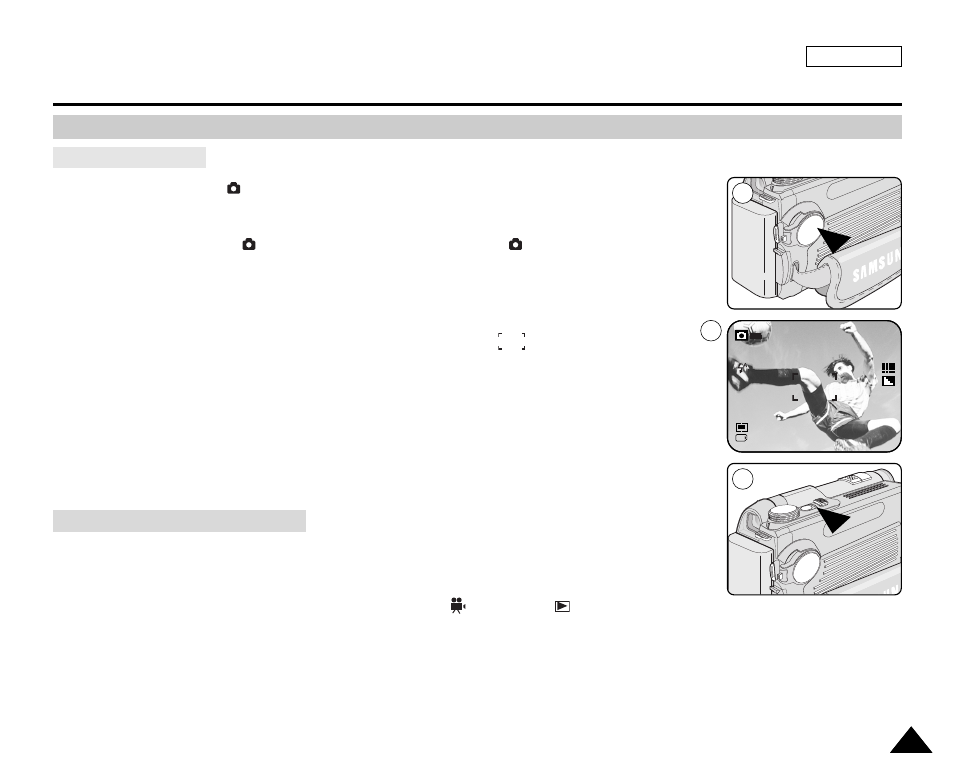
Taking Still Images: EASY.Q Mode
ENGLISH
97
97
Taking and Viewing Your First Photo
Digital Still Camera Mode : Basic Image Taking
✤
This function works in
(Program) mode.
1. Insert the Memory Card (see page 83) and connect a power source (see page 22).
2. Set the Power switch to
(CAMERA) and set the Mode Dial to (Program).
3. Frame your subject.
■
Frame your subject using the LCD screen or the viewfinder.
■
Use the Zoom Lever to zoom in or zoom out.
4. Set the focus by pressing the PHOTO button halfway down.
■
Locate your main subject inside the focus area indicated by
, then press the
PHOTO button halfway down to focus on your main subject.
■
You can move your Camcorder to the desired framing after the focus is locked.
■
Depending on lighting conditions, the built-in flash may works.
5. Press the PHOTO button fully to take the image.
■
The image is taken and saved into the Memory Card within few seconds.
■
Taking another image within this interval is not possible.
■
The Memory Card icon will blink while saving the image.
✤
The EASY.Q mode allows a beginner to easily make good recordings. With one press of the
EASY.Q button, the Camcorder is automatically set to create the best results under various
conditions.
✤
You can set EASY.Q mode in all Camera modes except
(Movie) and
(Play) modes.
Press the EASY.Q button again to return to the previous mode.
[ Note ]
The Auto Power Off feature is designed to save the battery power. If there is no operation for more
than 5 minutes, the
Camcorder
will automatically turn off. To resume
Camcorder
operation, press
the Start/Stop button once.
Taking Still Images
2
4
2592
10
12:00 AM
2005.01.01
3
