Resizing a stored image, Digital still camera mode : advanced techniques, English – Samsung SC-D6550-XAC User Manual
Page 132
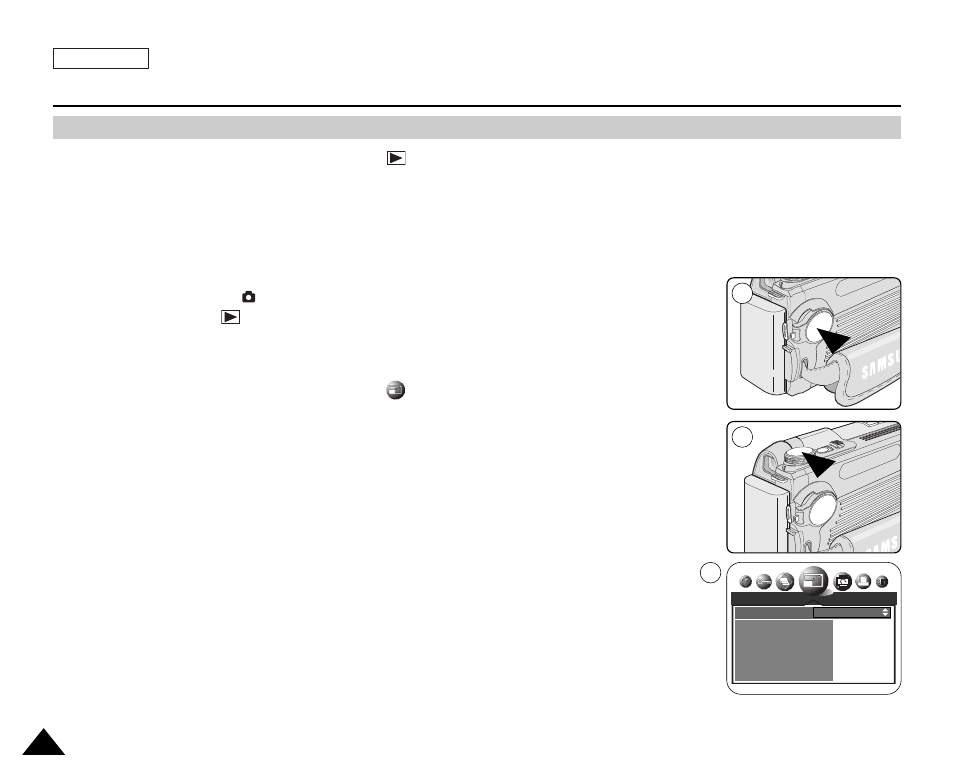
ENGLISH
128
128
Digital Still Camera Mode : Advanced Techniques
Resizing a Stored Image
✤
The Image Resizing function works only in the
(Play) mode.
✤
This function works only for still images recorded onto the memory card.
✤
Only downsizing is available. Enlarging low resolution images into higher resolutions is not
available.
✤
Choose this option to scale down your stored images.
✤
This function utilizes JPEG technology.
1. Set the Power switch to
(CAMERA).
2. Set the Mode Dial to (Play).
■
A stored image is displayed.
3. Move the Joystick to the left or right to locate the image you wish to resize.
4. Press the MENU button.
5. Move the Joystick to the left or right to select
(RESIZE).
■
Available image resolutions are listed.
6. Select the desired option by moving the Joystick up or down, then press the Joystick(OK).
■
The selected option is applied.
■
Select START IMAGE if you want to save the image as START IMAGE 3.
(The first two images are Samsung images and cannot be saved.)
[ Notes ]
■
You can select and resize a still image and then save it to appear as your new start-up
image (see page 131).
■
Resizing for the START IMAGE size saves a new image to the camcorder's internal memory,
not to the memory card.
■
Only JPEG file types can be resized. TIFF and moving images cannot be resized.
■
Only downsizing is supported. Enlarging a image is not supported.
■
Resizing does not delete the original image. An additional resized image is saved on the
memory card.
■
If there is no space for the additional resized image, it is not saved and the message CARD
FULL! appears.
1
2
5
RESIZE
2272X1704
2272
2048X1536
2048
1600X1200
1600
1024X768
1024
640X480
640
EXIT:OK
MOVE:
