Selecting images, Digital still camera mode : advanced techniques, English – Samsung SC-D6550-XAC User Manual
Page 141
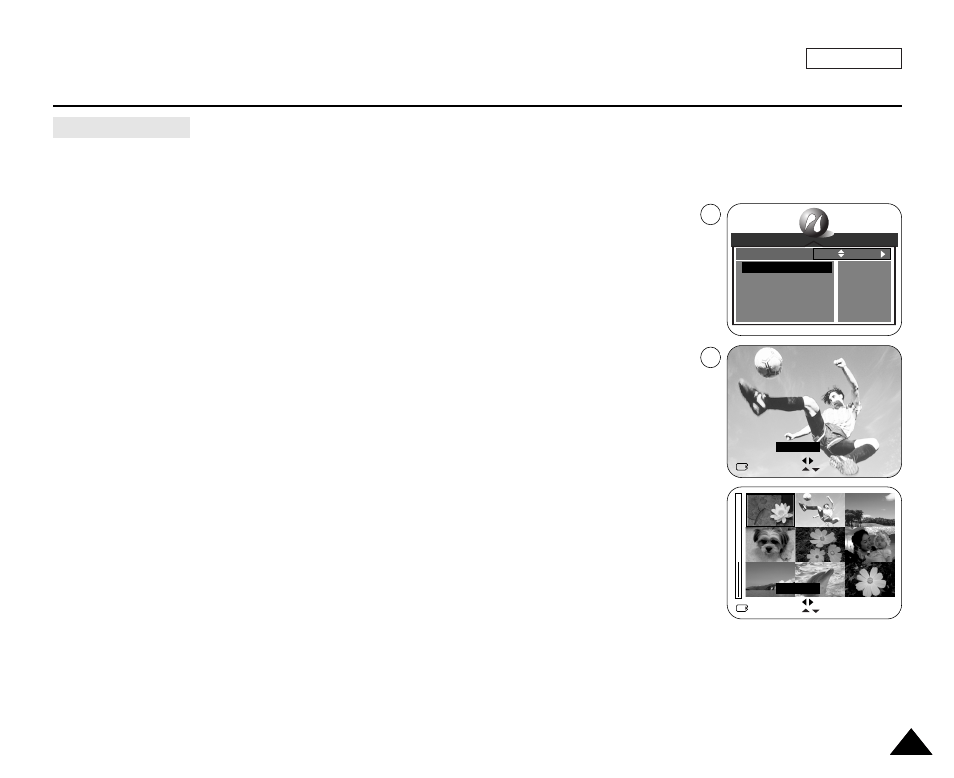
ENGLISH
Digital Still Camera Mode : Advanced Techniques
137
137
✤
To select images, select SELECT.
1. In the PictBridge settings menu, move the Joystick up or down to select SELECT.
2. Move the Joystick to the right.
■
The available options are listed: ONE PIC and ALL PICs.
3. Select the desired option moving the Joystick up or down, then press the Joystick(OK).
■
If ONE PIC is selected, number of prints setting menu is displayed on top of the current
image. To change the number of prints, move the Joystick up or down. To find another
image, move the Joystick to the left or right.
■
If ALL PICs is selected, number of prints setting menu is displayed on the multiple image
screen. To change the number of prints, move the Joystick up or down.
4. Press the Joystick(OK) to confirm the number of prints and press the MENU button.
■
It will return to the PictBridge settings screen.
[ Notes ]
■
The actual setup menu screen may differ from above instructions depending on the
PictBridge printer’s manufacturer. Refer to the printer’s documentation for further details.
■
Unsupported menu items are displayed on the LCD screen as deactivated.
Selecting Images
PICT BRIDGE
SELECT
PRINTER SETUP
PRINT
DPOF PRINT
RESET
ONE PIC
DEFAULT
STANDARD
YES
YES
MOVE:
CHANGE:
MOVE: EXIT:
MENU
COPY: SET:
OK
00 PRINTS
MOVE: EXIT:
MENU
COPY: SET:
OK
00 PRINTS
1
3
