The camcorder : display menu setting, Adjusting the lcd screen, English – Samsung SC-D6550-XAC User Manual
Page 38: This function works in both rec and play modes
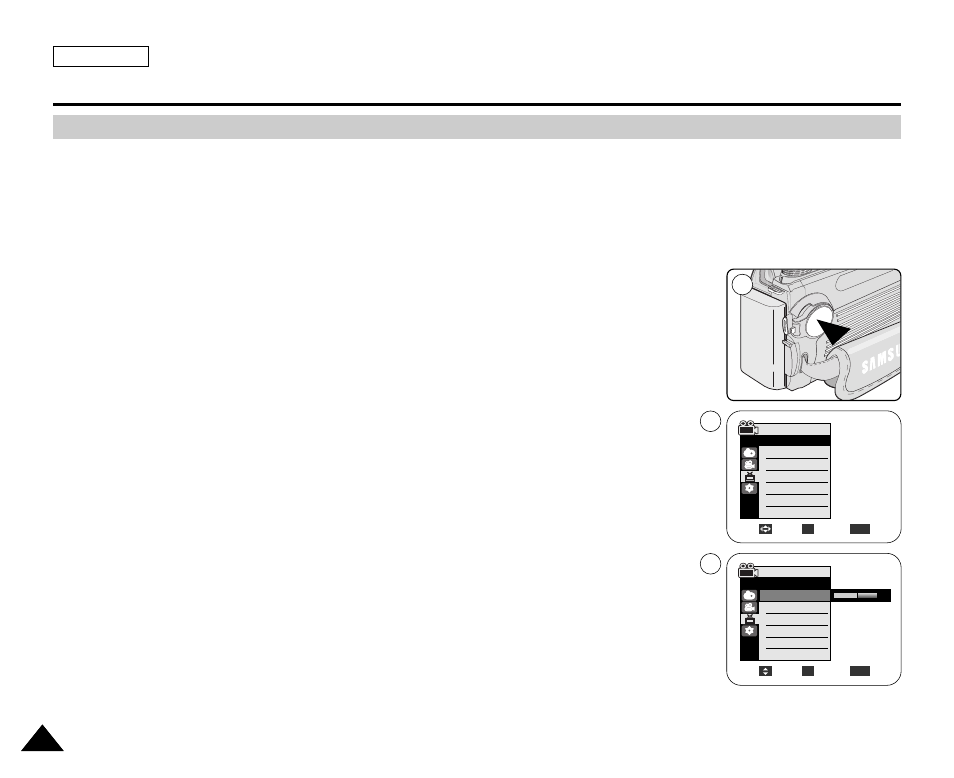
ENGLISH
34
34
✤
This function works in both REC and PLAY modes.
✤
Your Camcorder is equipped with a 2.5 inch color Liquid Crystal Display(LCD) screen, which
enables you to view what you are recording or playing back directly.
✤
Depending on the conditions under which you are using the Camcorder (indoors or outdoors
for example), you can adjust;
- LCD Bright
- LCD Color
1. Set the Power switch to REC or PLAY.
2. Press the MENU button.
■
The menu list will appear.
3. Move the Joystick up or down to select Display, then press the Joystick(OK).
4. Move the Joystick up or down to select the item you want to adjust (LCD Bright or
LCD Color), then press the Joystick(OK).
5. Move the Joystick up or down to adjust the value of the selected item
(LCD Bright or LCD Color), then press the Joystick(OK).
■
You can set values for LCD Bright and LCD Color between 0~35.
6. To exit, press the MENU button.
■
LCD Bright & LCD Color functions do not affect the brightness and color of the image
to be recorded.
Adjust
Select
Exit
MENU
OK
5
The Camcorder : Display Menu Setting
Adjusting the LCD Screen
[18]
Move
Select
Exit
MENU
OK
REC Mode
√Display
LCD Bright
LCD Color
Date/Time
TV Display
3
√Off
√On
REC Mode
√Display
LCD Bright
LCD Color
Date/Time
TV Display
1
