Setting the clock, The camcorder : system menu setting, English – Samsung SC-D6550-XAC User Manual
Page 34: Clock setup works in both rec and play modes, The message complete! will be displayed, You can set the year up to 2037
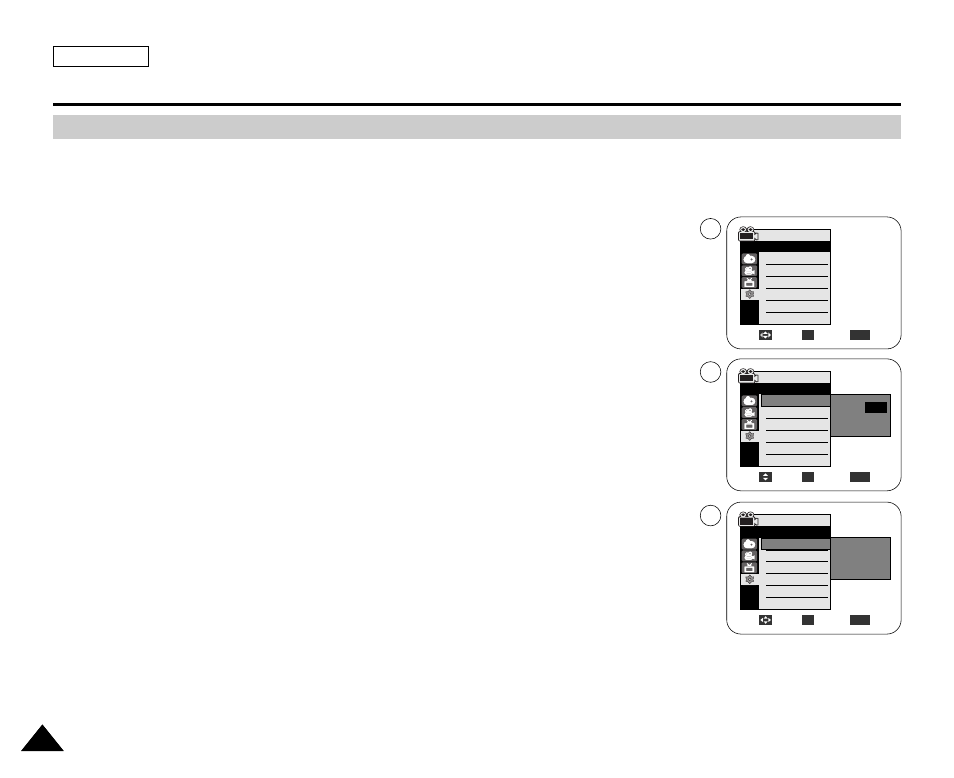
ENGLISH
30
30
The Camcorder : System Menu Setting
✤
Clock setup works in both REC and PLAY modes.
✤
The Date/Time is automatically recorded onto a tape.
Before recording, please set the Date/Time.
1. Set the Power switch to REC or PLAY.
2. Press the MENU button.
■
The menu list will appear.
3. Move the Joystick up or down to select System, then press the Joystick(OK).
4. Move the Joystick up or down to select Clock Set, then press the Joystick(OK).
■
The year will highlight first.
5. Move the Joystick up or down to set current Year, then press the Joystick(OK).
■
The month will be highlighted.
6. You can set the month, day, hour and minute following the same procedure for setting
the year.
7. Press the Joystick(OK) after setting the minutes.
■
The message Complete! will be displayed.
■
To adjust the clock, select the Year, Month, Day, Hour or Min by pressing the
Joystick(OK), then move the Joystick up or down to set respective values.
8. To exit, press the MENU button.
[ Notes ]
■
After the Lithium battery loses its charge (after about 6 months), the date/time appears on the
screen as 12:00 AM JAN. 1, 2005.
■
You can set the year up to 2037.
■
If the Lithium battery is not installed, any input data will not be backed up.
■
A separate Clock setting function is provided for the Digital Camera (see page 90).
Setting the Clock
Adjust
Select
Exit
MENU
OK
REC Mode
√System
Clock Set
Remote
Beep Sound
Language
Demonstration
JAN 1
2005
12 : 00 AM
…
†
Move
Select
Exit
MENU
OK
REC Mode
√System
Clock Set
Remote
Beep Sound
Language
Demonstration
JAN 1
2005
12 : 00 AM
Complete !
4
7
REC Mode
√System
Clock Set
Remote
Beep Sound
Language
Demonstration
√On
√On
√English
√On
Move
Select
Exit
MENU
OK
3
